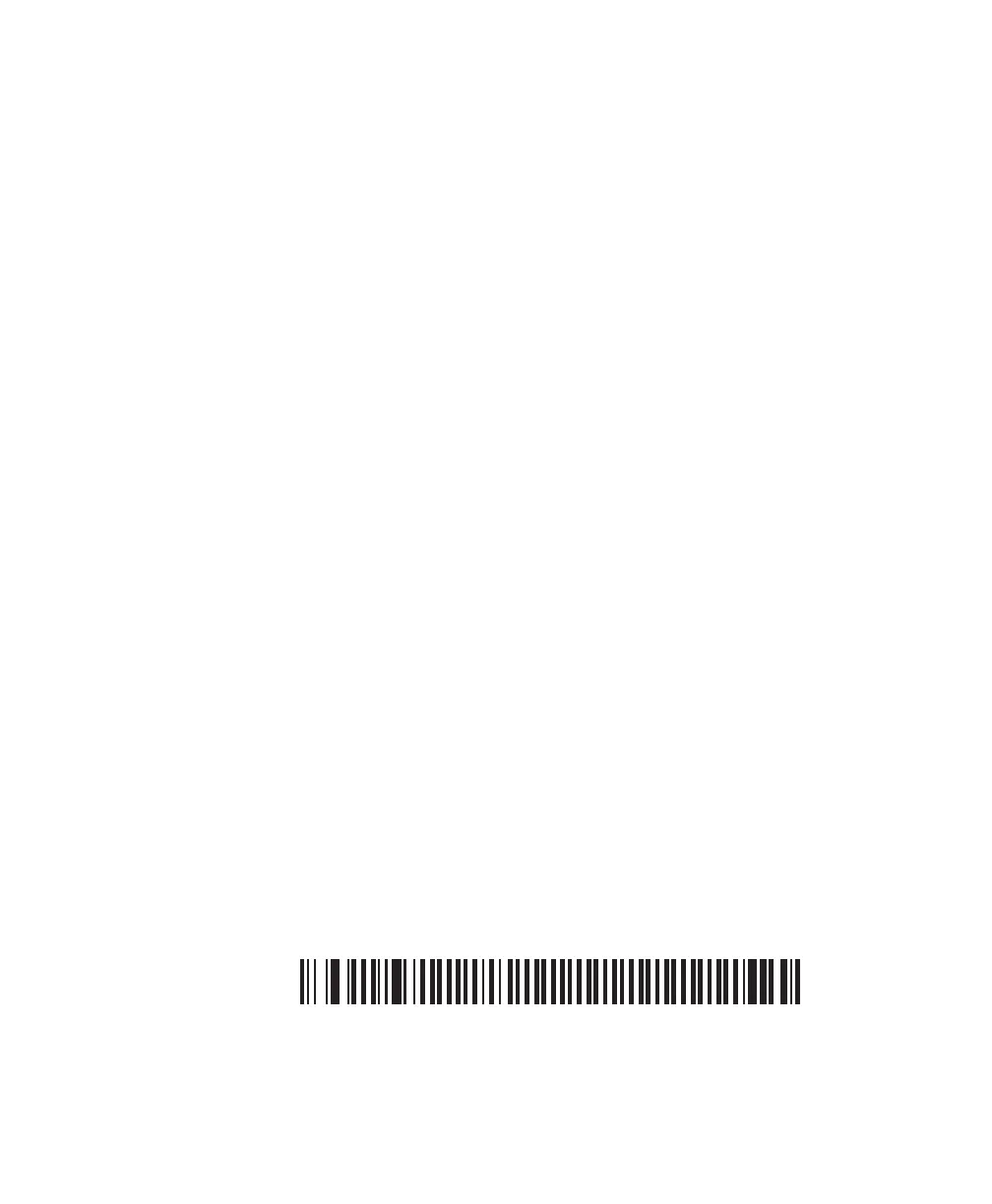Chapter 2 — Connecting the SR61B
SR61B Cordless Scanner User’s Guide 23
SPP Bluetooth Device Connection
The SPP profile allows your SR61B to use the Bluetooth link as a
serial port to communicate with your host device. If you are using an
application working with serial ports, you do not need to modify it to
collect data with the SR61B.
Before connecting your scanner you must first pair it to your host.
Then you can connect your scanner to your host by initiating the
Bluetooth connection either from your SR61B scanner (incoming
connection) or from your host (outgoing connection):
• A scanner-initiated connection (incoming) requires reading a
Bluetooth association bar code then opening the incoming port
from an application such as a terminal emulation program.
The advantage of this method is that the scanner automatically
tries to reconnect to the host each time the connection is lost.
This method is recommended for collecting data in your data
collection software.
• A host-initiated connection (outgoing) requires opening the
outgoing port from an application such as EasySet or a terminal
emulation program.
The advantage of this method is that no Bluetooth association bar
code is required. However, if the connection with the host is lost,
you must re-connect using the connection procedure.
This method is recommended for setting up your scanner online
using EasySet.
Before trying to pair or connect your scanner, make sure:
• it is not already trying to establish a Bluetooth connection. If so,
the blue Intermec Ready-to-Work indicator blinks; read the
Bluetooth device disconnect bar code.
Bluetooth Device Disconnect
• it is not already paired with your Bluetooth device. If so, remove it
from your host’s Bluetooth devices list or skip the pairing step.
• your host is set to allow Bluetooth device connections.