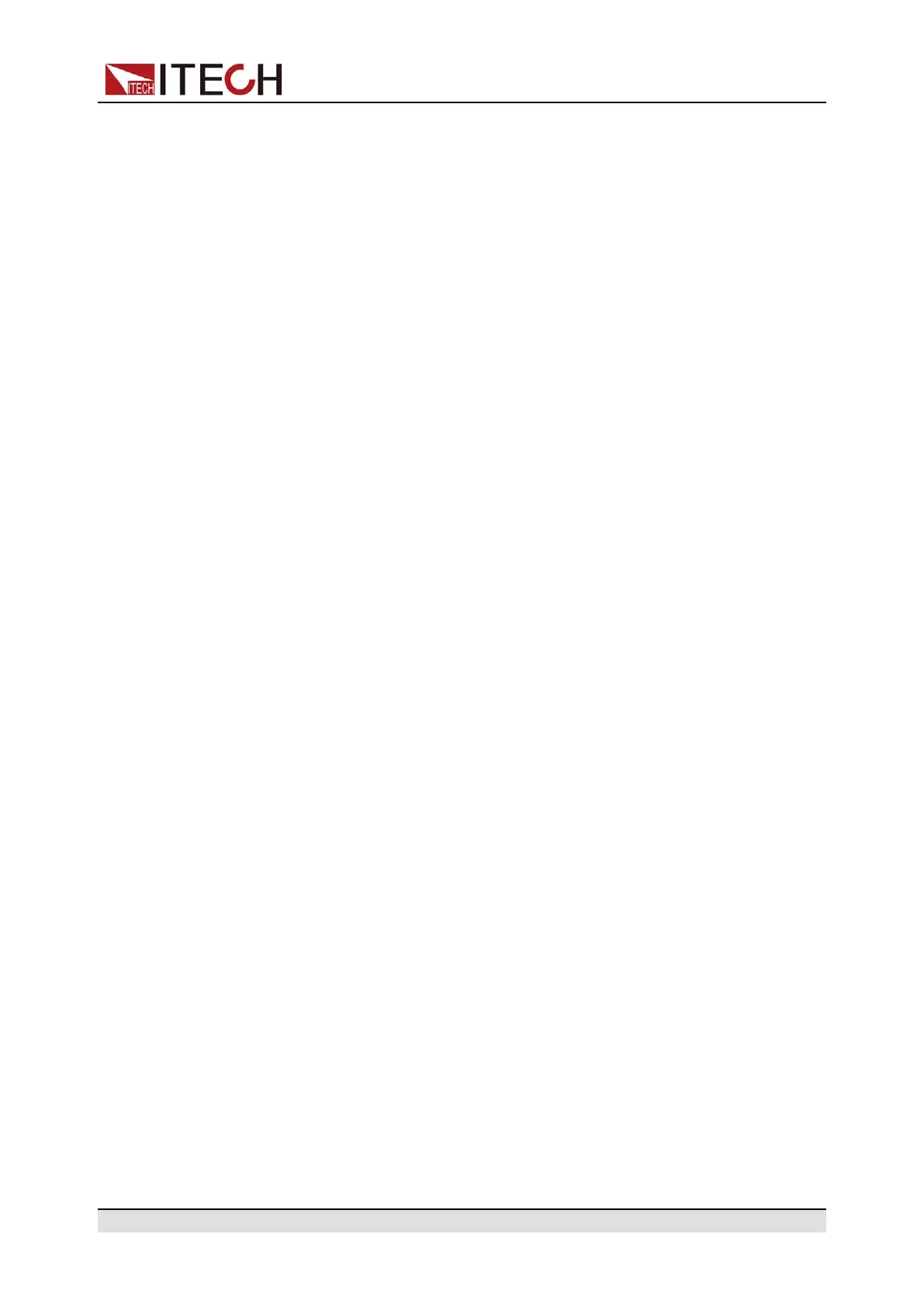Inspection and Installation
5. Press [Enter] key to confirm. This parameter is in modification.
• Auto: automatically configure the addressing of the instrument;
• Manual: manually configure the addressing of the instrument.
If Manual is selected, set the parameters such as IP Addr and Sub Net.
6. After setting, press [Esc] to exit.
Confirm the LAN Setting
After configuring the LAN settings, the user need to confirm the settings to make
it valid in the instrument. The operation steps to confirm the LAN settings are as
follows.
1. Press [Shift]+[Save] (System) to enter into the system menu interface.
2. Use left and right keys or rotate the knob to select Comm and press [Enter]
key to confirm.
3. Use left and right keys or rotate the knob to select LAN and press [Enter]
key to confirm.
4. Use left and right keys or rotate the knob to select Lan Save and press
[Enter] key to confirm.
• NO: indicates refuse to save the LAN setting.
• YES: indicates save the LAN setting.
5. After setting, press [Esc] to exit.
Reset the LAN to the Default Settings
The operation steps to reset the LAN to the default settings are as follows.
1. Press [Shift]+[Save] (System) to enter into the system menu interface.
2. Use left and right keys or rotate the knob to select Comm and press [Enter]
key to confirm.
3. Use left and right keys or rotate the knob to select LAN and press [Enter]
key to confirm.
4. Use left and right keys or rotate the knob to select Lan Restore and press
[Enter] key to confirm.
• NO: indicates refuse to reset the LAN to the default settings.
• YES: indicates reset the LAN to the default settings.
5. After setting, press [Esc] to exit.
View LAN Interface Information
The operation steps to view the LAN interface information are as follows.
1. Press [Shift]+[Save] (System) to enter into the system menu interface.
2. Use left and right keys or rotate the knob to select Comm and press [Enter]
key to confirm.
Copyright © Itech Electronic Co., Ltd.
28