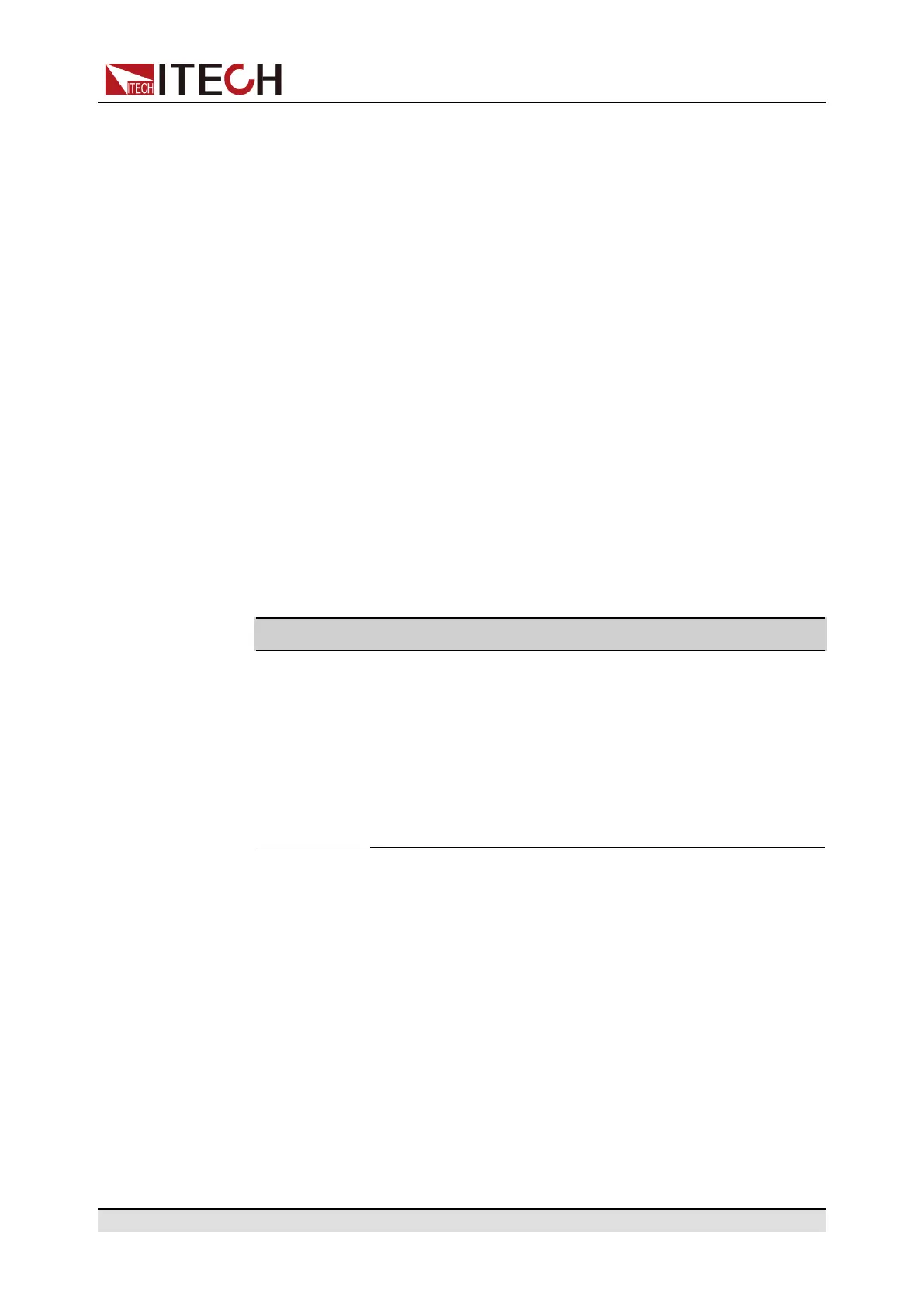Inspection and Installation
RS–232 Configuration
When you purchase the interface accessory and successfully insert it into the
corresponding position on the rear panel of the instrument, the RS–232 menu
item will appear in the System menu. The specific steps are as follows:
1. Ensure that the instrument's power switch is off, that is, the instrument is in
Power Off state.
2. Insert the separately purchased RS–232 interface card into the card slot on
the rear panel of the instrument.
3. Connect the instrument to the computer via an RS–232 cable. After the con-
nection is successful, turn on the power switch of the instrument.
4. Press the composite keys [Shift]+[P-set] (System) on the front panel to en-
ter the system menu.
5. Rotate the knob to select I/O and press [Enter].
6. Press the Left/Right key to select RS232 and press [Enter].
7. Set the relevant communication parameters in turn, and press [Enter].
The RS–232 interface parameters are as follows.
Name Description
Baud rate Select the baud rate from the following options: 4800/9600/
19200/38400/57600/115200
Data Bit The options are: 5/6/7/8
Parity bit The options are: N (no parity), O (odd parity), E (even
parity).
Stop bit The options are: 1/2
RS-232 Troubleshooting
If you meet some problems when communicating with PC by RS-232 interface,
please check the following items:
• Check that whether the baud rate of the computer and instrument are the
same;
• Make sure the correct cable and adapter are connected. Note that internal
wiring may not be correct even if the cable has a suitable plug;
• The cable must be connected to the correct serial ports (COM1, COM2, etc)
of PC.
Copyright © Itech Electronic Co., Ltd.
40
