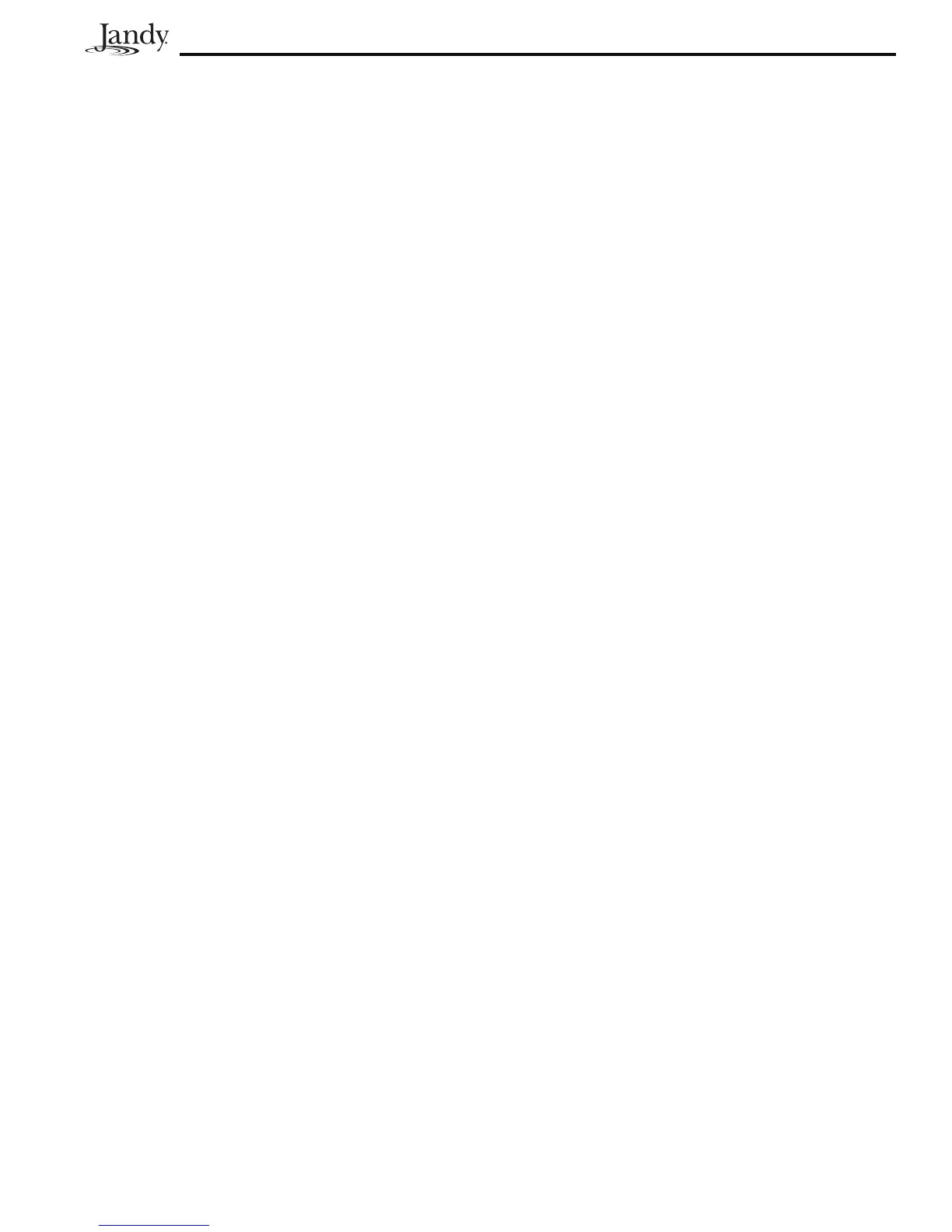Page 25
2. Pool/Spa Only
MENU > SET TEMP >SET TEMP1 or SET TEMP2 > SET TEMP
VALUE
Press the MENU button, scroll to the SET TEMP
menu, and press ENTER. Use the arrow keys to
select SET TEMP1 and press ENTER (TEMP1
must be higher than TEMP2). Use the arrow
keys to select the desired temperature, and press
ENTER to complete. Press the MENU button,
scroll to the SET TEMP menu, and press ENTER.
Use the arrow keys to select SET TEMP2 and
press ENTER (TEMP1 must be higher than
TEMP2). Use the arrow keys to select the desired
temperature, and press ENTER to complete.
3a.
Maintain Temperature
NOTE Maintain Temperature Hours must be set when
Maintain Temperature is set, see Step 3b.
MENU > SET TEMP > SET MAINTAIN TEMP
Under the SET TEMP menu, scroll to MAINTAIN
and press ENTER. Use an arrow button to select
POOL, SPA or OFF. MAINTAIN will run the pump
for the chosen body of water to keep the water at
the desired temperature. If this function is on, as
long as the heater/chiller is enabled for that body
of water, the system will automatically turn on the
pump every couple of hours for just enough time
to test the water temperature. If the temperature
meets the set point, the pump will return to off. If
the measured temperature is different than the set
temperature, the pump will stay on and the heater/
chiller will operate long enough to bring the water
to the set temperature.
3b.
Maintain Temperature Hours
MENU > SET TEMP > SET MAINTAIN TEMP > SET HOURS
Sets the desired time when this function will
activate (default setting is 12AM to 12AM; 24
hours a day). Under SET TEMP scroll to HOURS
and press ENTER. Use the arrow keys to change
the HOURS the system will maintain the set
temperature.
4.1.4 LabelAuxiliaryFunctions
MENU > SYSTEM SETUP > LABEL AUX > CHOOSE LABEL
Press the MENU button, scroll to SYSTEM
SETUP and press ENTER. Scroll to the LABEL
AUX menu and press ENTER. Press the button (on
the control panel) to be labeled (example: AUX1).
Scroll to the desired label and press ENTER.
Repeat for all functions.
NOTE If DIP switch 1,2 or 3 are on, auxiliaries 1, 2
and 3 are labeled CLEANER, LOW SPEED
and SPILLOVER respectively and cannot be
relabeled.
4.1.5 SetFreezeProtection
MENU > SYSTEM SETUP > FRZ PROTECT > SELECT
EQUIPMENT
The AquaLink RS Freeze Protection senses when the
air temperature falls below 38° F (3°C) and will auto-
maticallyturnonthelterpumptocirculatethewater.
To add freeze protection to other equipment press the
MENU button. Scroll to SYSTEM SETUP and press
ENTER, then scroll to FRZ PROTECT and press EN-
TER. Press the button for the equipment you want to
protect.
4.1.6 Assign JVAs
MENU > SYSTEM SETUP > ASSIGN JVA > SELECT JVA
The assign JVA menu lets you assign Jandy Valve
Actuators (JVA) to any auxiliary button. This
means that whenever you press that auxiliary
button, a valve turns. On pool/spa combination
models, there are two JVAs that can be assigned to
auxiliary buttons: the Cleaner JVA and the Solar
JVA (unless the solar function is installed).
NOTE If a solar sensor is installed, the Solar JVA will
automatically be assigned and will be marked
as USED.
On pool only/spa only models, there are four JVAs
available. The AquaLink RS installer must set up
these JVAs for this feature to operate correctly.
Assigning JVAs lets the owner control certain
features like diverting water to a waterfall or bank
of spa jets.
To assign JVA values, press the MENU button. Use
the arrow keys to scroll to SYSTEM SETUP, press
ENTER. Use the arrow keys to scroll to ASSIGN
JVA menu and press ENTER. The AquaLink RS
display will read CLEANER JVA. If both JVAs are
being used, you will not be able to use this menu.
Use the arrow keys to choose among the JVAs
listed. When the JVA you want to assign to an
auxiliary is displayed, press ENTER.
The AquaLink RS display will read SELECT
AUX TO ASSIGN JVA TO. Press the button of the
auxiliary you want to activate the JVA.
