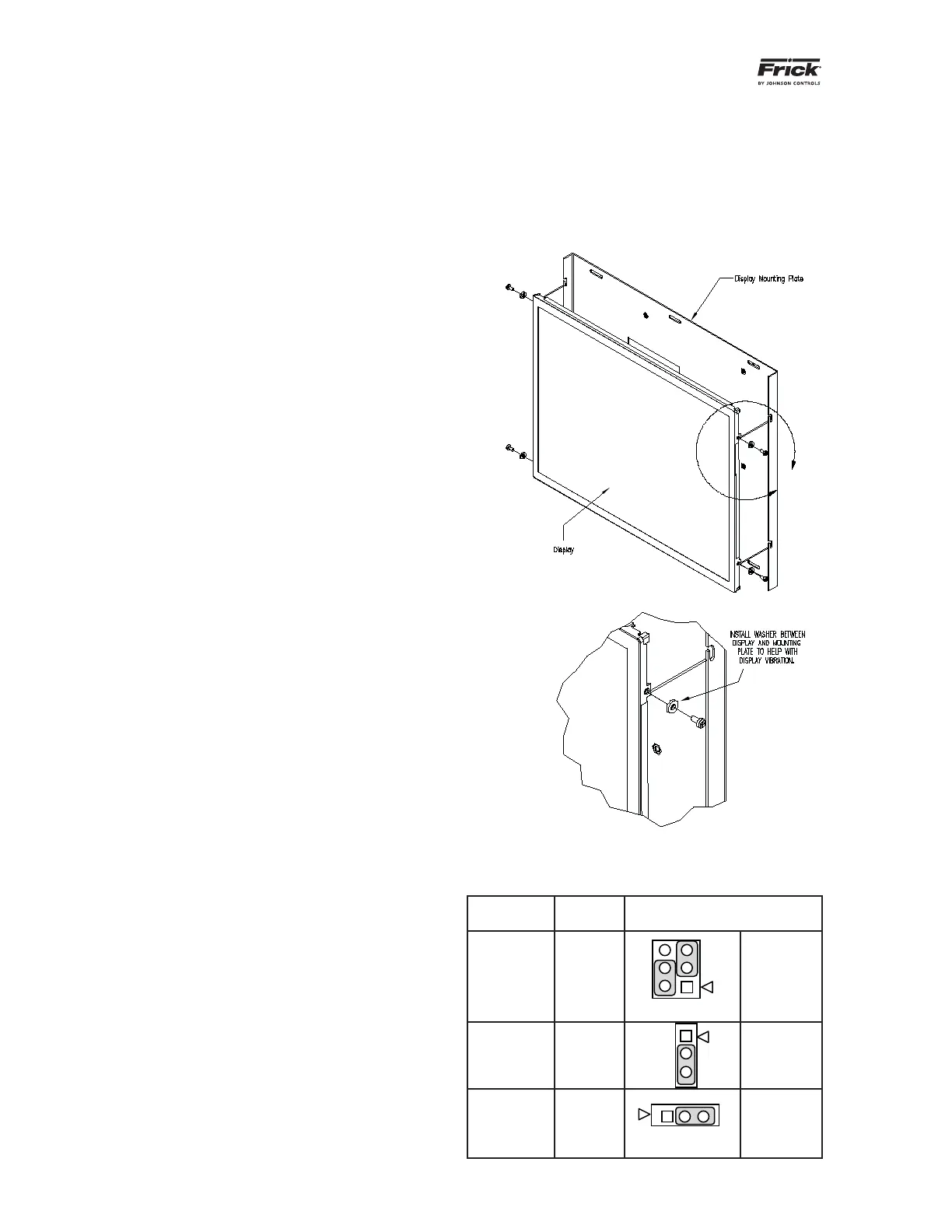QUANTUM™ HD COMPRESSOR CONTROL PANEL
MAINTENANCE
090.040-M (MAR 12)
Page 10
OPERATOR INTERFACE
DESCRIPTION
The Quantum™ HD Operator Interface consists of
three components: A color 15” (diagonally mea-
sured) graphic display, a resistive touchscreen and a
membrane touch keypad overlay. The display is used
to view information coming from the Q5 controller,
while the touchscreen allows the operator to navi-
gate the menus. The keypad is simply an alternative
means to navigate the menu.
DISPLAY ASSEMBLY
The Display assembly consists of a 1024 x 768 resolu-
tion LCD screen (which includes LED backlight sticks,
and a wiring harness). Refer to the Parts List at the
end of this manual for specifi c replacement part num-
bers.
NOTE: Before replacing a display unit, ensure
that the symptom is not actually being caused
by a bad backlight LED stick, harness or jumper
setting.
DISPLAY REPLACEMENT
1. Shut off control power.
2. Carefully unplug all connectors that are at-
tached to the display. Ensure that you are
familiar with the relocation of each of these
connectors.
3. Remove the six nuts that mount the display
plate to the door.
4. Carefully lay the display plate down on a
table or bench, with the display side up.
5. Loosen the four screws located on the dis-
play plate as shown in detail A that follows.
6. Once all four screws have been loosened,
carefully slide the display out of the slotted
mounting holes.
7. Remove the four screws and washers lo-
cated at the sides of the display.
8. Reinstall the new display by reversing steps
7 and 6, in that order. Use the tool marks left
by the hardware to position the new display.
9. Reinstall the display plate back into position
on the panel door, and loosely reinstall the
six hex nuts, do not tighten yet.
10. Carefully reconnect the display and back-
light connectors on the back of the display.
11. Look at the display from the front of the
panel door. Ensure that the display is cen-
tered in the display opening. Once centered,
tighten the six nuts. Re-centering the dis-
play may be necessary after these steps
have been completed.
12. Verify the Q5 Motherboard Display jumper
settings per the table shown at the bottom
of this page.
A
DETAIL A
Pictorial of Detail A (Display Mounting)
Q5 Motherboard Display Jumpers (links)
Jumper
Title
Function Jumper Setting
CN1000
(LCD
Resolution
Selector)
18-bit
1024x768
(default)
6
4
2
5
3
1
3-5 Closed
&
2-4 Closed
JLVDS2
(Backlight
Level
Selector)
0– 5V
(default)
1
2
3
2-3 Closed
JLVDS3
(Backlight
Control
Mode)
PWM
Mode
(default)
1 2 3
2-3 Closed
(Refer to Section 5 for location of jumpers)
