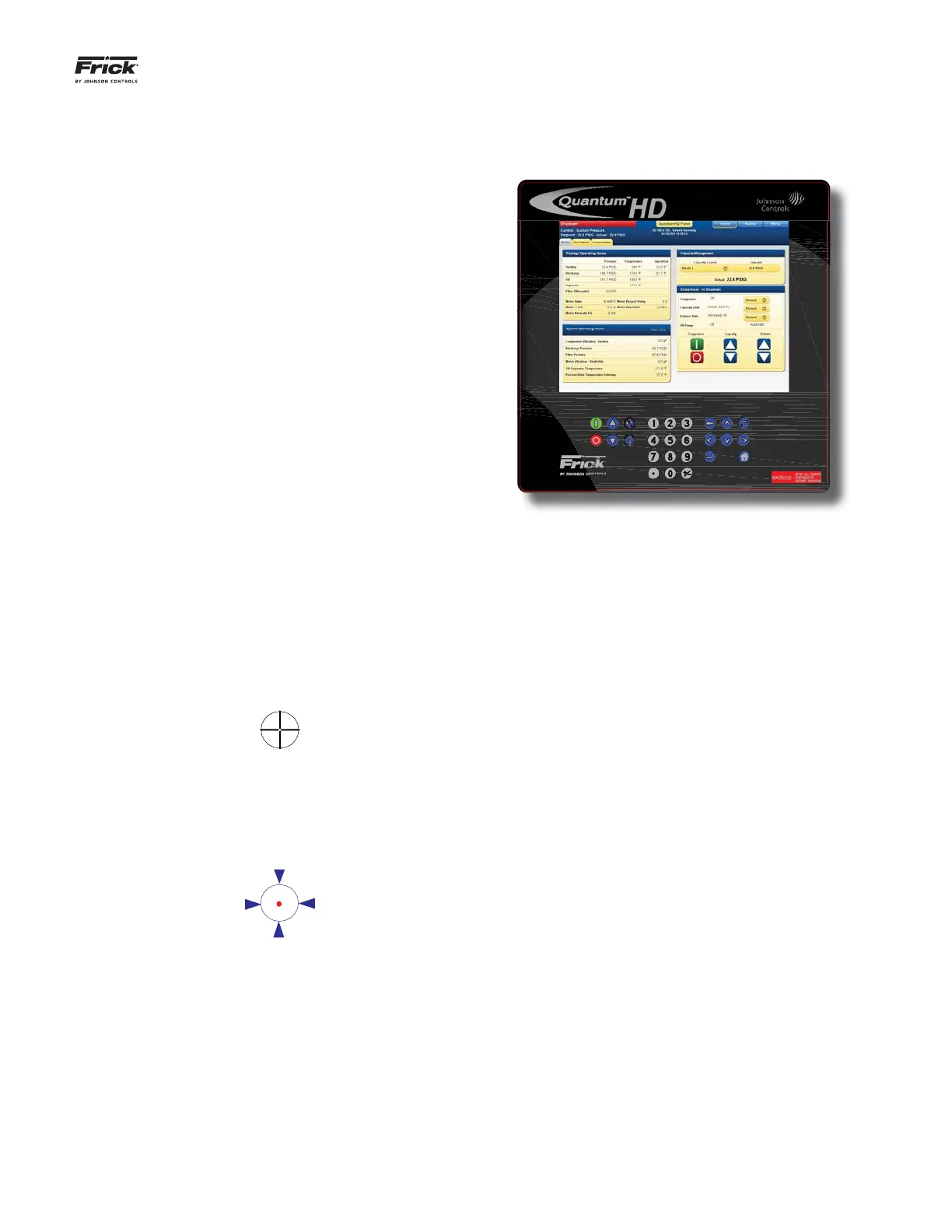QUANTUM™ HD COMPRESSOR CONTROL PANEL
MAINTENANCE
090.040-M (MAR 12)
Page 11
TOUCHSCREEN DESCRIPTION
The Quantum™ HD utilizes an 8-wire resistive touch-
screen interface to facilitate operator interaction. It
consists of a transparent sheet of glass, which covers
the entire display area, and has numerous rows and
columns of micro wires embedded into its surface.
Touching anywhere on the glass will cause an adja-
cent row and column of these micro wires to sense
the pressure, and signals the control electronics that
a connection has occurred, and converts the signal
to a cursor location. The action is very similar to the
way a computer mouse would be utilized, in that ma-
nipulating a mouse moves a cursor around on the
screen, but in the case of a touchscreen, a fi nger tip
causes the cursor to move. The touchscreen allows
the operator to simply touch active areas of the dis-
play for the purpose of changing setpoints, selecting
menus, and accessing other operational features.
TOUCHSCREEN CALIBRATION
For the touchscreen to be used reliably, it must
be accurately calibrated. The symptom of an im-
properly calibrated screen would be that an area
of the screen that the user is touching is not be-
ing recognized, or an adjacent picture element
is being activated instead of the intended one. It
is also advisable to perform a calibration at unit
commissioning.
To perform the calibration, locate the [Calibra-
tion] button near the left side of the keypad. The
button has the appearance of a cross-hair within
a circle:
Press the [Calibration] button. The display screen
will be replaced with an all white screen. The up-
per left hand corner of the screen will show a red
dot inside of an animated blue circle with arrows
pointing to the center, as shown here:
The blue circle repeatedly shrinks and grows, to
call attention to the red dot inside. Press as close
as possible to the red dot. After the touchscreen
has detected the depression, the animated circle
will move to its next calibration point. Simply fol-
low the circle, depressing at the red dot in each
new location that it moves to. There will be a
total of sixteen calibration points that will need
defi ned. Upon successfully defi ning each point,
the screen will return to the home screen. Cali-
bration is complete.
KEYPAD
The Quantum™ HD keypad is shown here:
KEYPAD TROUBLESHOOTING
The Keypad area consists of a series of 26 mem-
brane switches. Depressing each switch (key)
should result in an audible tactile clicking sound.
To ensure that each key is actually functioning:
Visually inspect the D6 (Active) LED lo-
cated on the Q5 Interface board. This LED
will normally fl ash on and off at a rate of
about twice-per-second. Pressing a key on
the keypad will interrupt this fl ash rate, and
repeatedly depressing a key will cause the
LED to fl ash each time a key is pressed. If
the D6 LED does not seem to respond to
the key presses, visually inspect the keypad
cable for damage or improper insertion into
its connector (located at the center bottom
of the Interface board).
If a keypad problem is suspected, or apparent,
a USB capable computer keyboard (will have a
USB style connector on the end of the keyboard
cable) can be used as a troubleshooting aid.
NOTE: Always be aware of the presence of
live AC voltage within the control enclosure!
To by-pass the Quantum™ HD keypad, open the
control panel door, then use the following in-
structions:
Locate the two USB connections on the Q5
control board, and plug the USB end of the
keyboard cable into either one.
The external USB based keyboard is now ac-
tive and ready to use. Some of the keyboard
