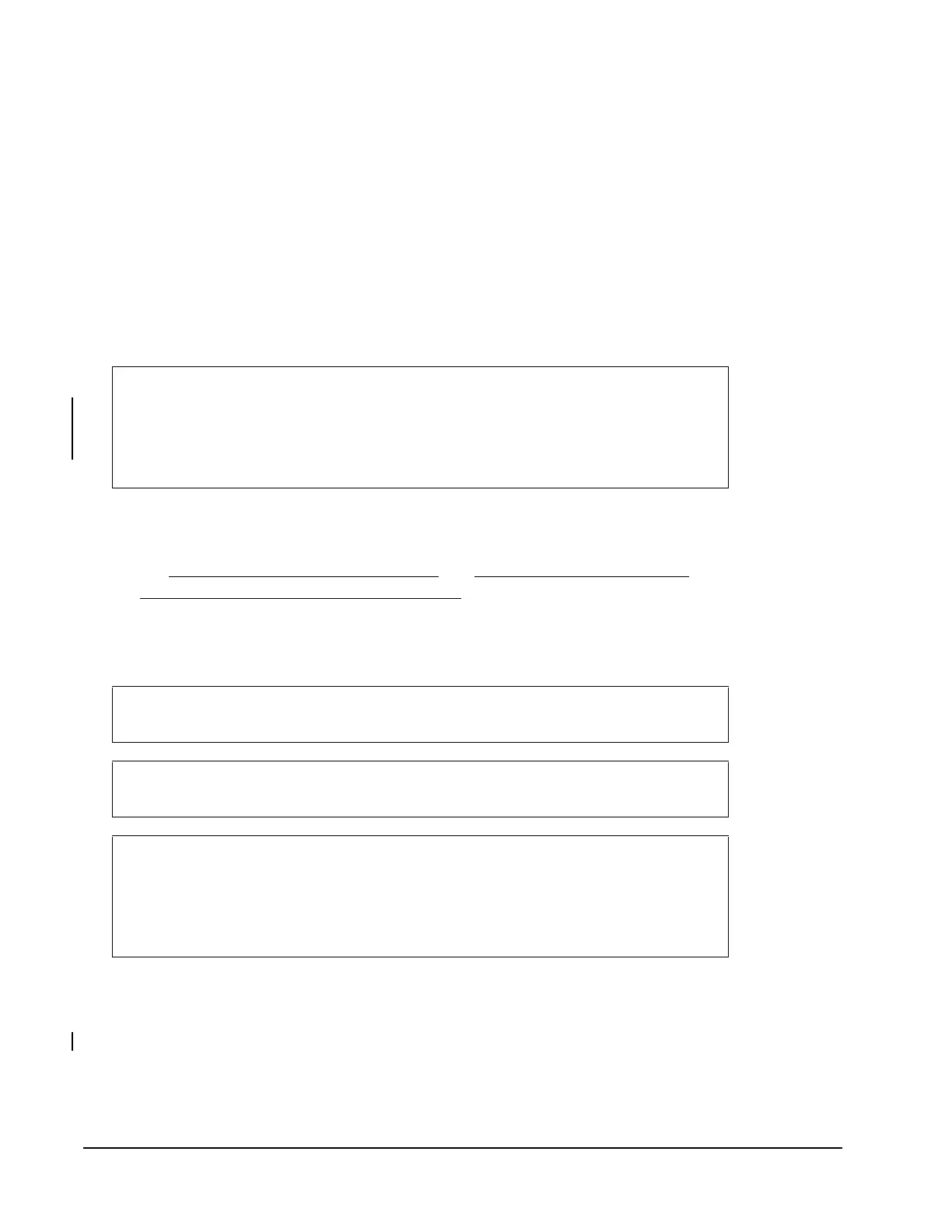ZFR1800 Series Wireless Field Bus System Technical Bulletin28
5. Wire the MS/TP FC Bus between the ZFR1810 Coordinator and the NAE or
NCE. Refer to the ZFR1810 Wireless Field Bus Coordinator Installation
Instructions (Part No. 24-10325-2).
6. Connect the power supply to the ZFR1810 Coordinator, but do not apply
power.
Installing the ZFR1811 Router Used with a Field Controller
The ZFR1811 Router connects to each FEC/IOM/VMA field controller as
specified in Table 4. For additional information on the appropriate connection
point, refer to the ZFR1811 Wireless Field Bus Router Installation Instructions
(Part No. 24-10325-10) and the appropriate installation instructions of each
controller.
To install the ZFR1811 Router used with a field controller:
1. Select mounting locations for the ZFR1811 Router. Refer to the job plans and
see Location and Estimating Guidelines and Designing and Planning the
ZFR1800 Series Wireless Field Bus System.
2. Set the ZFR1811 Router PAN OFFSET Switch to match the ZFR1810
Coordinator PAN OFFSET according to the job plans (for example,
Floor 1 = 1, Floor 2 = 2, and so forth).
3. Mount the ZFR1811 Router. Refer to the ZFR1811 Wireless Field Bus Router
Installation Instructions (Part No. 24-10325-10).
4. At each FEC/FAC/IOM/VMA16 WEFC, set the MS/TP Address switch per the
job plans. Set the MS/TP Address switch 128 to the ON position. This
procedure enables the field controller’s wireless mode and allows it to work
with a ZFR1811 Router.
IMPORTANT: Switch 128 on the FC Bus address switch block enables the
FEC/FAC/IOM/VMA field controller to operate in a wireless mode using the
ZFR1800 Series Wireless Field Bus system. Set the field controller’s Switch
128 to the ON position for wireless operation. Set the field controller’s Switch
128 to the OFF position for hard-wired operation.
IMPORTANT: The PAN OFFSET switch setting must be the same for all the
ZFR1800 Series and WRZ devices on the same wireless mesh network.
IMPORTANT: Do not connect the ZFR1811 Router to the field controller
before setting the PAN OFFSET switches.
IMPORTANT: To avoid interference, assign a unique PAN Offset to each
wireless network in a building. Using a unique PAN OFFSET is particularly
important if you have PANs on adjacent floors of a building. Do not use the
same PAN Offset on multiple wireless networks in a building, even if the
PANs do not overlap.
