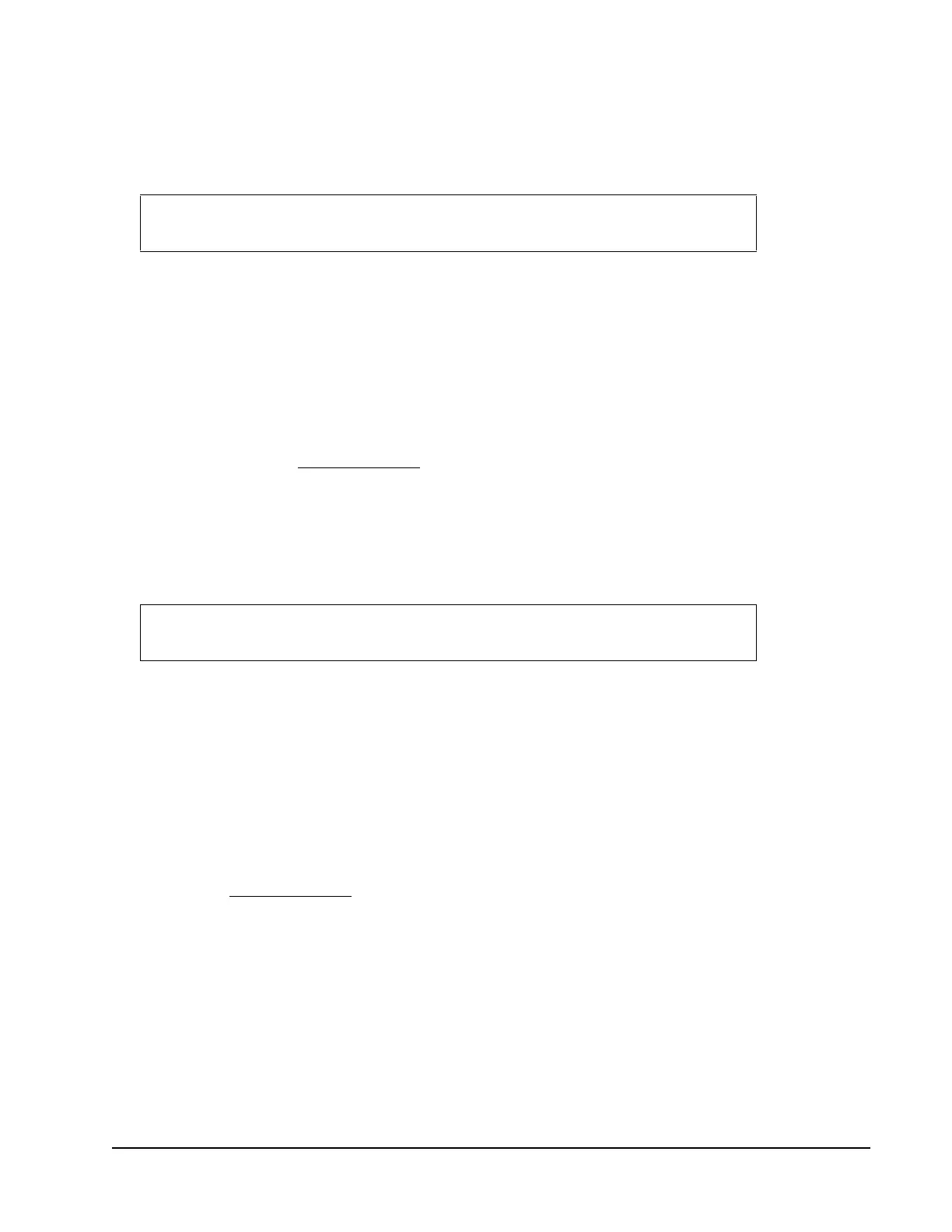ZFR1800 Series Wireless Field Bus System Technical Bulletin 47
Replacing an Existing ZFR1811 Router
To replace an existing ZFR1811 Router:
1. Prepare the new ZFR1811 Router by setting its PAN OFFSET Switch per the
job drawings.
2. Unplug the ZFR1811 Router from the field controller and remove the router.
3. Install the new ZFR1811 Router and connect the field controller to the router.
The ZFR1811 Router joins the network as indicated by its Signal Strength
LED.
4. Allow up to 15 minutes for the system to recognize that the ZFR1811 Router
has been replaced.
5. Verify that the ZFR1811 Router reports online to the NAE/NCE. If this device
is not online, see Troubleshooting.
Replacing a WRZ Series Sensor
To replace a WRZ Sensor:
1. Prepare the new WRZ Sensor by applying its Mesh application overlay and
setting its DIP switches as shown in Table 5 on page 33.
2. Turn off power to the WRZ Sensor that you wish to replace.
3. Remove this WRZ Sensor.
4. Install the two AA alkaline batteries (supplied) in the new WRZ Sensor.
5. Move the POWER switch to the ON position.
6. Mount the new WRZ Sensor.
7. Wait 1 to 3 minutes for the sensor to find the network. Press and release the
Occ Button. Wait for the flash reply. Ensure that there is at least one flash. If
not, see Troubleshooting
.
8. Secure the sensor to its mounting base.
Changing the Wireless Active Channel
To change the Wireless active channel:
1. Open Internet Explorer Web browser and log on to the NAE/NCE using the
Metasys Site Management Portal.
2. From the Metasys Site Management Portal, open the Focus window for the
Field Bus.
IMPORTANT: Do not connect the new ZFR1811 Router to the FEC, IOM, or
VMA field controller before setting the PAN OFFSET switches.
IMPORTANT: The PAN OFFSET switch setting must be the same for all the
ZFR1800 Series and WRZ devices on the same wireless mesh network.
