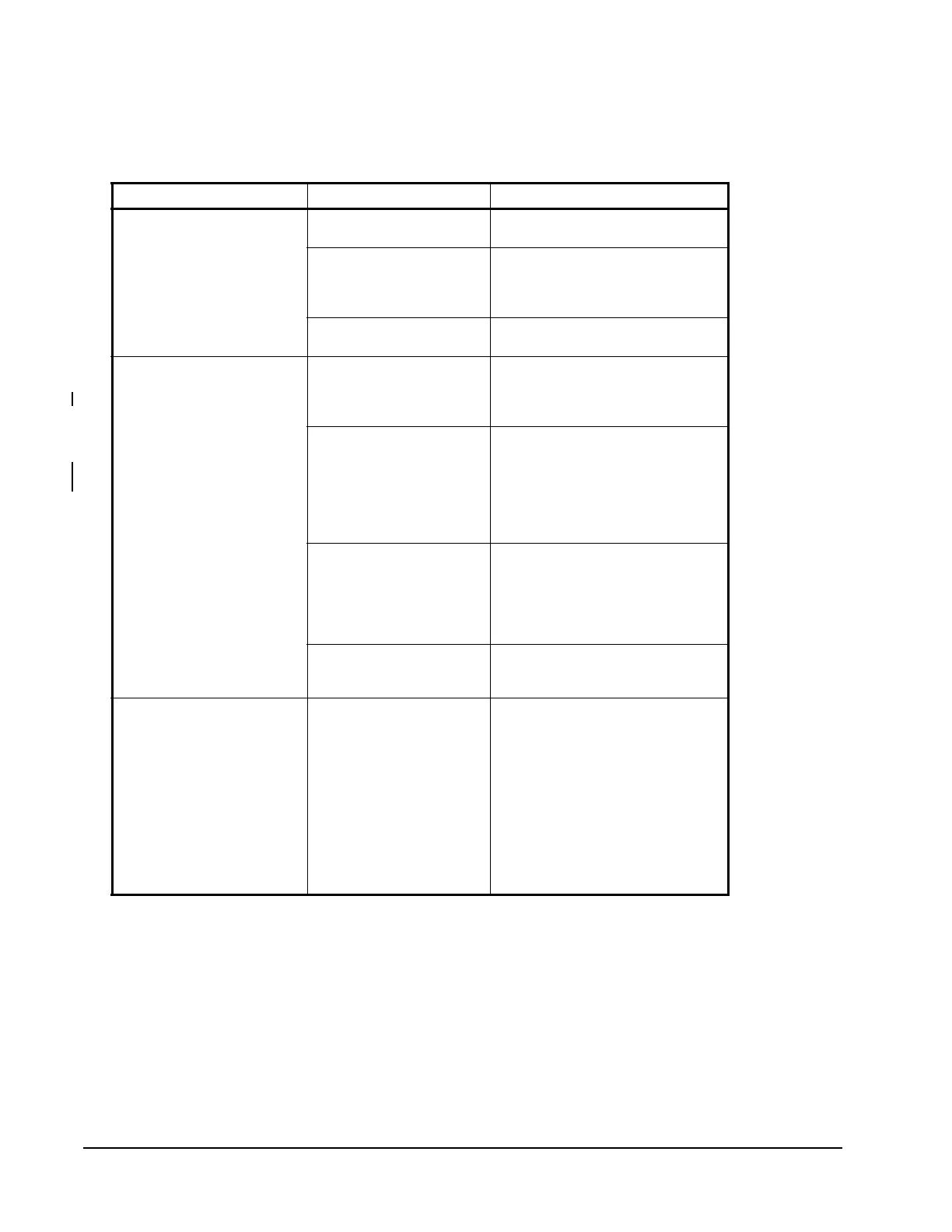ZFR1800 Series Wireless Field Bus System Technical Bulletin64
ZFR USB Dongle Troubleshooting
Use Table 20 to identify possible causes if you cannot connect to a ZigBee wireless
mesh.
Table 20: ZFR USB Dongle
Symptom Cause Solution
LED on ZFR Dongle never
illuminates.
Incorrect USB driver
installed on computer
Verify CCT Release 5.3 or higher is
installed on computer.
Two or more USB ZFR
Dongles plugged into the
same computer.
Unplug all extra USB ZFR dongles
from laptop USB ports and restart
CCT and or ZCT software
applications.
Defective USB Dongle Replace the defective ZFR USB
dongle.
LED on ZFR USB Dongle
flashes rapidly (three
times a second) for 1
minute then extinguishes.
Incorrect PAN ID entered
from CCT or ZCT ZigBee
wireless connection dialog
boxes.
Verify the PAN ID entered within
CCT or ZCT matches the PAN ID of
the ZFR system mesh you are
attempting to join.
Incorrect wireless channel
number entered from ZCT
main screen.
Verify the channel number entered
within ZCT matches the wireless
channel of the ZFR system mesh
you are attempting to join. If you do
not know the correct channel
number, select Auto for the channel
number within the ZCT.
Attempting to connect to
the wireless mesh through
the ZFR1810 Coordinator.
Move to the nearest
wireless-enabled field controller
ZigBee repeater of the mesh you
want to join. The ZFR USB dongle
does not connect to a wireless
mesh through the Coordinator.
Too far away from the
wireless mesh you are
attempting to join.
Move closer to the wireless mesh
you are attempting to join.
LED on ZFR USB dongle
flashes slowly (once a
second) continuously.
ZFR USB dongle is in boot
mode.
If the pinhole button is pressed on
the ZFR USB dongle while it is
plugged into a USB slot, the USB
module enters factory boot mode. If
this happens, reinsert the dongle in
the USB slot without pressing the
button.
Note: This is an unusual
circumstance as the button
is recessed in the surface of
the ZFR USB dongle
package.
