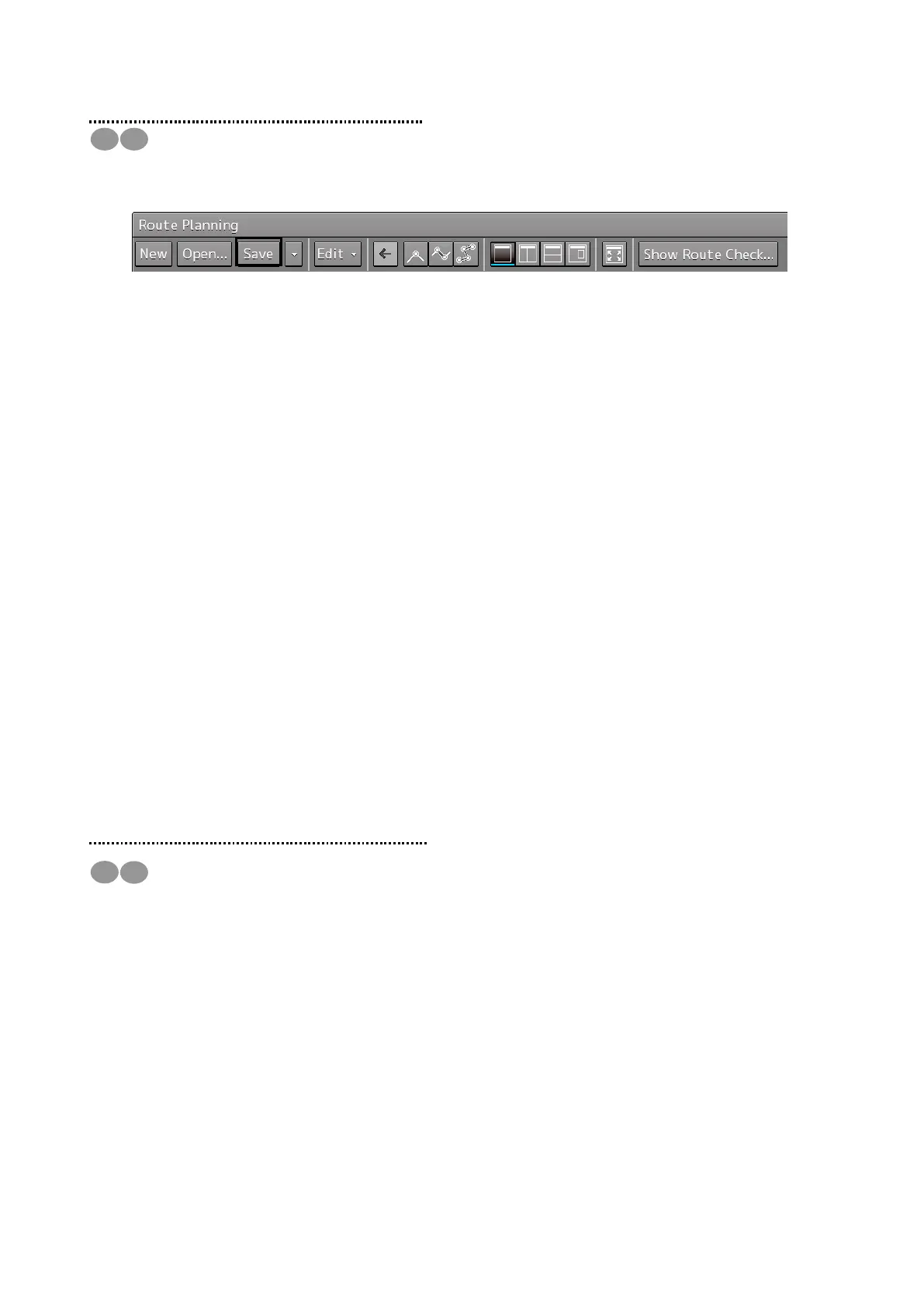13
1.10 Saving the Creating Route
1 Click on the [Save] button on the Route Planning bar.
At creation of a new route, a [Save as Route File] dialog box appears.
Perform Steps 2 to 4 in the [Save as Route File] dialog.
When the existing route file is saved, the [Save as Route File] dialog box does not appear since
the file is overwritten.
2 Enter [Name] and a comment in [Comment] as required.
3 Click on the [Save] button.
The file is saved.
4 The file name that is displayed on the Route Planning tab changes to the name that is
specified in the [Name] box.
【When a route of the same file name already exists】
5 Perform the file saving operation.
A dialog box message appears confirming whether the file is to be overwritten.
6 When overwriting the file, save the file by clicking on the [Yes] button.
When not overwriting the file, close the dialog box by clicking on the [No] button and
change the file name on the [Save as Route File] dialog box.
1.11 Exiting the Route Planning
1 Click on the [X] button on the dialog box.
