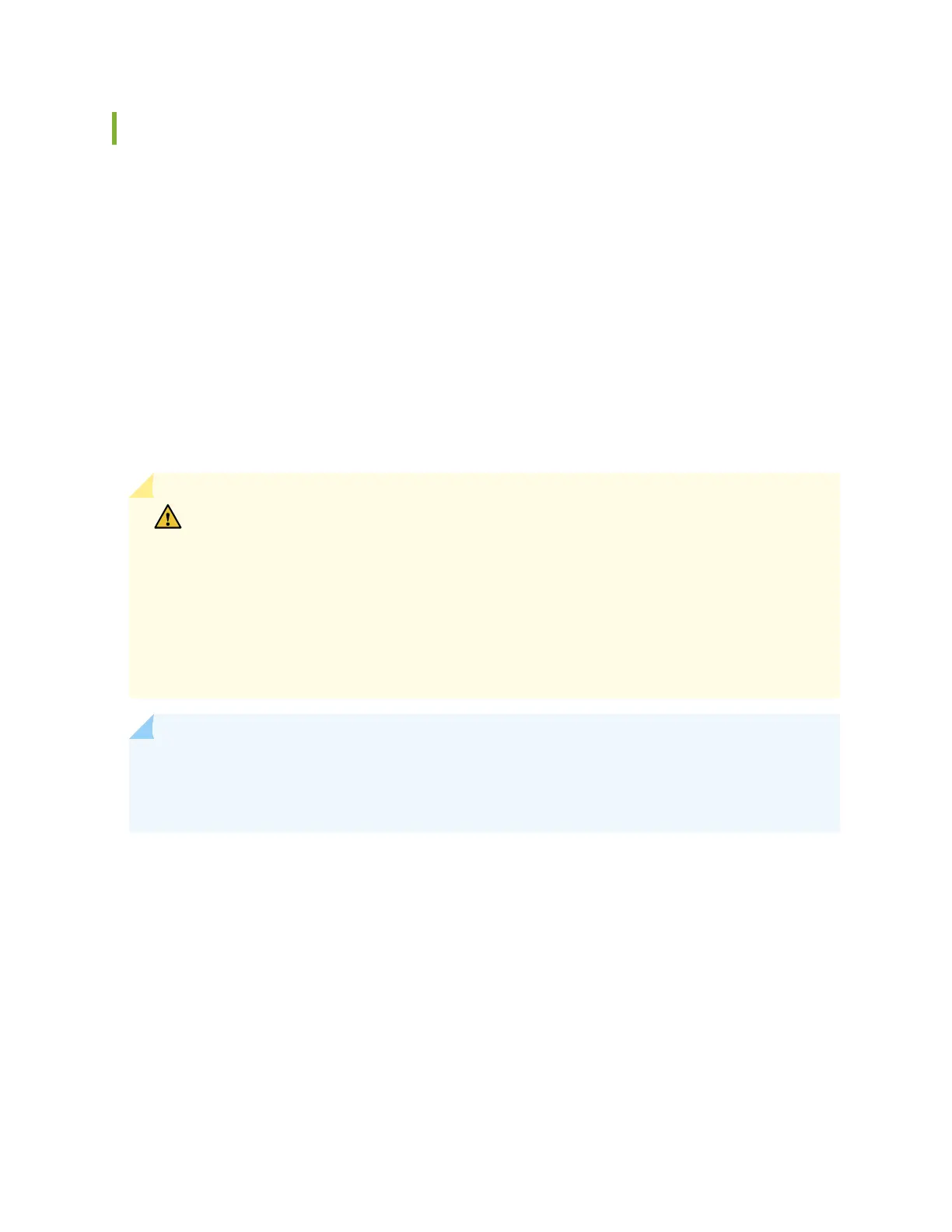Install a DC Power Supply in an EX4100 Switch
Before you install a DC power supply in the switch:
• Ensure that you understand how to prevent electrostac discharge (ESD) damage. See
Prevenon of
Electrostac Discharge Damage
.
• Ensure that you have the following parts and tools available to install the power supply:
• ESD grounding strap
• Phillips (+) screwdriver, number 2
Each DC power supply in an EX4100 switch is a hot-removable and hot-insertable eld-replaceable unit
(FRU) installed in the rear panel of the switch. You can remove and replace the power supply without
powering o the switch or disrupng switch funcons.
CAUTION: DAvoid mixing:
• AC and DC power supplies in the same chassis.
• Power supplies with dierent direcons for the airow in the same chassis.
• Fan modules with dierent direcons for the airow in the same chassis.
• Power supplies and fan modules with dierent direcons for the airow in the same
chassis.
NOTE: You must connect each power supply to a dedicated power source. The switch comes
with one power supply preinstalled. Addional power supplies are separately orderable. You can
install up to two power supplies in the switch.
To install a DC power supply in the switch (see Figure 103 on page 188):
1. Ensure that the fan modules installed in the switch have the AIR OUT label on them.
2. Aach the ESD grounding strap to your bare wrist, and connect the strap to the ESD point on the
chassis.
3. If the power supply slot has a cover panel on it, use your ngers or the screwdriver to loosen the
capve screws on the cover panel. Hold the capve screw and gently pull it outward to remove the
cover panel. Save the cover panel for later use.
4. Taking care not to touch power supply pins, leads, or solder connecons, remove the power supply
from the bag.
187