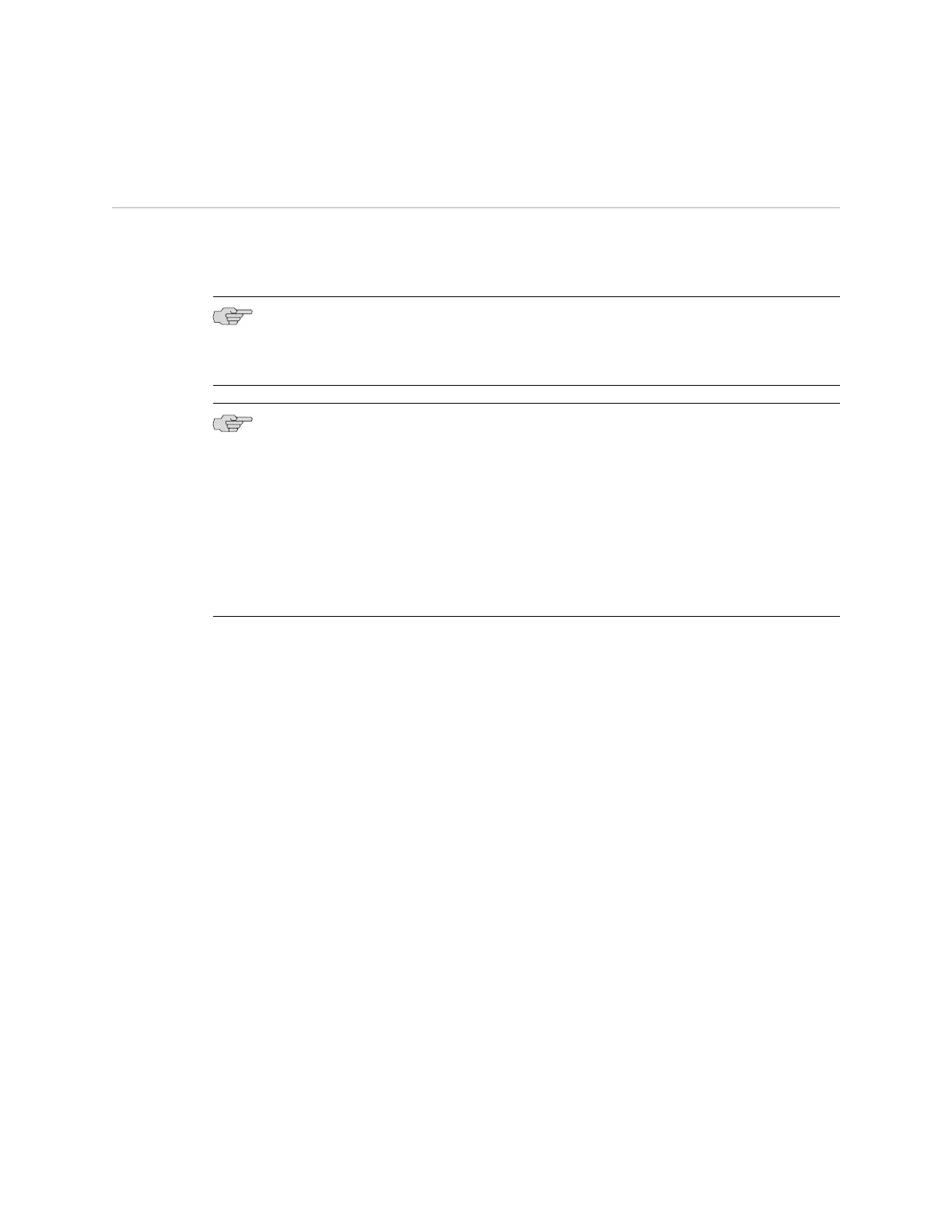Connecting and Configuring an EX Series Switch (J-Web Procedure)
There are two ways to connect and configure an EX Series switch: one method is
through the console using the CLI and the other is using the J-Web interface. This
topic describes the J-Web procedure.
NOTE: Before you begin the configuration, enable a DHCP client on the management
PC you will connect to the switch so that the switch can obtain an IP address
dynamically.
NOTE: Read the following steps before you begin the configuration. You must
complete the initial configuration using EZSetup within 10 minutes. The switch exits
EZSetup after 10 minutes and reverts to the factory default configuration, and the
PC loses connectivity to the switch.
■ EX2200 switch—The LEDs on the network ports on the front panel blink when
the switch is in the initial setup mode.
■ EX3200, EX4200, EX4500, or EX8200 switch—The LCD displays a count-down
timer when the switch is in initial setup mode.
Connecting and Configuring an EX Series Switch (J-Web Procedure) ■ 109
Chapter 11: Performing Initial Configuration
