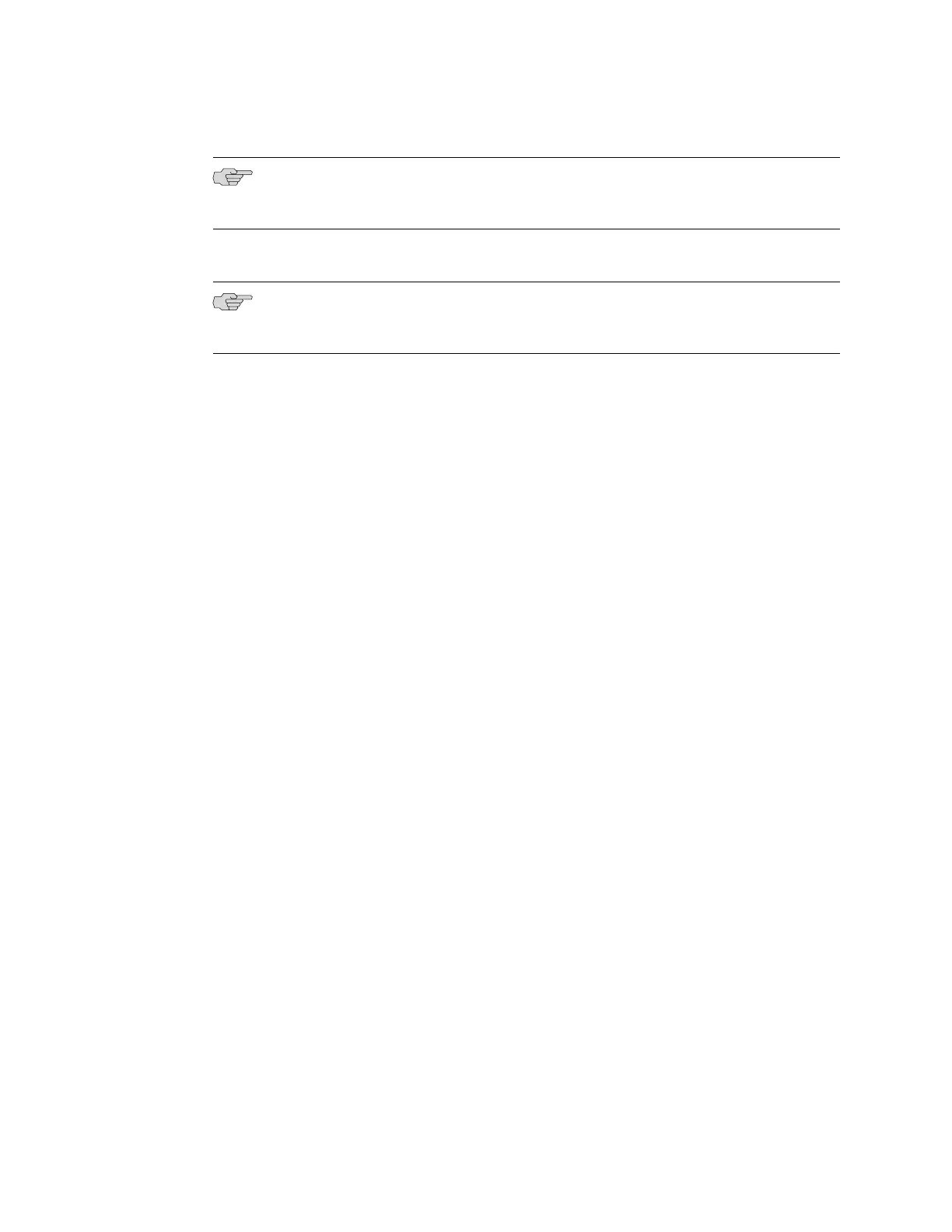NOTE: When Telnet is enabled, you will not be able to log in to an EX Series switch
through Telnet using root credentials. Root login is allowed only for SSH access.
6. Use the Management Options page to select the management scenario:
NOTE: On EX4500 and EX8200 switches, only the out-of-band management option
is available.
■
Configure in-band management. In this scenario you have the following two
options:
■ Use the default VLAN.
■ Create a new VLAN—If you select this option, you are prompted to
specify the VLAN name, VLAN ID, management IP address, and default
gateway. Select the ports that must be part of this VLAN.
■
Configure out-of-band management. Specify the IP address and gateway of
the management interface. Use this IP address to connect to the switch.
7. Specify the SNMP Read Community, Location, and Contact to configure SNMP
parameters. These parameters are optional.
8. Specify the system date and time. Select the time zone from the list. These
options are optional.
The configured parameters are displayed. Enter yes to commit the configuration.
The configuration is committed as the active configuration for the switch. You can
now log in with the CLI or the J-Web interface to continue configuring the switch. If
you use the J-Web interface to continue configuring the switch, the Web session is
redirected to the new management IP address. If the connection cannot be made,
the J-Web interface displays instructions for starting a J-Web session.
Related Topics ■ Connecting and Configuring an EX Series Switch (J-Web Procedure) on page 109
■ Installing and Connecting an EX2200 Switch
■ Installing and Connecting an EX3200 or EX4200 Switch
■ Installing and Connecting an EX4500 Switch on page 63
■ Installing and Connecting an EX8208 Switch
■ Installing and Connecting an EX8216 Switch
108 ■ Connecting and Configuring an EX Series Switch (CLI Procedure)
Complete Hardware Guide for EX4500 Ethernet Switches
