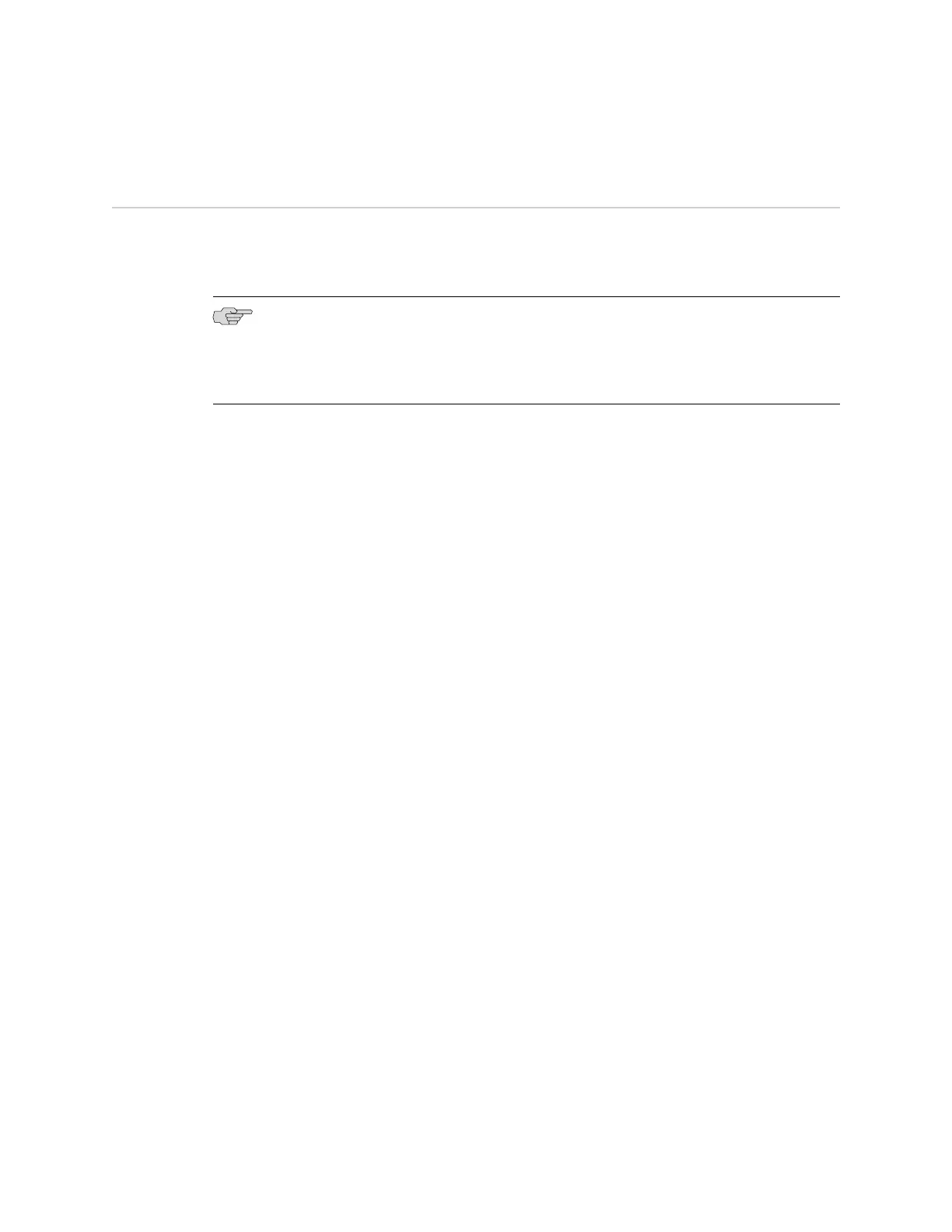Connecting and Configuring an EX Series Switch (CLI Procedure)
There are two ways to connect and configure an EX Series switch: one method is
through the console using the CLI and the other is using the J-Web interface. This
topic describes the CLI procedure.
NOTE: To run the ezsetup script, the switch must have the factory default
configuration as the active configuration. If you have configured anything on the
switch and want to run ezsetup, revert to the factory default configuration. See
Reverting to the Default Factory Configuration for the EX Series Switch.
Before you begin connecting and configuring an EX Series switch through the console
using the CLI:
■ Set the following parameter values in the console server or PC:
■ Baud Rate—9600
■ Flow Control—None
■ Data—8
■ Parity—None
■ Stop Bits—1
■ DCD State—Disregard
To connect and configure the switch from the console:
1. Connect the console port to a laptop or PC using the RJ-45 to DB-9 serial port
adapter. The RJ-45 cable and RJ-45 to DB-9 serial port adapter are supplied with
the switch.
■ EX2200, EX3200, or EX4200 switch—The console port is located on the
rear panel of the switch.
■ EX4500 switch—The console port is located on the front panel of the switch.
■ EX8200 switch—The console port is located on the Switch Fabric and Routing
Engine (SRE) module in slot SRE0 in an EX8208 switch or on the Routing
Engine (RE) module in slot RE0 in an EX8216 switch.
2.
At the JUNOS shell prompt root%, type ezsetup.
3. Enter the hostname. This is optional.
4. Enter the root password you plan to use for this device. You are prompted to
re-enter the root password.
5.
Enter yes to enable services like Telnet and SSH. By default, Telnet is not enabled
and SSH is enabled.
Connecting and Configuring an EX Series Switch (CLI Procedure) ■ 107
Chapter 11: Performing Initial Configuration
