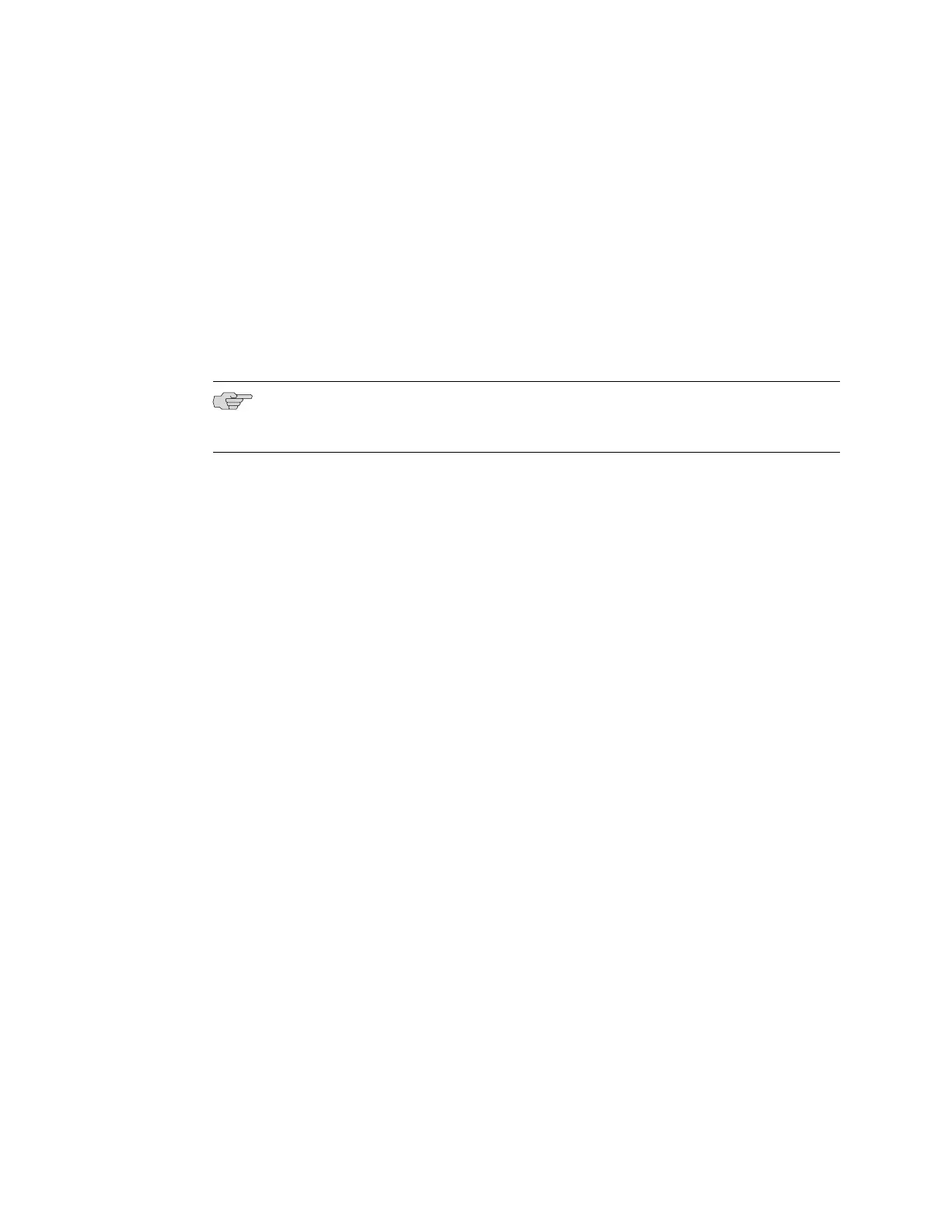■ Enter the hostname. This is optional.
■ Enter a password and reenter the password.
■ Specify the time zone.
■ Synchronize the date and time settings of the switch with the management
PC or set them manually by selecting the appropriate option button. This is
optional.
Click Next.
7. Use the Management Options page to select the management scenario:
NOTE: On EX4500 and EX8200 switches, only the out-of-band management option
is available.
■ In-band Management—Use VLAN 'default' for management.
Select this option to configure all data interfaces as members of the default
VLAN. Click Next. Specify the management IP address and the default
gateway for the default VLAN.
■ In-band Management—Create new VLAN for management.
Select this option to create a management VLAN. Click Next. Specify the
VLAN name, VLAN ID, member interfaces, management IP address, and
default gateway for the new VLAN.
■ Out-of-band Management—Configure management port.
Select this option to configure only the management interface. Click Next.
Specify the IP address and default gateway for the management interface.
8. Click Next.
9. On the Manage Access page, you may select options to enable Telnet, SSH, and
SNMP services. For SNMP, you can configure the read community, location, and
contact.
10. Click Next. The Summary screen displays the configured settings.
11. Click Finish.
The configuration is committed as the active switch configuration. You can now log
in with the CLI or the J-Web interface to continue configuring the switch.
If you use the J-Web interface to continue configuring the switch, the Web session
is redirected to the new management IP address. If the connection cannot be made,
the J-Web interface displays instructions for starting a J-Web session.
Connecting and Configuring an EX Series Switch (J-Web Procedure) ■ 111
Chapter 11: Performing Initial Configuration
