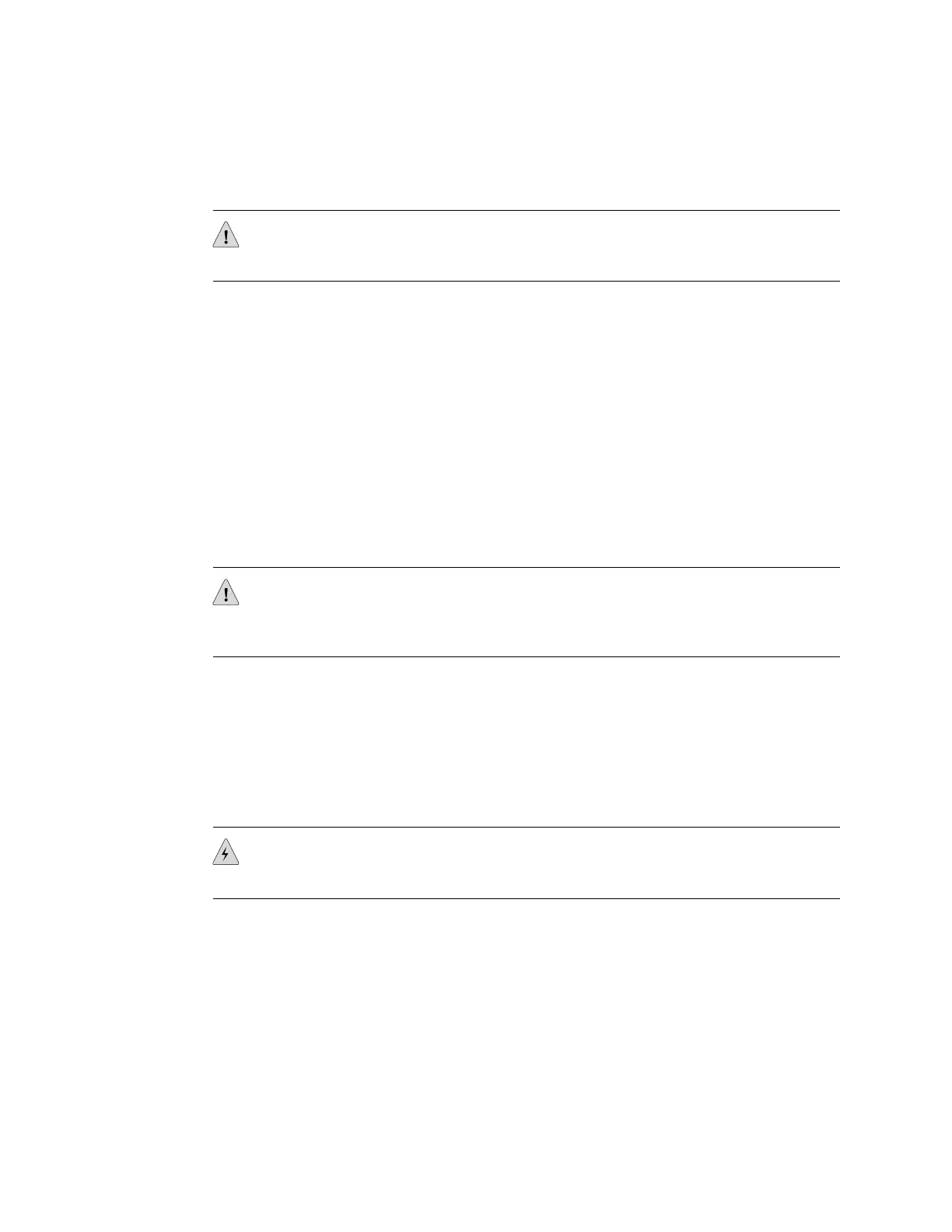while the switch is running without turning off power to the switch or disrupting
switching functions.
CAUTION: Do not remove the fan tray unless you have a replacement fan tray
available.
The fan tray is installed horizontally on the rear of the chassis.
Before you remove a fan tray:
■ Ensure you understand how to prevent ESD damage. See “Prevention of
Electrostatic Discharge Damage on EX Series Switches” on page 174.
Ensure that you have the following parts and tools available to remove a fan tray
from the switch chassis:
■ Electrostatic discharge (ESD) grounding strap
■ Replacement fan tray
■ An antistatic bag or an antistatic mat
CAUTION: The fan tray can be removed and replaced while the switch is operating.
However, the fan tray must be replaced within 30 seconds of removing the fan tray
to prevent overheating of the chassis.
To remove a fan tray from the switch chassis (see Figure 47 on page 121):
1. Place the antistatic bag or the antistatic mat on a flat, stable surface.
2. Attach the electrostatic discharge (ESD) grounding strap to your bare wrist, and
connect the strap to the ESD point on the chassis.
3. Squeeze both handles of the fan tray to release the latches that lock the fan tray
in the chassis.
WARNING: To avoid injury, do not touch the fans with your hands or any tools as
you slide the fan tray out of the chassis—the fans might still be spinning.
4. Grasp the handles on the fan tray and pull firmly to slide the fan tray halfway
out of the chassis.
5. When the fan stops spinning, slide the fan tray completely out of the chassis.
6. Place the fan tray in the antistatic bag or on the antistatic mat placed on a flat,
stable surface.
120 ■ Removing a Fan Tray from an EX4500 Switch
Complete Hardware Guide for EX4500 Ethernet Switches
