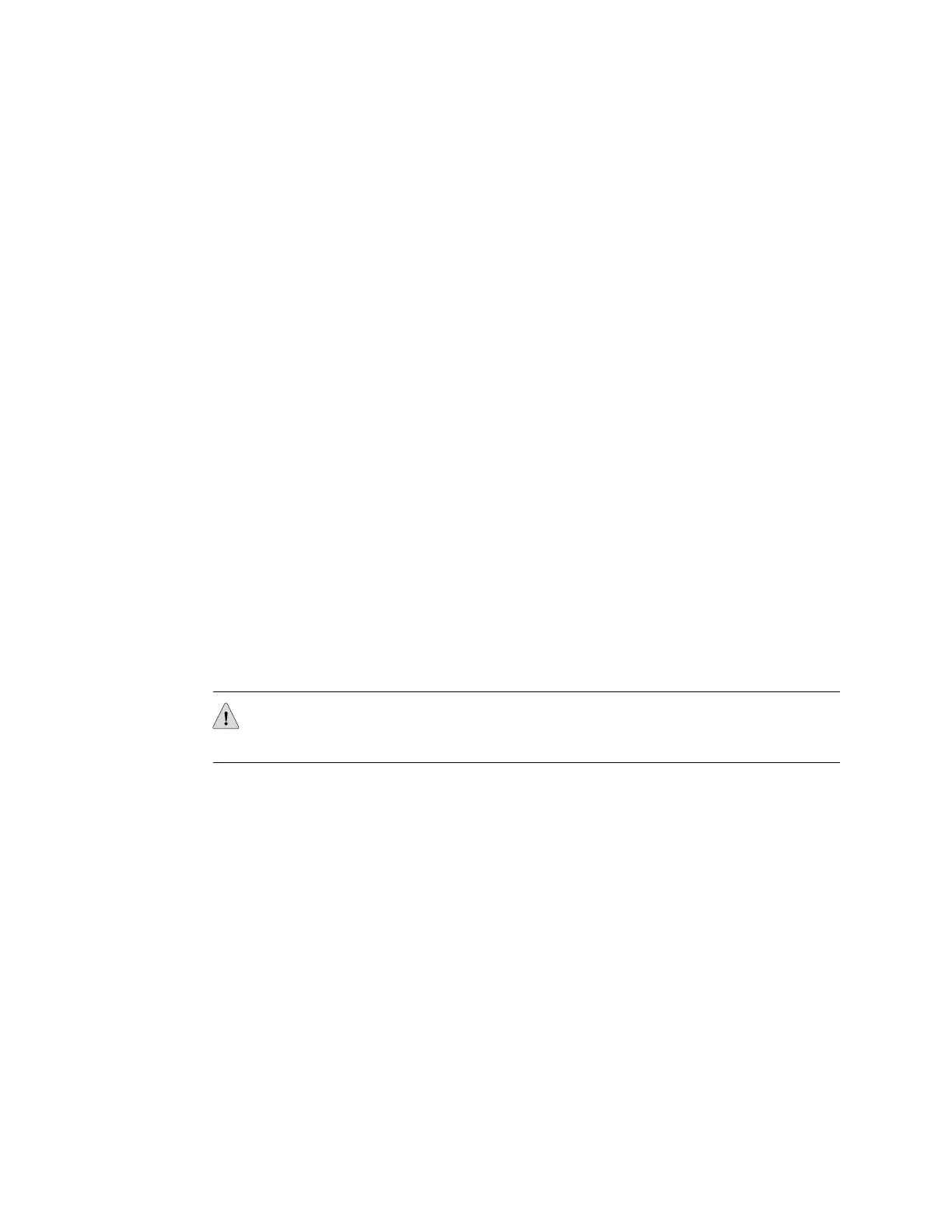1. On the console or other management device connected to the switch, enter the
CLI operational mode and issue the following command to shut down the switch
software:
user@switch>request system halt
Wait until a message appears on the console confirming that the operating system
has halted.
2. Disconnect power from the switch by performing one of the following:
■ If the power source outlet has a power switch, set it to the OFF (0) position.
■ If the power source outlet does not have a power switch, gently pull out the
male end of the power cord connected to the power source outlet.
3. Remove the cables that connect the switch to all external devices. See
“Disconnecting a Fiber-Optic Cable from an EX Series Switch” on page 125.
4. Remove all optical transceivers installed in the switch. See “Removing a
Transceiver from an EX Series Switch” on page 126.
Ensure that you have the following parts and tools available to pack the switch:
■ Phillips (+) screwdriver, number 2
■ The original switch packing material (cardboard box, accessory box and its
contents, and foam padding)
■ Electrostatic discharge (ESD) grounding strap
■ Antistatic bag
CAUTION: Do not pack the switch in anything except its original container or the
switch might be damaged in transit.
To pack the switch:
1. If the switch is installed in a rack, or cabinet, have one person support the weight
of the switch while another person unscrews and removes the mounting screws.
2. Remove the switch from the rack or cabinet (see “Removing an EX4500 Switch
from a Rack or Cabinet” on page 115) and place the switch on a flat, stable surface.
3. Use the Phillips (+) screwdriver, number 2 to remove the rack mounting brackets
from the switch chassis.
4. Place the switch in an antistatic bag.
5. Place the bottom portion of the packaging foam in the shipping carton.
6. Place the switch inside the cavity in the bottom packaging foam.
7. Place the top portion of the packaging foam on top of the switch.
8. If you are returning accessories or field-replaceable units (FRUs) with the switch,
pack them as instructed in “Packing EX4500 Switch Components for Shipping”
on page 142.
Packing an EX4500 Switch for Shipping ■ 141
Chapter 15: Returning the Switch or Switch Components
