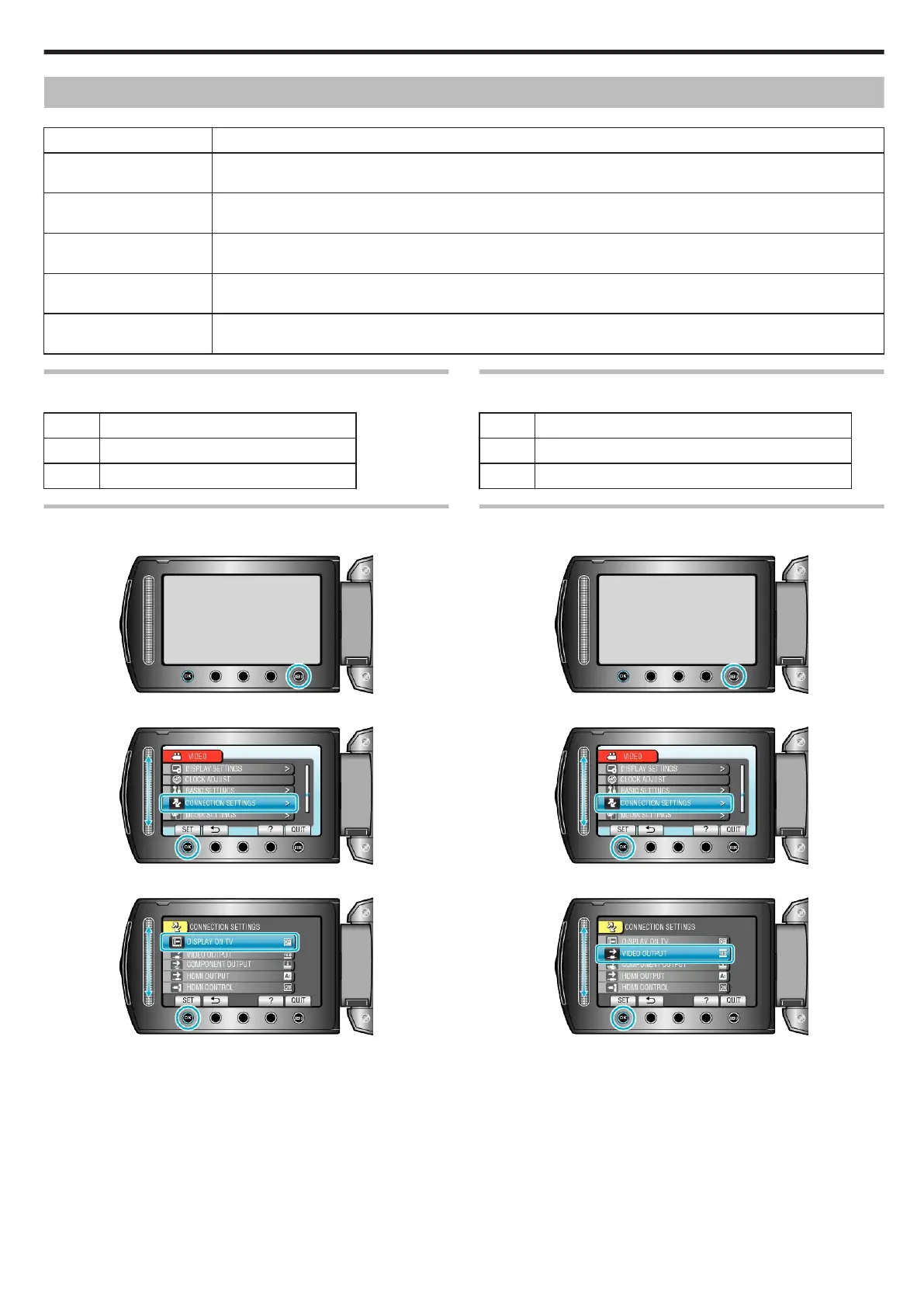Connection Settings Menu
You can adjust various settings for connecting to a TV or DVD recorder.
Setting Details
DISPLAY ON TV Displays icons and date/time on a TV screen.
"DISPLAY ON TV" (A P.103)
VIDEO OUTPUT Sets the aspect ratio (16:9 or 4:3) according to the connecting TV.
"VIDEO OUTPUT" (A P.103)
COMPONENT OUTPUT Sets the definition of the video output from the COMPONENT connector.
"COMPONENT OUTPUT" (A P.104)
HDMI OUTPUT Sets the definition of the video output from the HDMI mini connector.
"HDMI OUTPUT" (A P.104)
HDMI CONTROL Sets the linked operations ON/OFF when the TV and this unit are connected using the HDMI mini connector.
"HDMI CONTROL" (A P.105)
DISPLAY ON TV
Displays icons and date/time on a TV screen.
Setting Details
OFF Does not display icons and date/time on TV.
ON Displays icons and date/time on TV.
Displaying the Item
1
Touch D to display the menu.
.
2
Select “CONNECTION SETTINGS” and touch C.
.
3
Select “DISPLAY ON TV” and touch C.
.
VIDEO OUTPUT
Sets the aspect ratio (16:9 or 4:3) according to the connecting TV.
Setting Details
16:9 Select this when connecting to a widescreen TV (16:9).
4:3 Select this when connecting to a conventional TV (4:3).
Displaying the Item
1
Touch D to display the menu.
.
2
Select “CONNECTION SETTINGS” and touch C.
.
3
Select “VIDEO OUTPUT” and touch C.
.
Menu Settings
103
