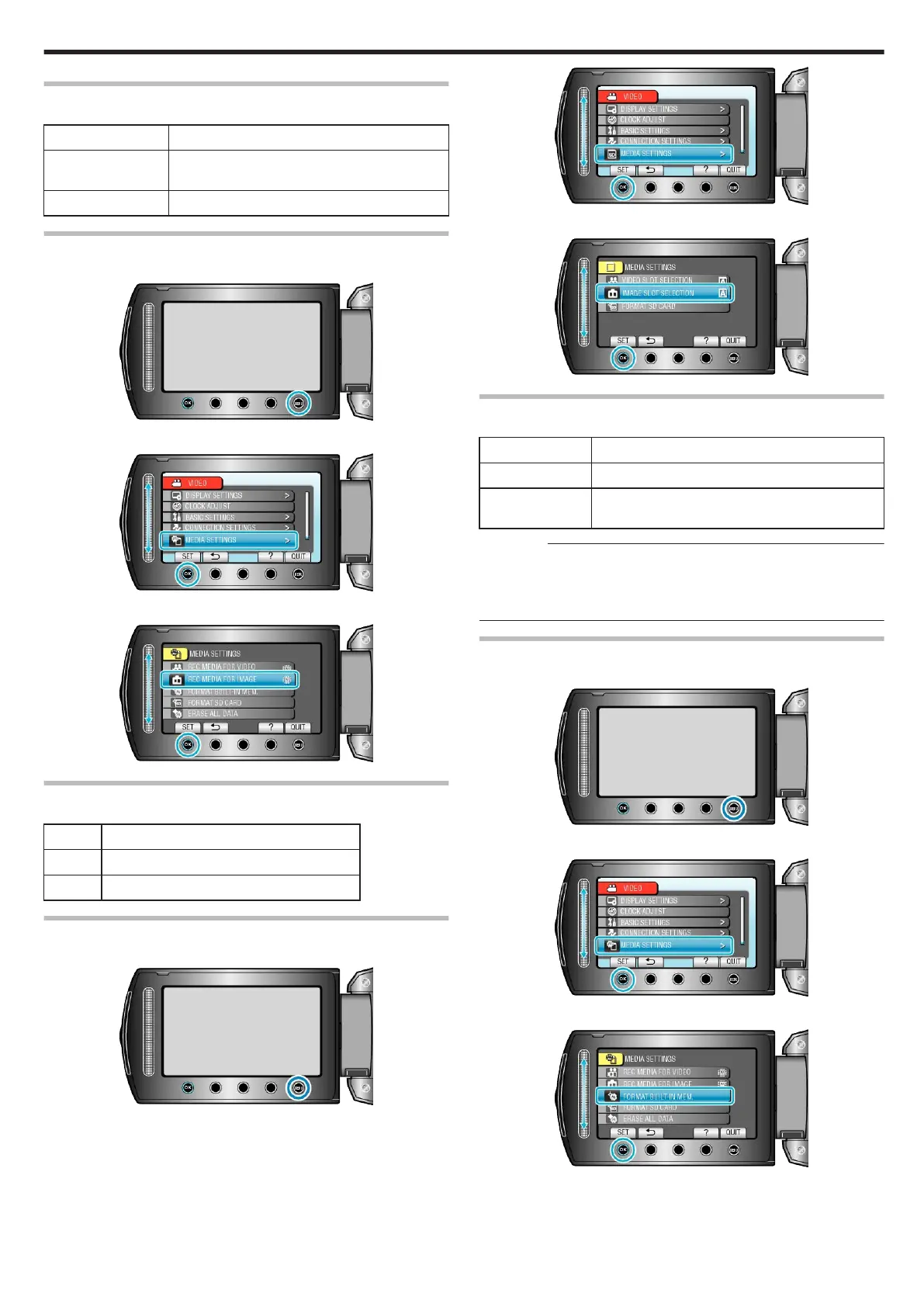REC MEDIA FOR IMAGE (GZ-HM340/GZ-HM320)
Sets the recording/playback media of still images.
Setting Details
BUILT-IN MEMORY Records still images to this unit's built-in memo-
ry.
SD CARD Records still images to the SD card.
Displaying the Item
1
Touch D to display the menu.
.
2
Select “MEDIA SETTINGS” and touch C.
.
3
Select “REC MEDIA FOR IMAGE” and touch C.
.
IMAGE SLOT SELECTION (GZ-HM300)
Sets the recording/playback media of still images.
Setting
Details
SLOT A Records still images to the SD card in slot A.
SLOT B Records still images to the SD card in slot B.
Displaying the Item
1
Touch D to display the menu.
.
2
Select “MEDIA SETTINGS” and touch C.
.
3
Select “IMAGE SLOT SELECTION” and touch C.
.
FORMAT BUILT-IN MEM. (GZ-HM340/GZ-HM320)
Deletes all files on the built-in memory.
Setting Details
FILE Deletes all files on the built-in memory.
FILE + MANAGE-
MENT NO
Deletes all files on the internal memory and resets
the folder and file numbers to "1".
CAUTION:
●
All data on the built-in memory will be deleted when it is formatted.
Copy all files on the built-in memory to a PC before formatting.
●
Make sure that the battery pack is fully charged or connect the AC
adapter as the formatting process may take some time.
Displaying the Item
1
Touch D to display the menu.
.
2
Select “MEDIA SETTINGS” and touch C.
.
3
Select “FORMAT BUILT-IN MEM.” and touch C.
.
Menu Settings
107
