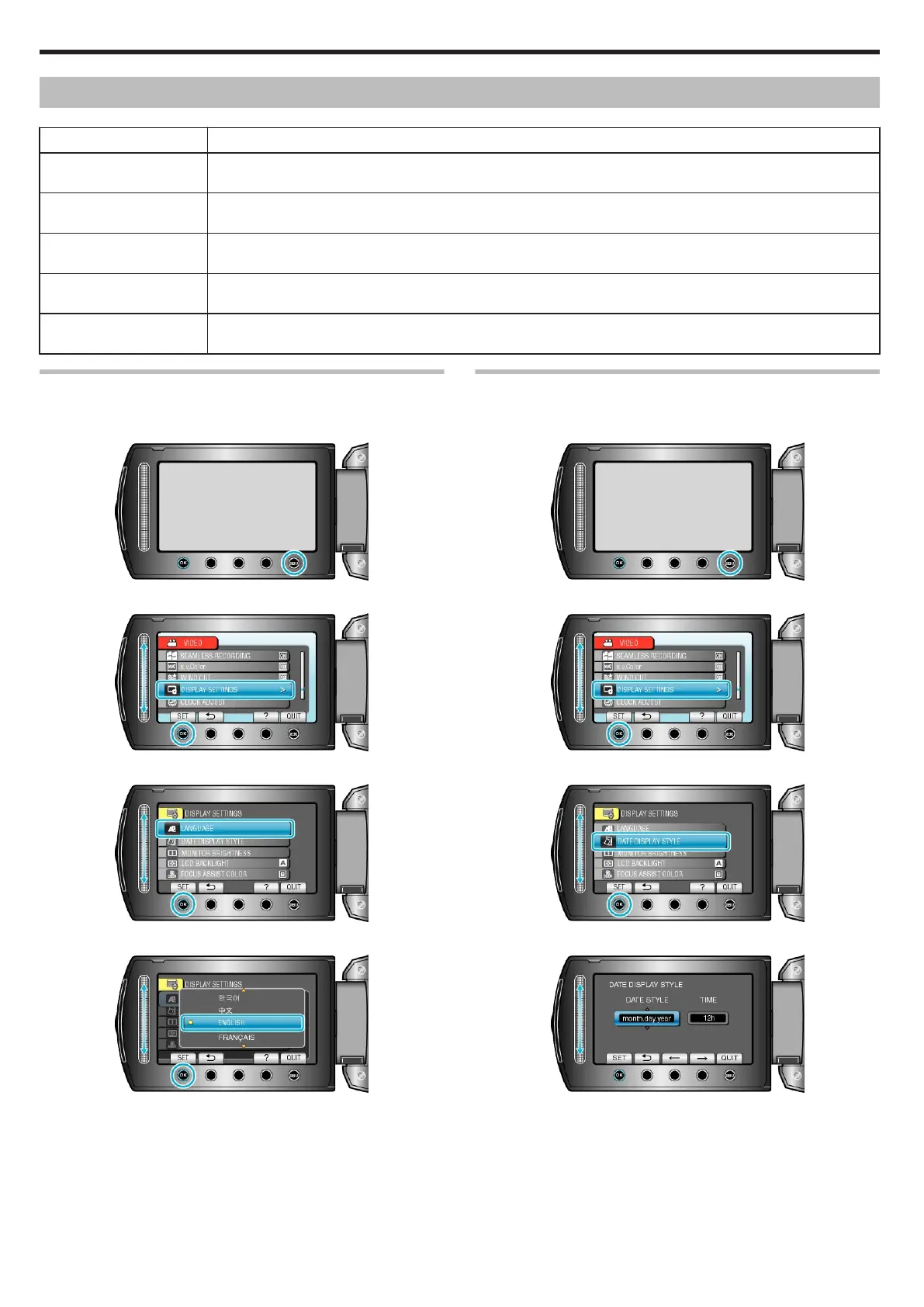Display Settings Menu
You can adjust various display settings such as the LCD monitor's brightness, etc.
Setting Details
LANGUAGE The language on the display can be changed.
"LANGUAGE" (A P.94)
DATE DISPLAY STYLE Sets the order of year, month, day and the time display format (24H/12H).
"DATE DISPLAY STYLE" (A P.94)
MONITOR BRIGHTNESS Sets the brightness of the LCD monitor.
"MONITOR BRIGHTNESS" (A P.95)
LCD BACKLIGHT Sets the brightness of the backlight of the monitor.
"LCD BACKLIGHT" (A P.96)
FOCUS ASSIST COLOR Sets the color of the outline of a focused object when Focus Assist is used.
"FOCUS ASSIST COLOR" (A P.96)
LANGUAGE
The language on the display can be changed.
1
Touch D to display the menu.
.
2
Select “DISPLAY SETTINGS” and touch C.
.
3
Select “LANGUAGE” and touch C.
.
4
Select the desired language and touch C.
.
DATE DISPLAY STYLE
Sets the order of year, month, day and the time display format (24H/12H).
1
Touch D to display the menu.
.
2
Select “DISPLAY SETTINGS” and touch C.
.
3
Select “DATE DISPLAY STYLE” and touch C.
.
4
Set the style of date and time display.
.
●
For date display, set to any format from “month.day.year”,
“year.month.day”, and “day.month.year”.
●
For time display, set to any format from “12h” and “24h”.
●
Touch the operation buttons "E" / "F" to move the cursor.
●
After setting, touch C.
Menu Settings
94
