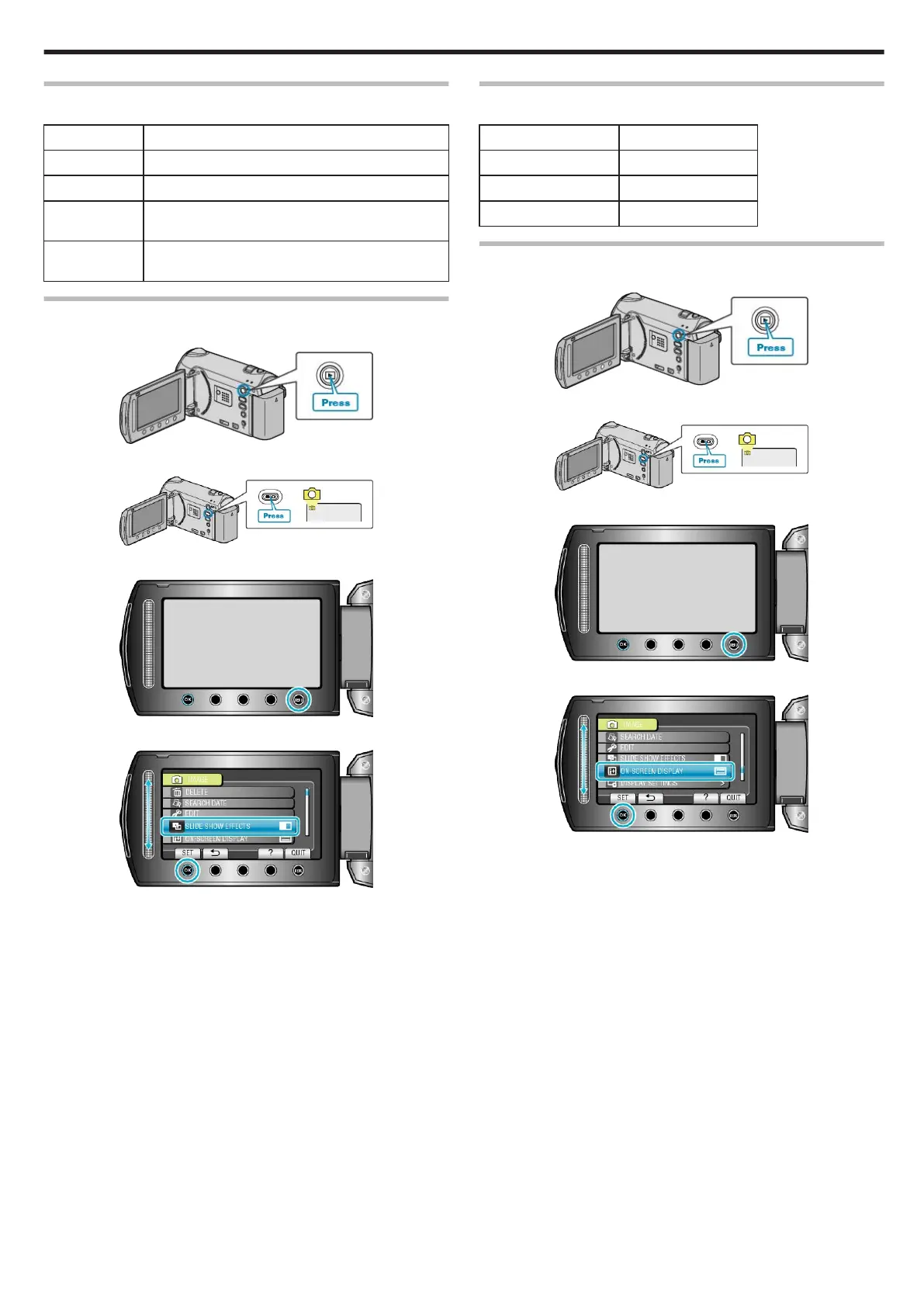SLIDE SHOW EFFECTS
Effects can be added to the transitions in slideshow playback.
Setting Details
SLIDE Switches the screen by sliding in from right to left.
BLINDS Switches the screen by dividing into vertical strips.
CHECKER-
BOARD
Switches the screen by changing through a check-
ered pattern.
RANDOM Switches the screen with a random effect from
“SLIDE”, “BLINDS”, and “CHECKERBOARD”.
Displaying the Item
1
Select the playback mode.
.
2
Select still image mode.
.
3
Touch D to display the menu.
.
4
Select “SLIDE SHOW EFFECTS” and touch C.
.
ON-SCREEN DISPLAY
Sets whether to show on-screen displays such as icons during playback.
Setting Details
OFF No display at all.
DISPLAY ALL Displays everything.
DISPLAY DATE ONLY Displays the date only.
Displaying the Item
1
Select the playback mode.
.
2
Select still image mode.
.
3
Touch D to display the menu.
.
4
Select “ON-SCREEN DISPLAY” and touch C.
.
Menu Settings
93
