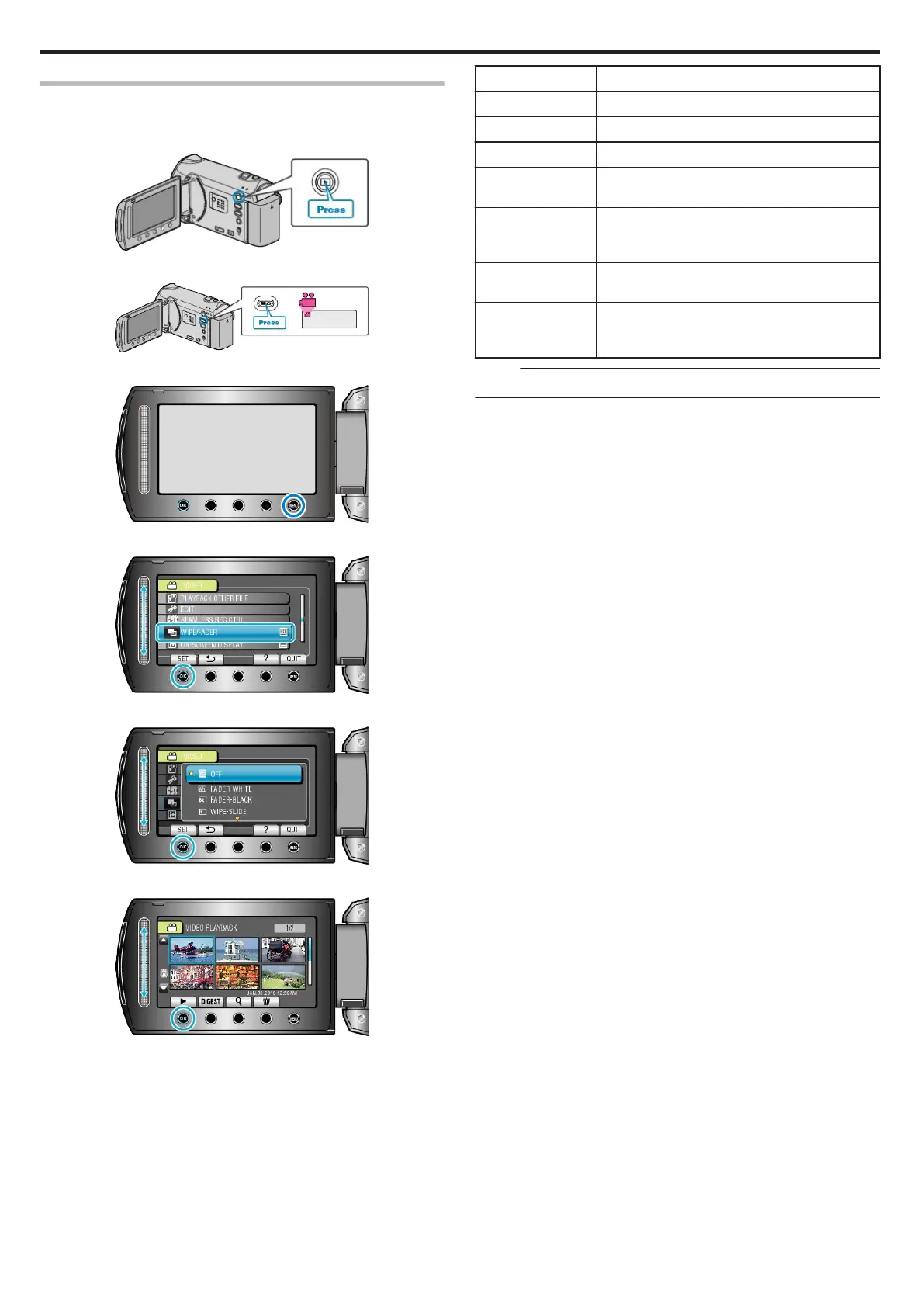Playback with Special Effects
You can add effects to the beginning and end of recorded videos.
1
Select the playback mode.
.
2
Select video mode.
.
3
Touch D to display the menu.
.
4
Select “WIPE/FADER” and touch C.
.
5
Select a desired effect and touch C.
.
6
Select the desired video and touch C.
.
Setting
Details
OFF Turns off the effect.
FADER-WHITE Fades in or out with a white screen.
FADER-BLACK Fades in or out with a black screen.
WIPE-SLIDE Wipes in from right to left, or wipes out in the op-
posite way.
WIPE-DOOR Wipes in as the two halves of a black screen
which open to the left and right revealing the
scene, or wipes out in the opposite way.
WIPE-SCROLL Wipes in from the bottom to the top of a black
screen, or wipes out in the opposite way.
WIPE-SHUTTER Wipes in from the center of a black screen to-
ward the top and bottom, or wipes out in the op-
posite way.
Memo:
●
The effect will not be applied to a recorded video less than 7 seconds.
Playback
38
