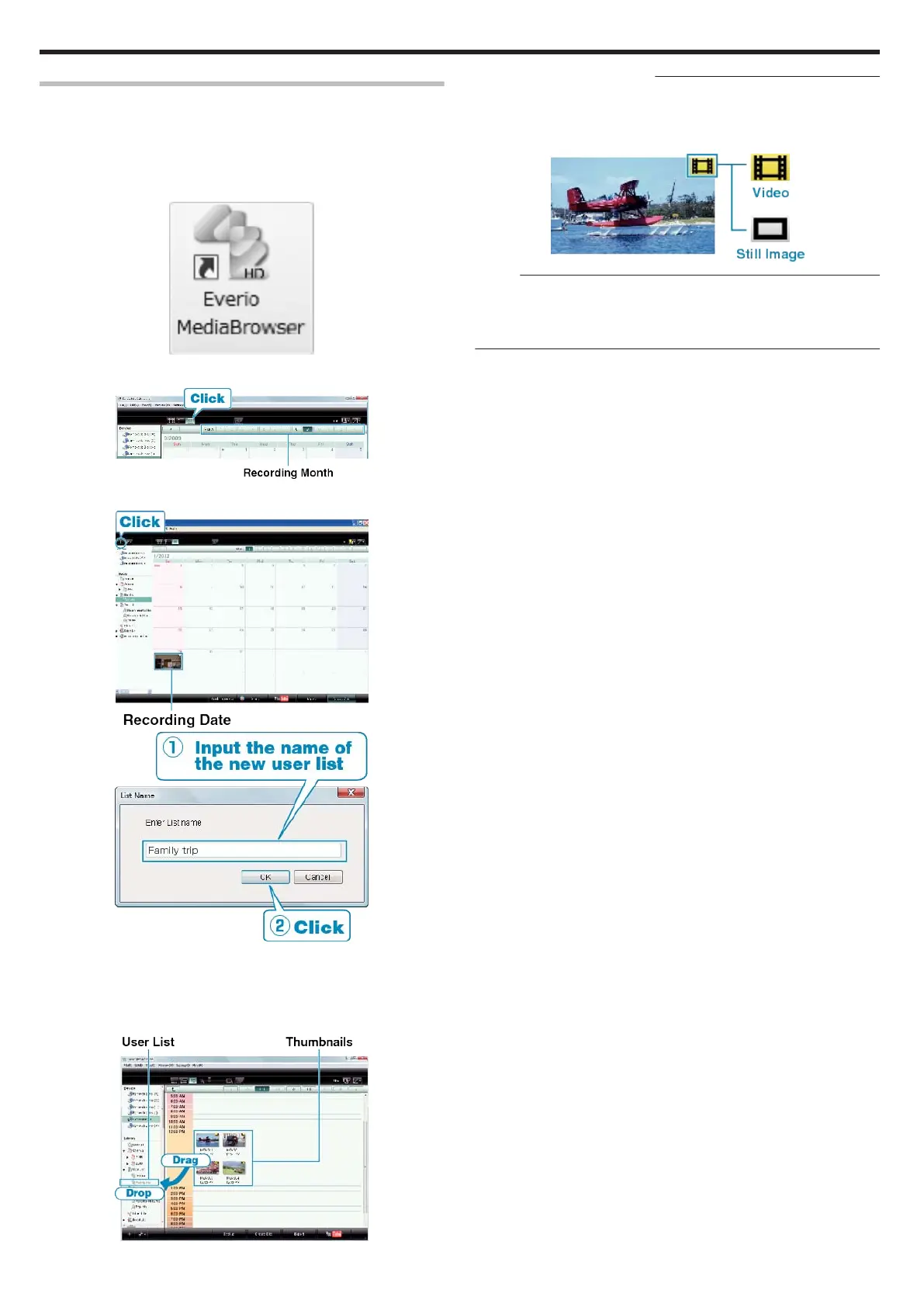Organizing Files
After backing up your files, organize them by adding labels such as "Fam-
ily Trip" or "Athletic Meet".
This is useful not only for creating discs, but for viewing the files too.
1
Double-click on the Everio MediaBrowser icon.
●
The provided software starts up.
.
2
Display the month of the files to organize.
.
3
Create a user list.
.
.
●
A new user list is added to the user list library.
4
Click on the recording day.
●
The thumbnails of the files recorded on the day are displayed.
5
Register files to the created user list.
.
Identifying Video or Still Image
:
●
You can select files using the "SELECT" menu on the top right of the
screen.
●
Check the video/still image icon on the top right corner of the thumb-
nail.
.
Memo:
●
If you encounter any problems with the provided software Everio Me-
diaBrowser, please consult the "Pixela User Support Center".
"Trouble with Using the Provided Software Everio MediaBrowser" (A
P.70)
Copying
72
