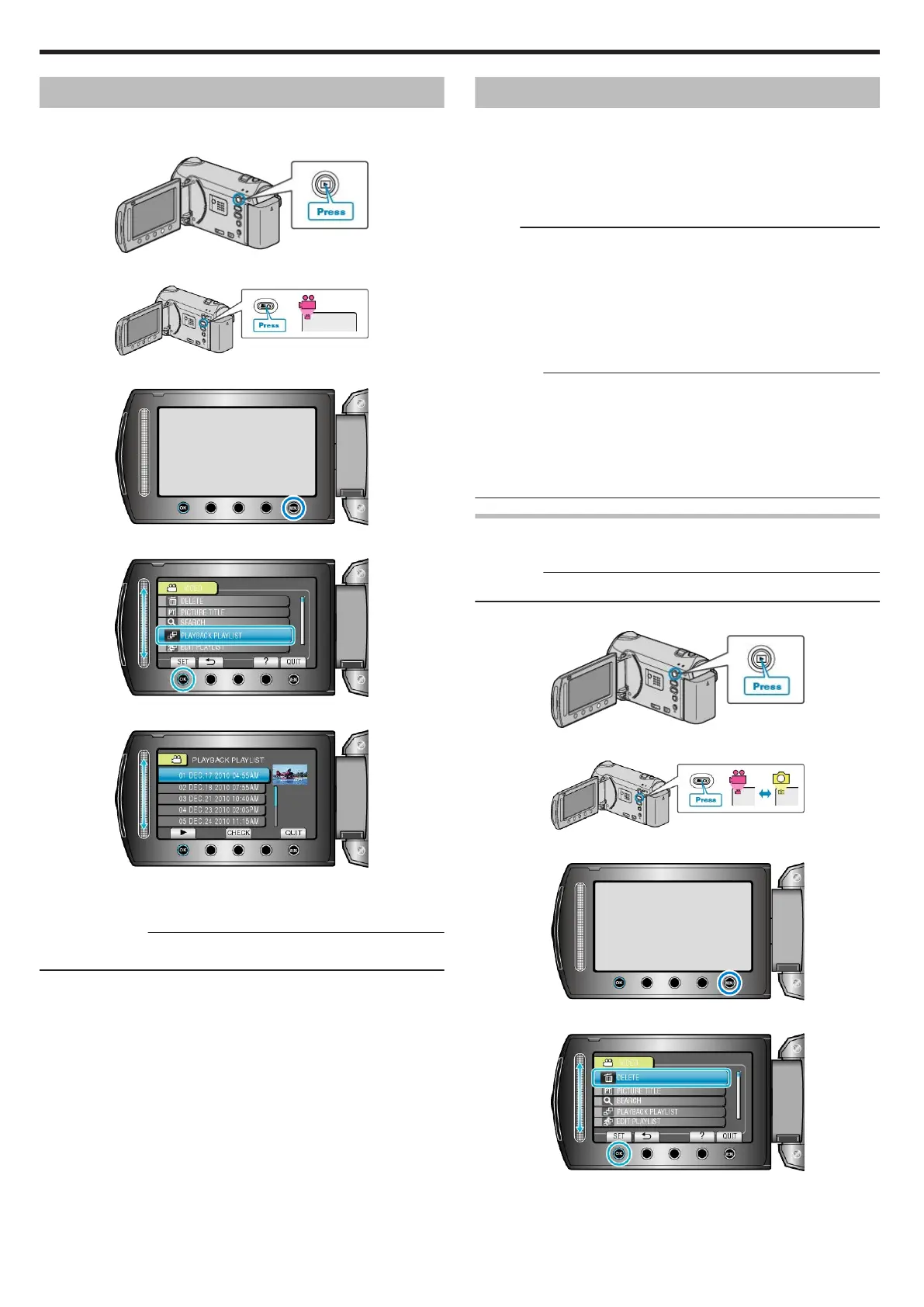Playing Back Playlists
Play back the playlists that you have created.
1
Select the playback mode.
.
2
Select video mode.
.
3
Touch D to display the menu.
.
4
Select “PLAYBACK PLAYLIST” and touch C.
.
5
Select the desired playlist and touch C to start playback.
.
"Operation Buttons for Playback" (A P.36)
●
Touch “CHECK” to check the content of the selected playlist.
●
To exit the playback, touch D.
Creating Playlists:
"Creating Playlists from the Recorded Videos" (A P.57)
"Adding Title Screens to Playlists (GZ-HM340/GZ-HM320)" (A P.63)
Deleting Unwanted Files
Delete unwanted videos and still images when the space in the recording
media is running out.
The capacity of the recording media can be restored after deleting the
files.
"Deleting the Currently Displayed File" (A P.44)
"Deleting Selected Files" (A P.45)
"Deleting All Files" (A P.46)
Memo:
●
Deleted files cannot be restored.
●
When files in a playlist are deleted, the playlist changes.
●
Files that are protected cannot be deleted.
Release protection before deleting the file.
"Protecting Files" (A P.47)
●
Back up all wanted files to your PC.
"Backing Up All Files" (A P.70)
CAUTION:
●
Do not remove the recording medium or turn off the power while ac-
cessing files.
●
Use the provided AC adapter.
●
If the data on the recording medium becomes corrupted, reformat the
medium again.
"FORMAT BUILT-IN MEM. (GZ-HM340/GZ-HM320)" (A P.107)
"FORMAT SD CARD" (A P.108)
Deleting the Currently Displayed File
Deletes the currently displayed file.
CAUTION:
●
Deleted files cannot be restored.
1
Select the playback mode.
.
2
Select video or still image mode.
.
3
Touch D to display the menu.
.
4
Select “DELETE” and touch C.
.
5
Select “CURRENT” and touch C.
Playback
44
