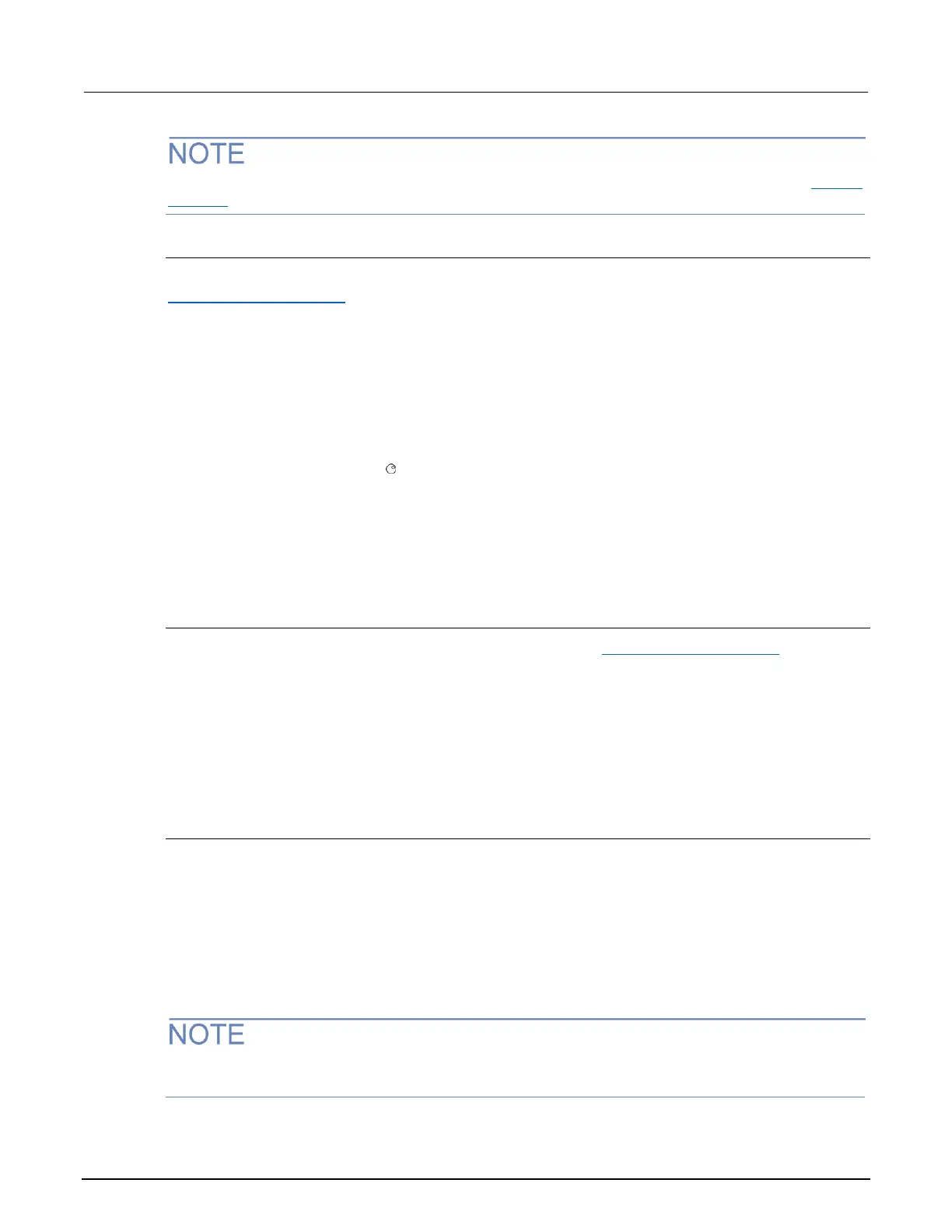Stored readings are lost when the instrument is turned off. To save your stored readings, see Saving
readings (on page 6-4).
Saving readings
When saving readings to a USB flash drive, you must select a non-empty reading buffer. See
Selecting a reading buffer (on page 6-3) for more information.
To save readings to a USB flash drive:
1. Select a reading buffer that is not empty.
2. Press the STORE key. The bufferVar MENU is displayed.
3. Select the SAVE menu item, and press the ENTER key. The SAVE RD BUFFER menu is
displayed.
4. Press the ENTER key when USB is highlighted.
5. Using the navigation wheel and CURSOR keys, enter the filename where the data will be saved
on the installed USB flash drive. The starting name is:
<reading buffer name>_nn_ _ _
Where: nn starts at 01 and automatically increments. For example, if the selected reading buffer
is fpbuf1, then the starting name is fpbuf1_01_ _ _.
6. Press the ENTER key to save the data to the installed USB flash drive or the EXIT key to cancel.
Clearing readings
When clearing readings, you must select a reading buffer. See Selecting a reading buffer (on page 6-
3) for more information.
To clear readings:
1. Select a reading buffer.
2. Press the STORE key. The bufferVar MENU is displayed.
3. Select the CLEAR menu item, and press the ENTER key.
4. At the prompt, select YES or NO and press the ENTER key.
Deleting a reading buffer
To delete a reading buffer:
1. Select the reading buffer you want to delete.
2. Press the STORE key. The bufferVar MENU is displayed.
3. Select the DELETE menu item, and press the ENTER key.
4. At the prompt, select YES or NO and press the ENTER key.
▪ If you select YES, the RD BUFF ACTION MENU is displayed.
▪ If you select NO, the bufferVar MENU is displayed.
To delete a buffer (including front-panel buffers) remotely (over the bus), set the buffer's name to
nil. For example, to delete a buffer named FPBUF1, send the command: FPBUF1 = nil.
