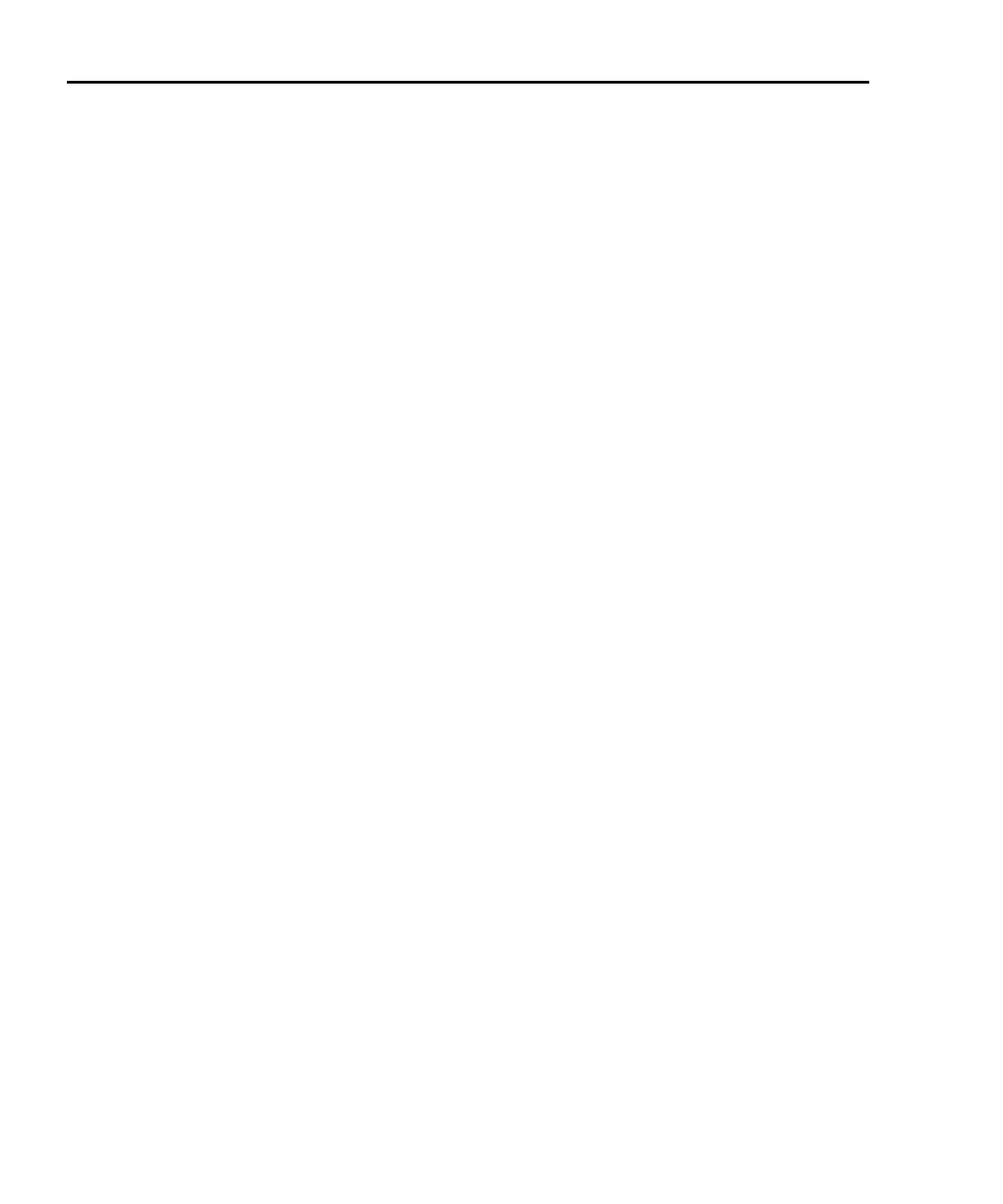2-30 TSP Programming Fundamentals Series 2600 System SourceMeters Reference Manual
2600S-901-01 Rev. A / May 2006 Return to Section 2 topics
The Instrument Console icons are explained as follows:
Close Instrument – With communications open, clicking this icon closes
(disables) communications with the SourceMeter.
Clear Console Window – Clicking this icon removes all code and response
messages from the Instrument Console window. There are two other ways to
clear the Instrument Console window:
• Place the cursor in the console window, right-click the mouse, and then
select Clear Console Window from the mouse menu.
• Click the Menu icon shown in and click the Clear Console Window item in
the menu.
Abort Execution – Clicking this icon aborts execution of a command sent from
the Instrument Console.
Reset – Clicking this icon resets the SourceMeter. It is the same as sending the
reset() command.
Send Software Trigger – Clicking this icon sends a software trigger to the
SourceMeter. See “
Triggering” in Section 4 of this manual.
Delete a Script From NVRAM - Use this icon to delete a script from the non-volatile
memory of the SourceMeter. After clicking this icon, select the script to be deleted
from the displayed list, and click Delete.
Menu – Clicking this icon opens a menu with the following menu items:
• Clear Console Window – Click this menu item to clear the console
window. Other ways to clear the console are explained above for the Clear
Console Window icon.
• Instrument – Clicking this menu item opens a submenu to select items that
perform the same operations as some of the other toolbar icons. Also
included in the menu is the Flash item. The Keithley Instruments Flash
Programmer is used to download firmware upgrades into the Series 2600.
See “
Flash programmer” later in this section for details on using the flash
programmer.
• Save Console – The contents (code and response messages) of the
Instrument Console window can be saved as a text (.txt) file. After clicking
this menu item, a browser will open to allow you to save the log. Use any
text editor, such as WordPad, to open the saved text file and view the log.
• Run – This menu item is used to run any TSP (.tsp) file that resides in the
Project Navigator or elsewhere in your computer or network (see “
Running
a TSP file” later on in this section). After selecting Run, a submenu will
open with items to select Editor or Script File. Items for projects in the
Project Navigator will also be listed in this submenu:
• Editor – Selecting this item will open another submenu that will list all
the TSP files that reside in the Project Navigator. Click a script file to
run the script.
