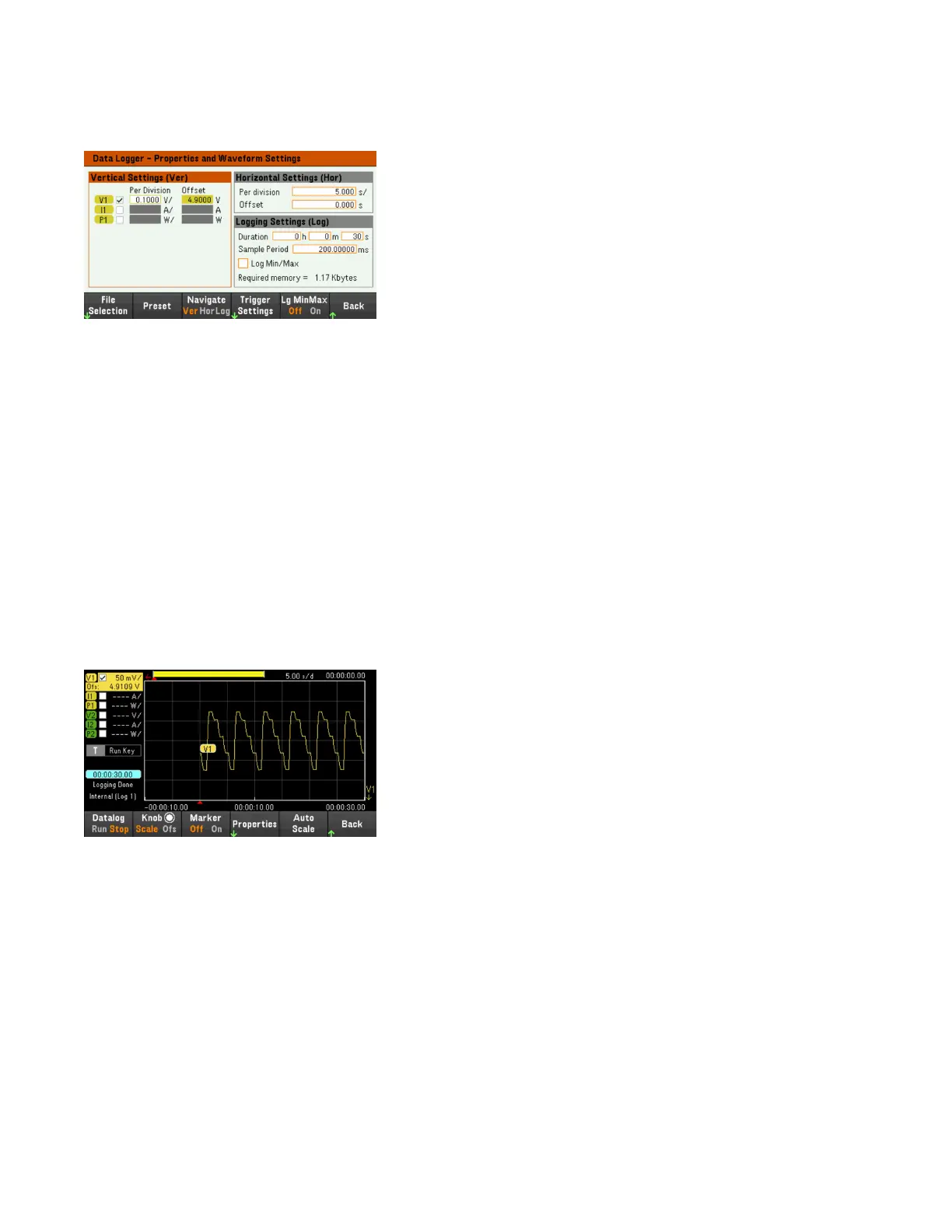– Leave the default Duration and Sample Period at 30 s and 200 ms respectively.
–
Set the Trigger Source to Run/Stop Key. Press Trigger Settings > Trigger Source > Run Key.
Step 6 – Configure and enable the DUT output accordingly
Step 7 – Turn on Input 1, start the sequencing and log the data
Press Back to return the display to the data logger view.
–
Press Input 1 [On] to turn on Input 1.
–
Press Datalog Run to run the data logger. The data logger will be initiated and Input 1 trace is displayed on the
screen.
–
Press Sequencer > Sequencer LIST > Run to start input sequencing. Alternatively, press [List Run/Stop].
The data logger will run for 30 seconds and log the voltage data from input 1. When the data log completes, press
Auto Scale. You should see the input waveform displayed as follows:
A message will indicate that the logged data has been saved in a file named default.dlog. If you wish to save the data
under a different filename, you must specify the filename before the data logger runs.
Press File Name located at the data logger Properties menu to specify a filename.
Step 8 – Export the data
After you have completed the data logging, you can use the Export File key to export the logged data to a .csv
(comma separated values) file.
Keysight EL30000 Series User's Guide 103
