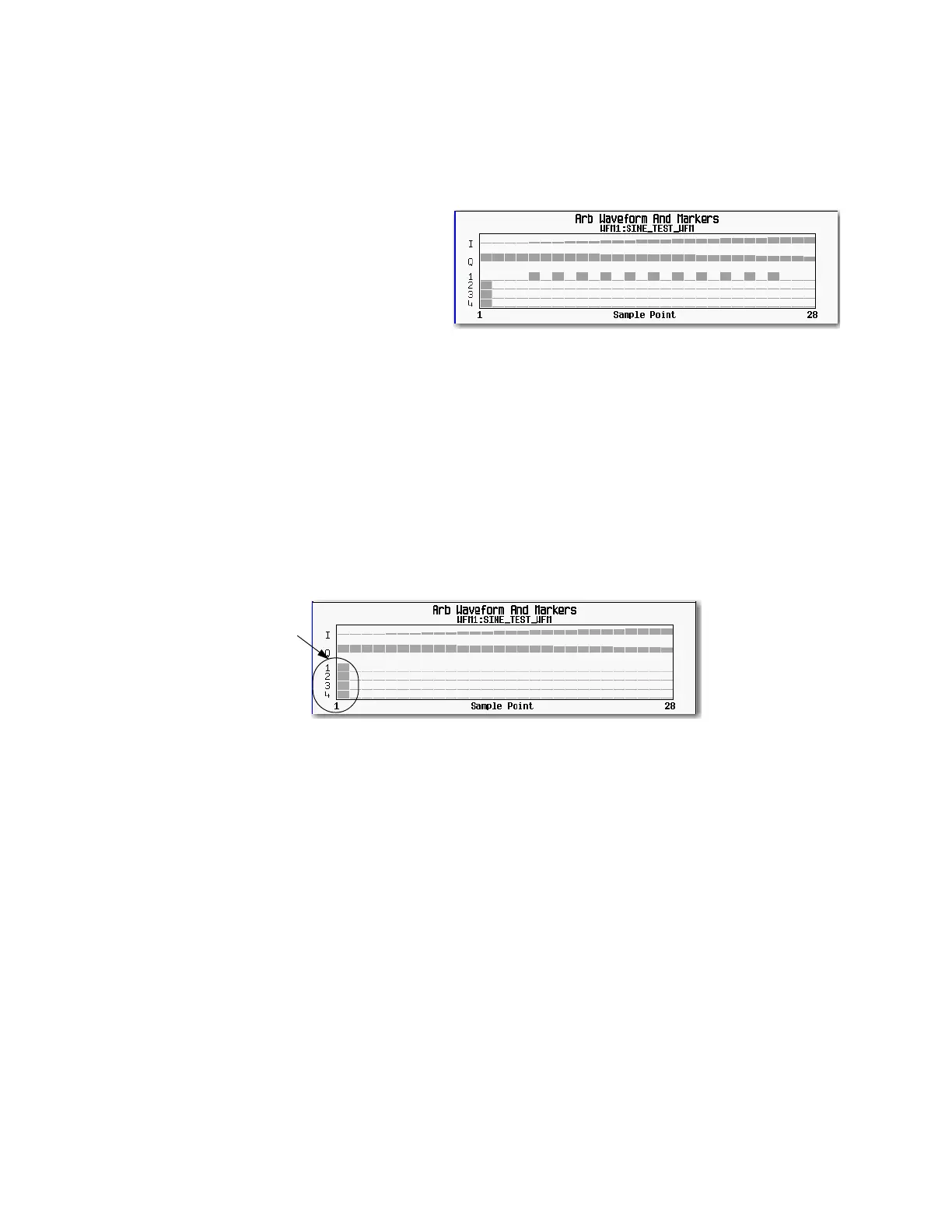178 Keysight EXG and MXG X-Series Signal Generators User’s Guide
Basic Digital Operation for N5172B/82B with Options 653/655/656/657
Using Waveform Markers
7. Enter the number of sample points that you want skipped (in this example, 1):
Press # Skipped Points > 1 > Enter.
8. Press Apply To Waveform > Return.
This causes the marker to occur on every
other point (one sample point is skipped)
within the marker point range, as shown at
right.
How to view markers is described on
page 175.
One application of the skipped point feature is the creation of a clock signal as the EVENT output.
Viewing a Marker Pulse
When a waveform plays (page 161), you can detect a set and enabled marker’s pulse at the rear
panel event connector/AUX I/O pin that corresponds to that marker number. This example
demonstrates how to view a marker pulse generated by a waveform segment that has at least one
marker point set (page 176). The process is the same for a waveform sequence.
This example uses the factory–supplied segment, SINE_TEST_WFM in the dual ARB Player.
Factory–supplied segments have a marker point on the first sample point for all four markers, as
shown.
1. In the first Arb menu (page 154), press Select Waveform.
2. Highlight the SINE_TEST_WFM segment and press Select Waveform.
3. Press ARB Off On to On.
4. Connect the signal generator’s rear panel Q OUT output to the oscilloscope’s channel 1 input.
5. Connect the signal generator’s rear panel EVENT 1 output to the oscilloscope’s channel 2
input.
Marker points on
first sample point of
waveform segment
How to view markers is described on page175
