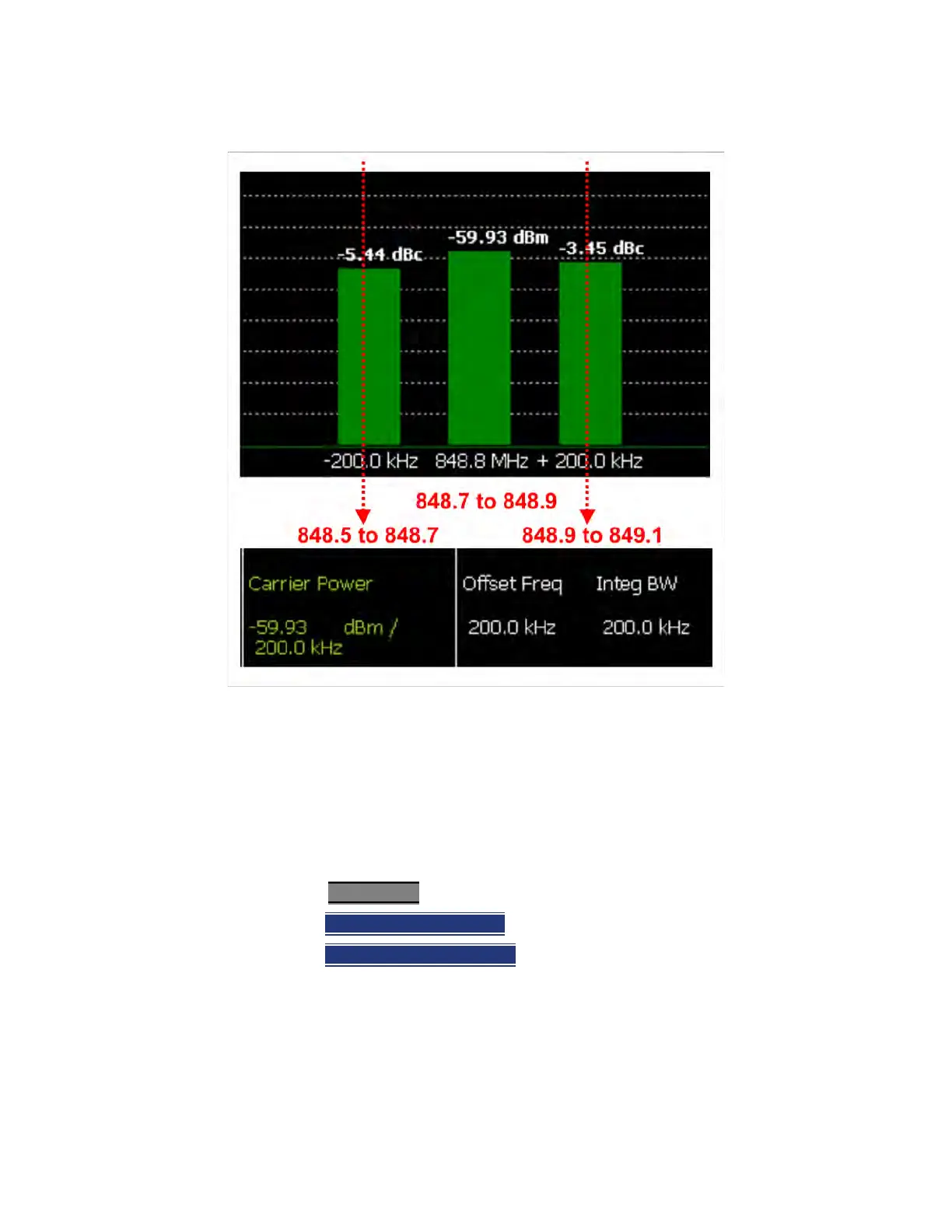SA (Spectrum Analyzer) Mode (Option 233–Mixed Analyzers)
How to Set Up EMF Settings (Requires EMF (Option 358), GPS (Option 307), and SA
Mode (Option 233–Mixed Analyzers))
— Default Receiver side only antenna measurements.
— Src/Rcvr Split
to work with non-triaxial receiver
and source side antenna measurements.
— Triaxial XYZ
(default, when Channel Power is on and
when a compatible triaxial antenna’s factors have
been imported) for measuring channel
measurements and EMF.
— Then Back
to exit to the previous softkey menu.
e. Optional (Triaxial XYZ Antenna):
Verifying antenna and cable corrections are applied:
i. Press Scale/Amptd
> More > Corrections
— Then verif
y the Apply Corrections Auto Disabled
softkey is set to Auto (This is the default setting when a
compatible USB antenna’s correction factors have been
imported, via the System softkeys).
— Verify the X axis Antenna
, Y axis Antenna, and Z axis
Antenna are all ON. These can each be enabled or
disabled individually, but for EMF measurements all
three axes should be enabled (i.e., Antenna = Off, the
applications are setting the X/Y/Z).
— Verify Cable
is ON. This can be disabled for applications
where an additional cable has not been connected to
the triaxial antenna. Before a cable can be used with
the EMF measurements it needs to have corrections
loaded. If you are going to use a cable, then choose as
needed:
— Edit Cable
displays a cable corrections table
that you can edit
— New
displays a cable corrections table that
you can edit with new cable correction
content.
— Save Cable
Opens a menu to name and save
the cable corrections data
— Recall Cable
Recalls the selected cable
correction file from the \Cables folder.
Yes
– Choose Yes to overwrite the current cable
data
No
– Choose No to exit the cable data edit table
view
Keysight N9938-90003 User's Guide
