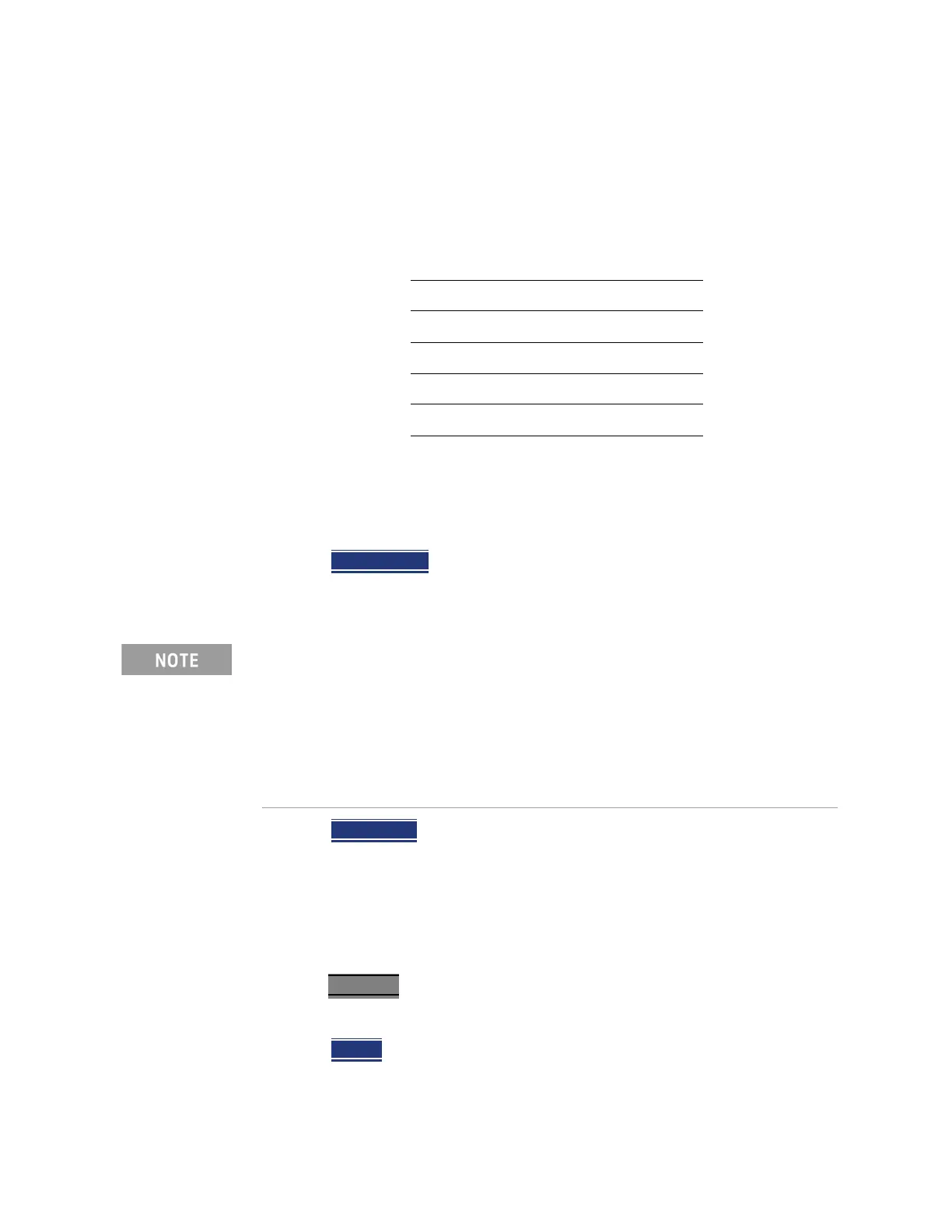System Settings
Group Save File Types Editing
3. Use arrow keys or knob to scroll down to until your choice is
highlighted then choose one or more of the following:
— Save/Recall Long Press – Enables/Disables the Quick Save feature. When
enabled (default = Off), when the Save/Recall 9 hardkey
is held down for
~3 seconds, the specified files are saved to a file with the FFoxData prefix.
See also, Prefixes and Suffixes in “Prefixes and Suffixes for Filenames” on
page 733.
— Quick Save Prefix – Chooses the name of the Quick Save data file’s prefix.
Press the Edit
softkey to edit the prefix name in the "Quick Save Prefix"
menu (default = FFoxData). Refer to “Prefixes and Suffixes for Filenames”
on page 733.
— Quick Save Suffix – Chooses the name of the Quick Save data file’s suffix.
Press the Edit
softkey to edit the suffix type Number or Data (default =
Number). Refer to “Prefixes and Suffixes for Filenames” on page 733.
Group Save File Types Editing
Enables/disables the selected file types to be saved as part of the Group Save
File Types feature. (Default for all group save file types = Off.) Refer to “Quick
Save Editing” on page 695.
Group Save File Types Procedure
1. Press System 7 > Preferences > Preferences then
2. Press Next Page
until Group Save File Types is displayed.
3. Use arrow keys or knob to scroll down to until your choice is
highlighted then:
4. Press Edit
then
5. Press ’file type’ Data (.xxx)
to enable/disable the data file type (default =
Off). (e.g., Image (.png) ON OFF
, CSV Data (.csv) ON OFF, etcetera).
6. Repeat steps 3 through 5 as required.
7. Press Done Edit
to exit the current data type softkey menu.
8. Press Done
to exit the Preferences menu and save your Preferences.
Group Save File Types
— State+Trace (.sta) – Enables/Disables .sta as a group. file to be saved when
the Quick Save (Save/Recall 9) hardkey is pressed for ~3 seconds.
Keysight N9938-90003 User's Guide
