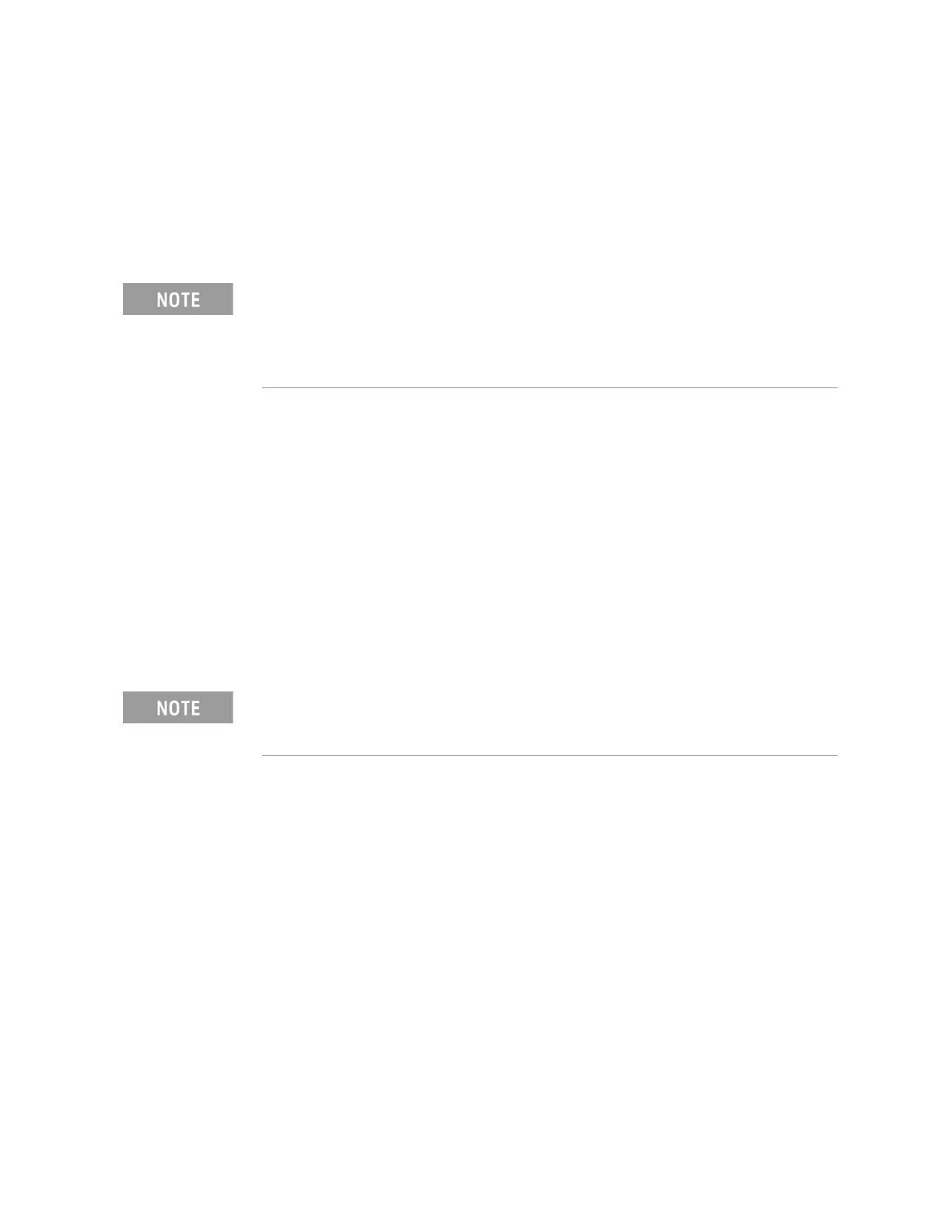Keysight P937xA PXIe Service Guide 41
Tests, Adjustments, and Troubleshooting
System Verification
—File Tabular Data: Writes the tabular data to a text file in the
C:\Users\Public\Public Documents\Network Analyzer\SysVer\
directory.
—File Graphs: Saves a screen image in PNG format in the
C:\Users\Public\Public Documents\Network Analyzer\SysVer\
directory.
7. To modify the number of ports to be verified or to change the number of
devices to measure, click on the Configure tab and make the desired
selections.
8. Click Run.
9. Follow the instructions for performing a full calibration or recalling an
existing recent calibration.
10.Follow the instructions for performing the system verification, inserting the
verification devices as prompted.
If the System Fails the Verification Test
1. Disconnect and clean the device that failed the verification test.
2. Reconnect the device, making sure that all connections are torqued to the
proper specifications.
3. Measure the device again.
4. If the analyzer still fails the test, check the measurement calibration by
viewing the description of the error terms. For more information, refer to the
TME webpage at http://cal.software.keysight.com.
5. Refer to Figure 3-6 on page 42 for additional troubleshooting steps.
For printed output, it is assumed that the printer has been tested and the
Windows driver is installed for the printer that is being used. The system
verification test prints to the printer that has been designated as the
default printer. (On the Windows Desktop display, click on Start > Devices
and Printers to verify the printer setup.
Inspect all connections. DO NOT remove the cable from the network
analyzer test port. This will invalidate the calibration that you performed
earlier.