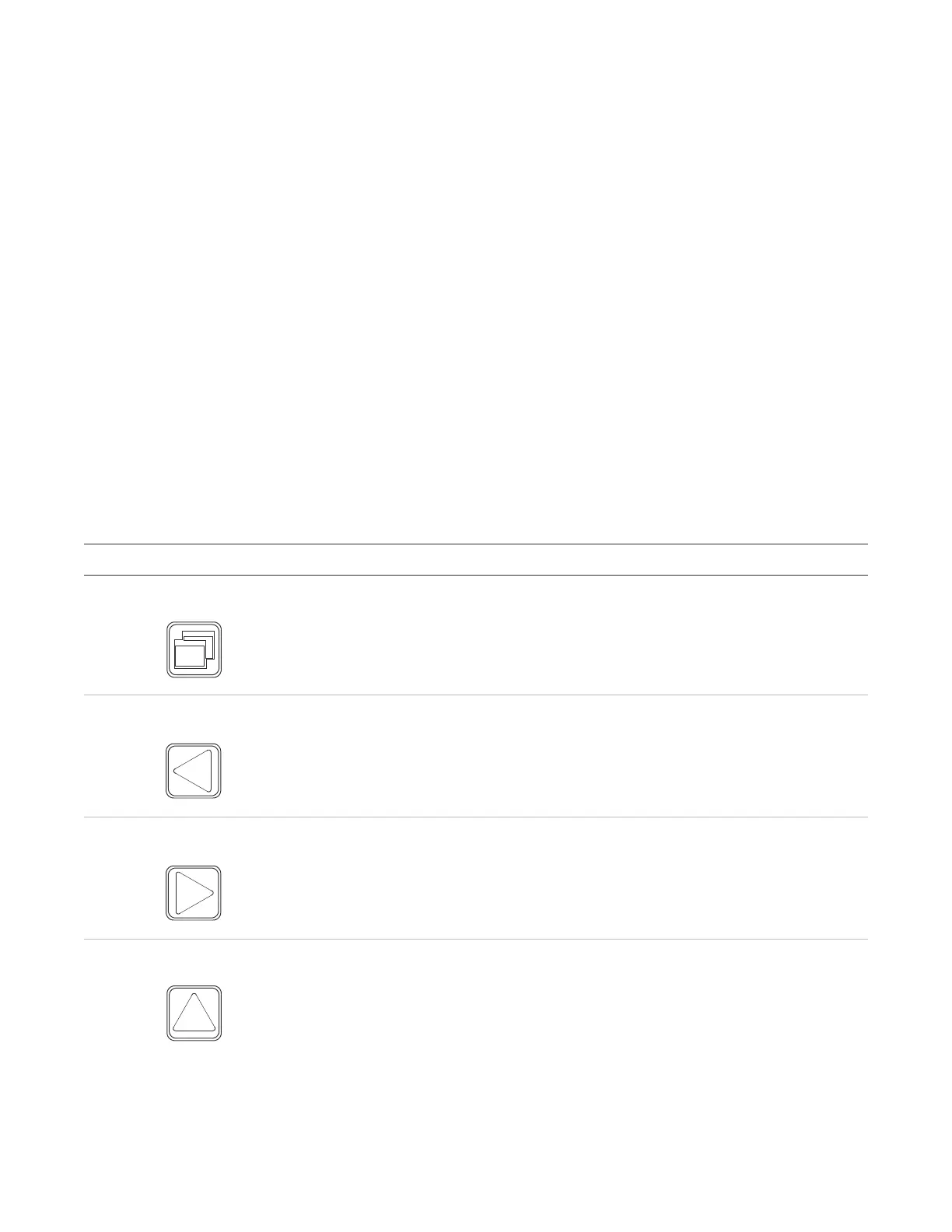Chapter 3: System operation
P/N 3102351-EN • REV 005 • ISS 28DEC18 135
Buttons for working with menus and entering text
Table 40 below describes the menu command buttons and the buttons on the alphanumeric
keyboard.
Use the alphanumeric keypad to enter passwords, create text labels, and enter device and
group numbers. Values appear on the LCD screen as you press the button.
Note: You can use each number button to enter multiple values. For example, use the “2”
button to enter either the number “2” or the letters “A,” “B,” “C,” or “a,” “b,” “c.”
To enter text, numbers, or symbols:
1. Press the button once to enter the number, or press again to scroll through the alternate
values. Wait for the cursor to move to the next position.
2. Enter the next number, character, or symbol.
Note: To select an alternate case, continue to press the key until the letter shows in the
desired case. The following letters appear in the same case.
3. When you have finished, press the Enter button.
Table 40: Buttons for working with menus and entering text
Description
Opens and exits menu mode. Menu mode allows you see the report, test,
control, program, and diagnostic options.
Moves the cursor to the left (when the panel is in display mode)
Scrolls through the available values for a programming option (when the panel
is in menu mode)
Moves the cursor to the right (when the panel is in display mode)
Opens a submenu or scrolls through available values for a programming option
(when the panel is in menu mode)
Scrolls back to the previous event (when the panel is in display mode)
Moves the cursor up (when the panel is in menu mode)