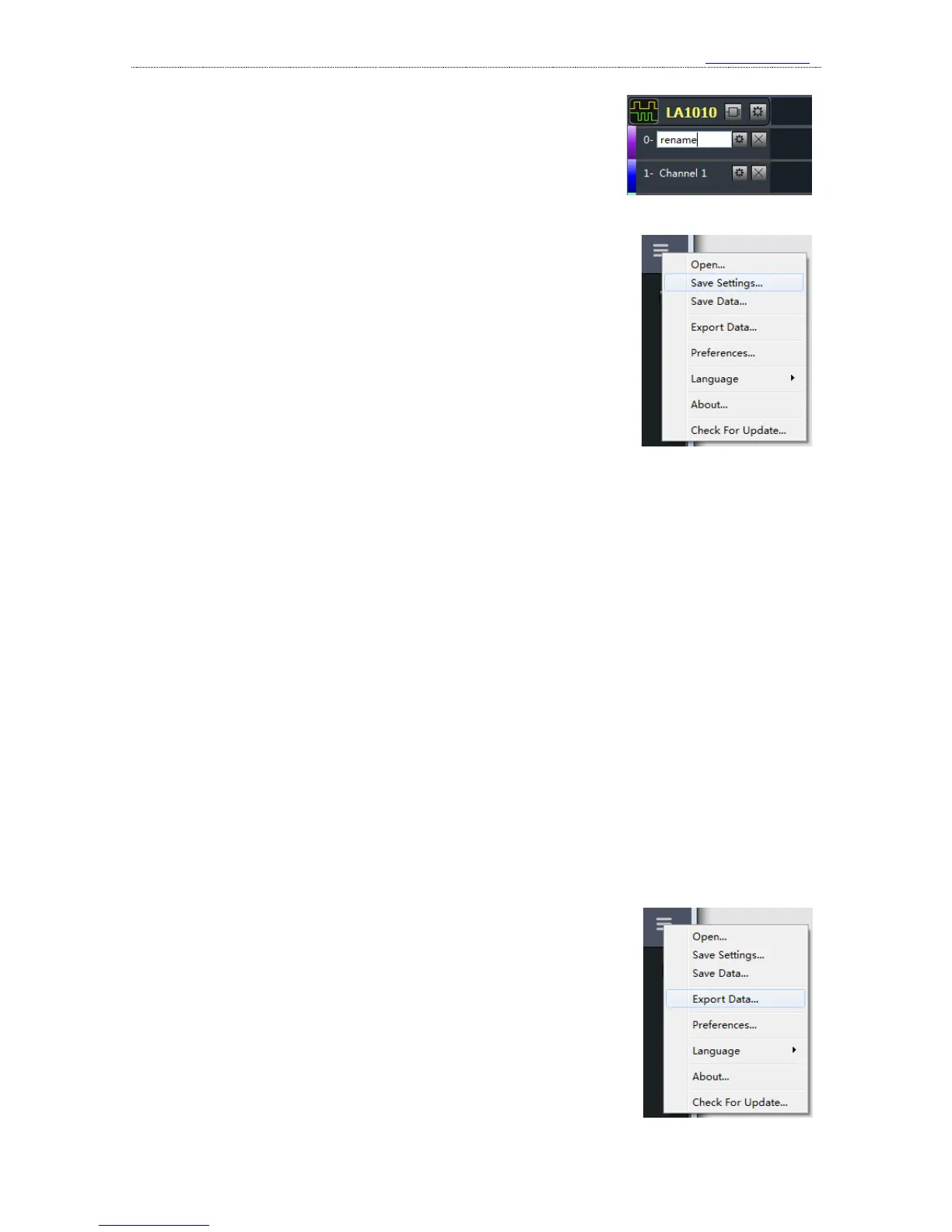④. Edit channel name
If you want change the channel name, as is shown in the right
figure, just left click the channel name and input a new name.
8、 Save the settings and data
①. Save the settings: you could save the settings into files for later
use. And if you want to use these settings, just load them, saving the
time to reset the parameters.
To do so, press the main menu button on the top right corner, and
select “save settings” in the menu. A file saving dialog would appear,
and you should specify file path and name, and then press “Save”. The
channel settings and analyzer settings will be save into this file. If you
want to use the same settings, just press “Open…” in the main menu,
locate the file in the file dialog and open it.
The extension name of the settings file is “kset”.
②. Save the data: when the device has completed one sampling process, you can save the data
and settings together for future use.
Like saving the settings, if you want to save the sample data and settings, you could use “Save
data…” in the main menu. And “Open…” will open the saved file.
The extension name of the data file is “kdat”.
When the saved data file is opened, the software would be in “Data review” mode. The soft
ware could not connect device hardware in this mode, and could only check and operate current acc
ess current data.
9、 Export the data
Kingst VIS supports two data export functions: export original sample data and export the data
analyzed by analyzers.
①. Export sample data
As is shown in the right figure, exporting original sample data is
done by “Export data…” in the main menu. If you press this menu item,
you will get “Export data” dialog. You could choose the channels that
need to be exported, and by default, all channels. Then you could
choose the time during which the data is, including “All time”,
“Between the specified times” and “Between Timing Markers T1 and
T2”.
You could export the data as txt, csv, bin and kdat. The former 3