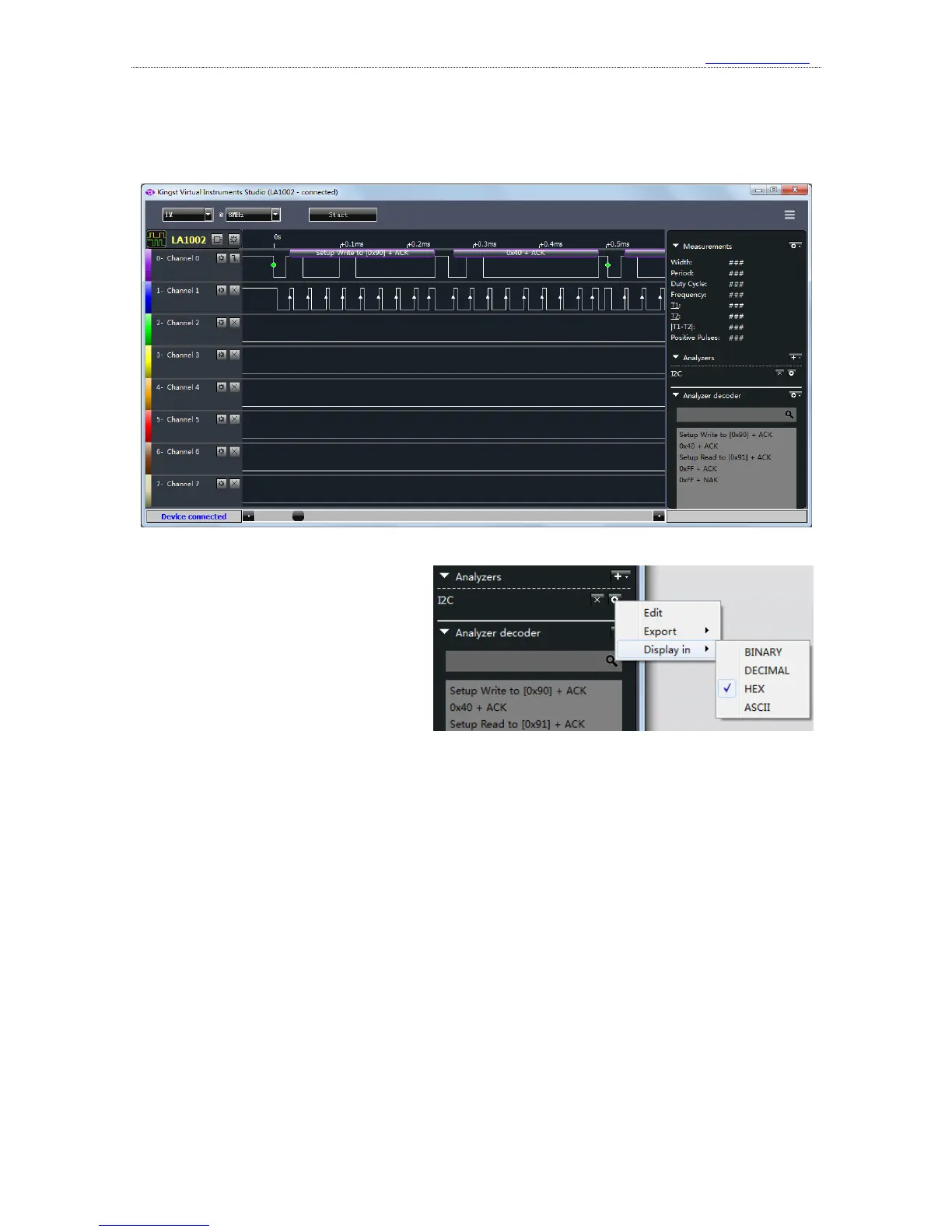After the analyzing process, the SDA channel in the waveform window will show the analyzed data,
and the analyzed results will appear in the “Analyzer decoder” window, where you can find and
locate some data. The analyzed data is shown as the figure below:
The data is displayed in hexadecimal by default. If you want to change the format, please
press the button which looks like a circle
in the analyzer bar, and select the format
required in the menu “Export as”. As is
shown in the right figure, the software
supports binary, decimal, hexadecimal
and ASCII.
From the menu “edit”, you could get the analyzer settings dialog to change the settings.
If you want to export and save the analyzed data, you could use “export”(more details in
section “Export the data”).
If you want to delete an analyzer, you should press the “×” button which is on the left side of
the settings button.
7、 Channels settings
①. Channels enable and close
There are usually no less than 8 channels in the logic analyzers, but most of the time, we only
use some of the channels. In the previous I2C bus example, only 2 channels are used. To make the
GUI simpler and easy to use, we could close the channels that are not used.
If you press the gear-like button in the right side of device control bar, you will get the device