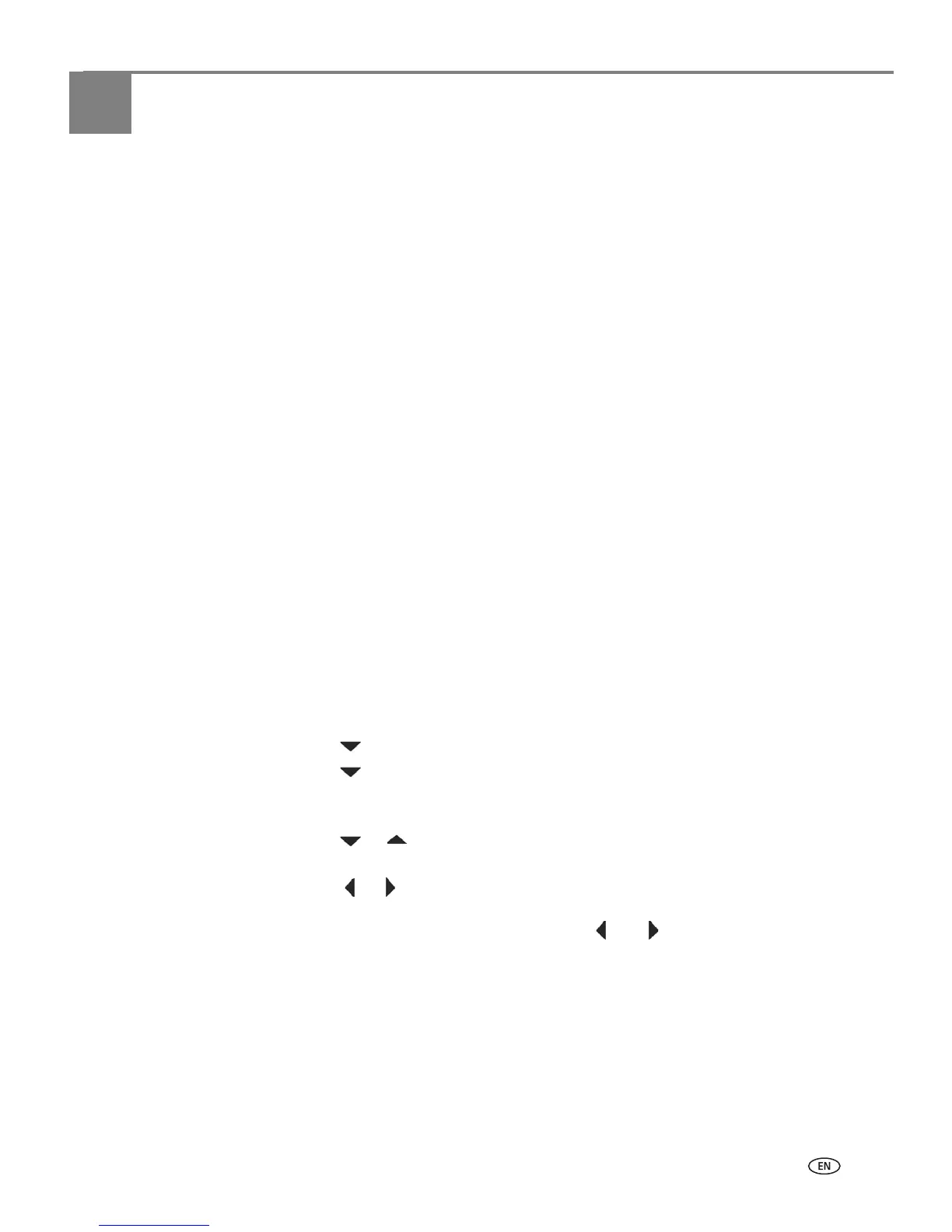www.kodak.com/go/aiosupport 19
3
Setting Up Your Printer
Use this chapter to set up and start using your all-in-one printer.
Selecting a printer location
Place your printer on a clean, flat surface in a dry, well-ventilated location, away from
direct sunlight. Avoid areas with high levels of dust and debris. Do not expose the
printer and paper to ventilation ducts, open doors, or high traffic, as airborne
particles can affect picture quality.
Allow enough space on all sides of the printer to comfortably connect and
disconnect cables, change ink cartridges, and remove or load paper.
To ensure getting good signals from your networked computer(s), minimize
obstacles between the network router and the printer (and other wireless devices,
such as Bluetooth–enabled camera phones, etc). The printer will function best with
as clear a “line of sight” as possible between it and the router.
In addition, keep the printer away from microwaves, and away from 2.4 GHz wireless
telephone handsets.
Configuring printer settings
Printer settings can be adjusted in two ways: via the control panel or the Home
Center Software that comes with your printer (see Home Center Help for more
details).
Configuring basic settings
1. From the control panel, press Menu.
2. Press until
Printer Settings is selected, and then press OK.
3. Press until the parameter you want to configure is selected, and then press
OK. To review the available options and settings, see Printer Settings options,
page 20.
4. Press or to configure the
Date and Time, Tagged Image Printing, Control
Panel Settings
, Language, or Reset All Settings.
5. Press or as needed to change the default value. The default value is
displayed at the right margin of the setting. When the setting is highlighted, the
current value is bracketed between the and symbols.
6. Press
OK to save the setting(s).
