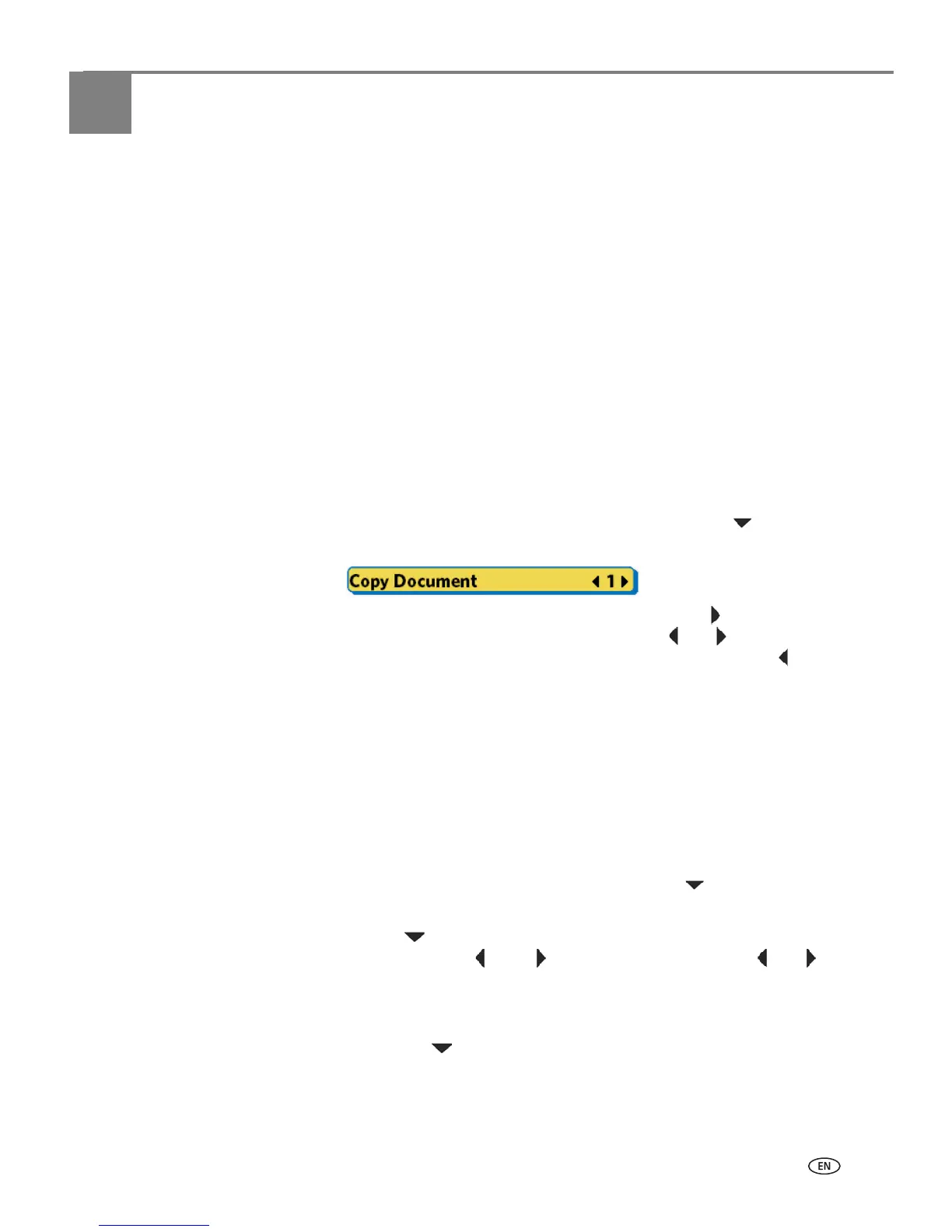www.kodak.com/go/aiosupport 47
6
Copying
You can copy both images and documents directly from the control panel of your
printer. The printer produces high–quality color or black and–white copies on a
variety of paper types, including transparencies.
NOTE: Before using your printer to copy a document or photo for the first time,
review the procedures for loading paper and originals in Chapter 4 ,
Handling Paper.
Simple copying
Copy Document is the first setting on your printer. This enables you to place a
one–page document on the scanner glass, and, if you have no need to change the
default quantity, press
Start from the Main menu to quickly initiate a copying job.
1. Place the original (document or photo) face down at the right front corner of the
scanner glass .
2. From the control panel, press
Menu.
3.
Copy Document is the first menu option. As needed, press to select Copy
Photo
.
4. Modify the quantity of copies to be printed by pressing on the control panel
until the number you want is shown between the and symbols displayed in
the menu. To decrease any quantity greater than 1 shown, press until the
number you want displays.
5. Press
Start to initiate copying the document or photo.
Adjusting copy settings
You can change the default copy document settings for your printer using the
control panel. Depending on whether you are copying a photo or a document, select
the appropriate option submenu from the main menu.
1. From the control panel, press
Menu.
2.
Copy Document is the first option. As needed, press to select Copy Photo.
3. Press
OK to display the Copy Document Options (or Copy Photo Options) menu.
4. You can press until the option you want to adjust is selected. If a value is
displayed between the and symbols in the row, press or to select
the value you want.
5. Any changes you make to the copy settings apply only to the current copy
operation unless you save them as your default settings. To keep the settings as
permanent, press until
Save as Defaults is selected; press OK, and then
select
Ye s and press OK to save the change(s) as the new default settings.
6. Press
Start to initiate copying the document (or photo).
The available copy settings are shown in the table below.