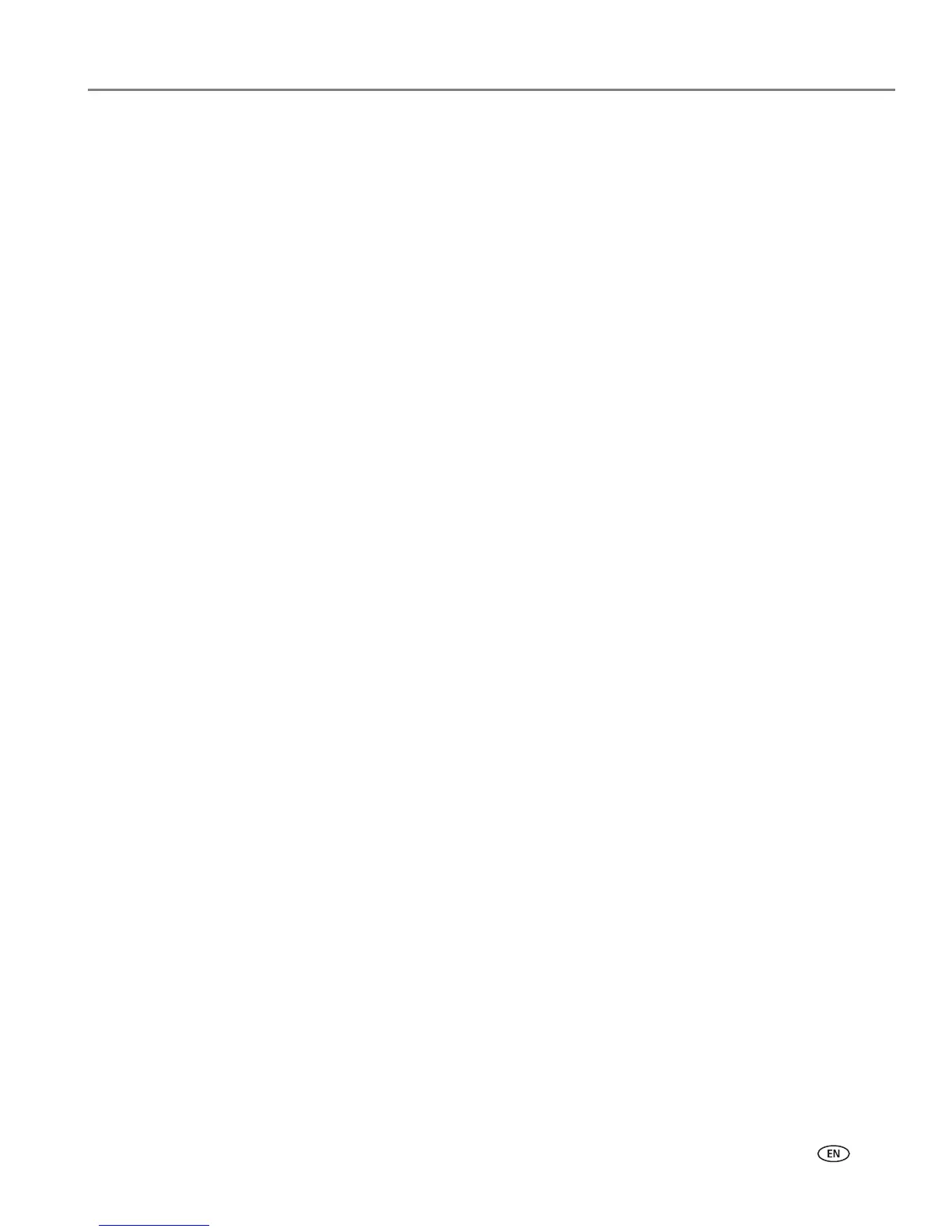www.kodak.com/go/aiosupport 79
KODAK ESP 7 All-in-One Printer
3. Carefully “fan” the paper to keep the sheets from sticking together.
4. Reload the paper tray. Do not overload.
5. Press Start to continue.
White edges on borderless prints
Probable Cause 1
White edges can appear when there are slight misalignments between the printer and
paper. Some software applications are able to “hide” these small misalignments so that
the prints look borderless.
Corrective Action
• Realign the paper in the tray.
• Use the application's Fill Page option, or resize the picture so it is slightly larger than
the paper size.
Probable Cause 2
If the image's proportions or dimensions are not compatible with the selected paper size,
the print usually will not be borderless. For example, if a square image is printed on 4 x
6-inch paper, it will often print as a 4 x 4-inch image, with white edges on each side of the
print job.
Corrective Action 2
Crop the image so it is compatible with the selected paper size.
Copy troubleshooting
Copy cut off
Probable Cause
The original is larger than the paper loaded.
Corrective Action
When the original is larger than the paper loaded, reduce copy size to fit the size of
the paper loaded.
Scan troubleshooting
Scan fails
Probable Cause 1
Your computer is not turned ON.
Corrective Action
Turn on your computer.
