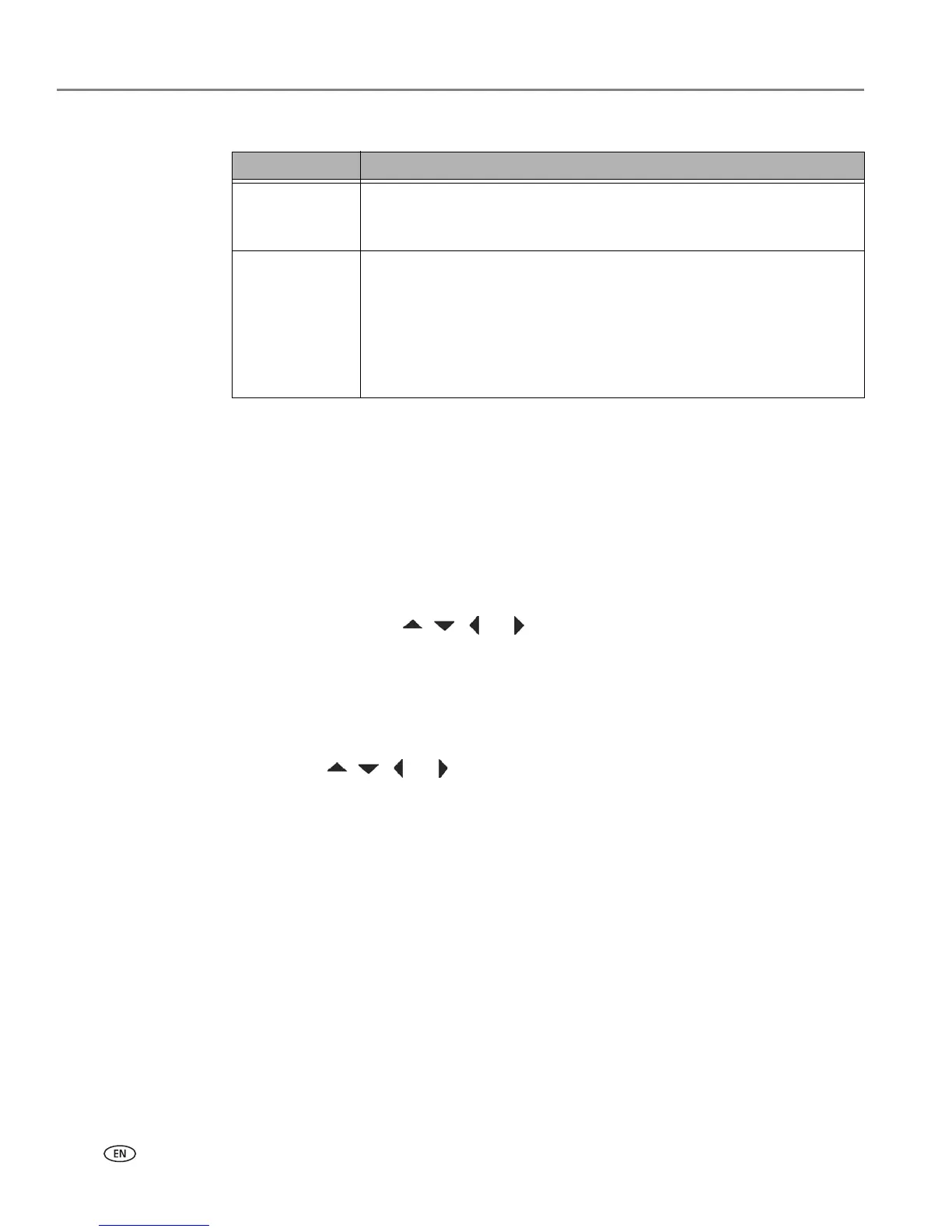Setting Up Your Printer
26 www.kodak.com/go/aiosupport
8. After completing your entry, select the DONE key, and then press OK.
The LED will be continuously lit when you are connected to a wireless network. This
does not guarantee you are connected. You must verify that you are connected. See
Verifying network configuration, page 27.
Connecting to an unlisted network
1. Wi-Fi Setup Wizard is the first option; press OK to select it.
2. If you network does not appear in the list and is configured to not broadcast its
SSID, select
Unlisted Network and press OK.
3. Follow the prompts to enter the network name using the keyboard visible on the
LCD screen. Press , , or to select a key. Enter the alphanumeric
string accurately, using the same upper and lower case letters as your SSID.
After completing your entry, select the
DONE key, and then press OK.
4. Select
WEP or WPA/WPA2 as required for your network's security setup, and
then press
OK.
5. Enter the security information required using the LCD screen keyboard.
• Press , , or to select a key. Select <
BKSP> to erase any incorrect
characters. Then select
DONE and press OK.
6. After the confirmation message appears on the LCD screen, press
OK to display
the Network Settings menu.
Scanning for wireless networks
If you don’t see your network in a list or want to change your network:
1. Select
Rescan for wireless networks.
2. Press
OK.
LED Status Description
Fully lit When lit, signals that a wireless (Wi-Fi) network connection has
authenticated to the router, but your connection may not be active.
You can verify the connection through the Network Settings menu.
Blinking Blinks when
• searching for an available Wi-Fi network within range
• existing signal is too weak to transmit
The LED has a repetitive cycle of blinking, then resting for 15 seconds,
followed by blinking again. The Wi-Fi radio will continue to attempt
connection to the network until a connection is established.