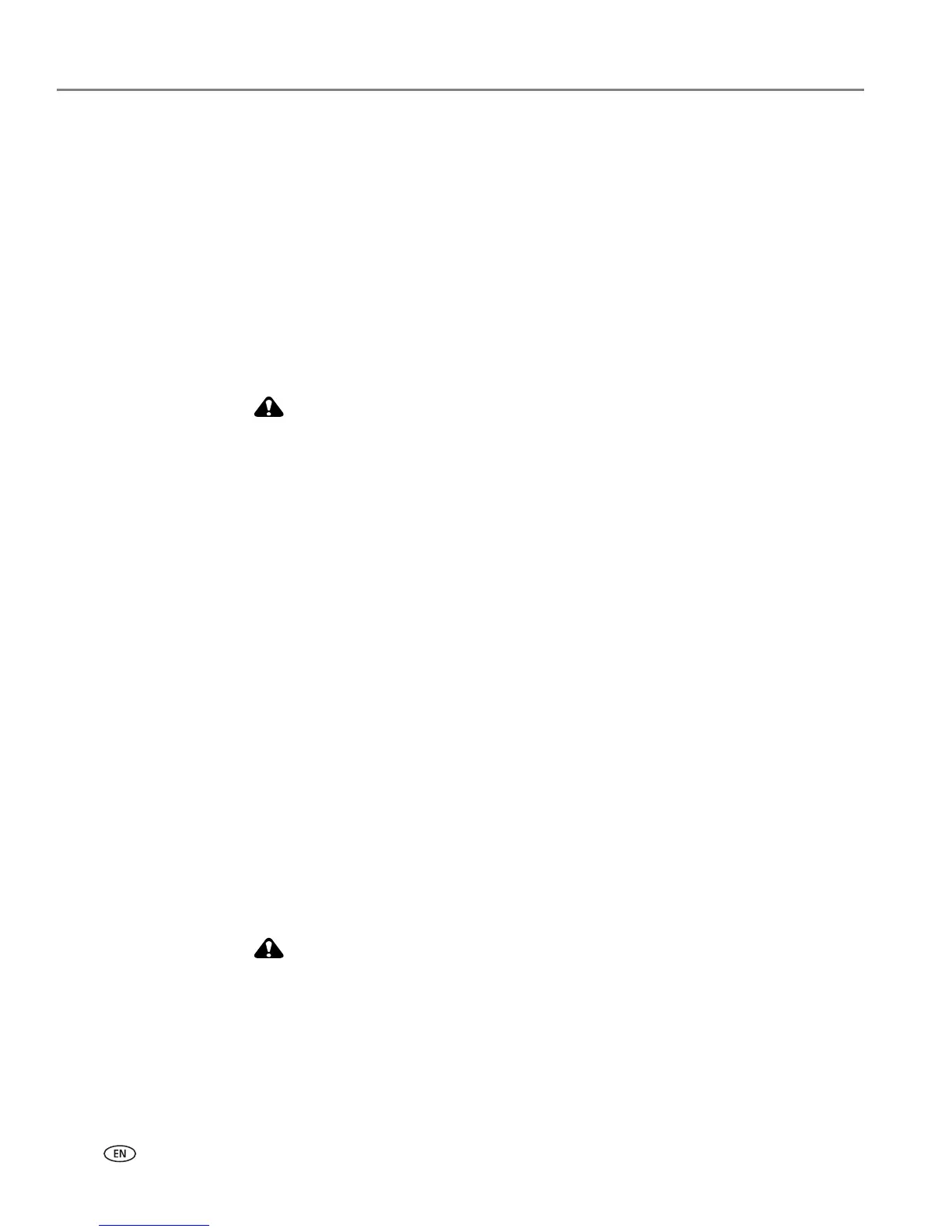Troubleshooting
78 www.kodak.com/go/aiosupport
Print too dark
• Try taking the picture again with the flash on, or move within the flash range of the
camera. Refer to your camera user’s guide for details.
• Adjust the exposure compensation on your camera, and try taking the picture again.
Refer to your camera user’s guide for details.
• Edit the picture using Kodak Home Center (Windows only) or other image editing
software.
• Make sure the printer is not placed in direct sunlight or is not operating in a
high-temperature environment.
Print too light
For best results, use Kodak paper and ink cartridges for your Kodak All-in-One
printer.
• Make sure the paper is loaded with the print side face down. Reload it if necessary.
• Try taking the picture again with the flash off. Refer to your camera user’s guide for
details.
• Adjust the exposure compensation on your camera and try taking the picture again.
Refer to your camera user’s guide for details.
• Edit the picture on your computer.
Printing slow
NOTE: When printing a large number of prints, printing may slow down to prevent the
printhead from overheating.
• Make sure the printer is not placed in direct sunlight or is not operating in a
high-temperature environment (higher than 95° Fahrenheit or 35° Celsius).
• Close any unnecessary software applications.
• Make sure your computer meets the minimum system requirements. Upgrade your
system if necessary.
Printing stops
Printing stops during mid-print. Paper stops feeding, and status light may blink.
For best results, use Kodak paper and ink cartridges with your printer.
To check the paper:
1. Remove any loose paper from the printer. Check the paper access door in the rear of
the printer.
2. Inspect the paper supplies and reload with new paper if necessary.
