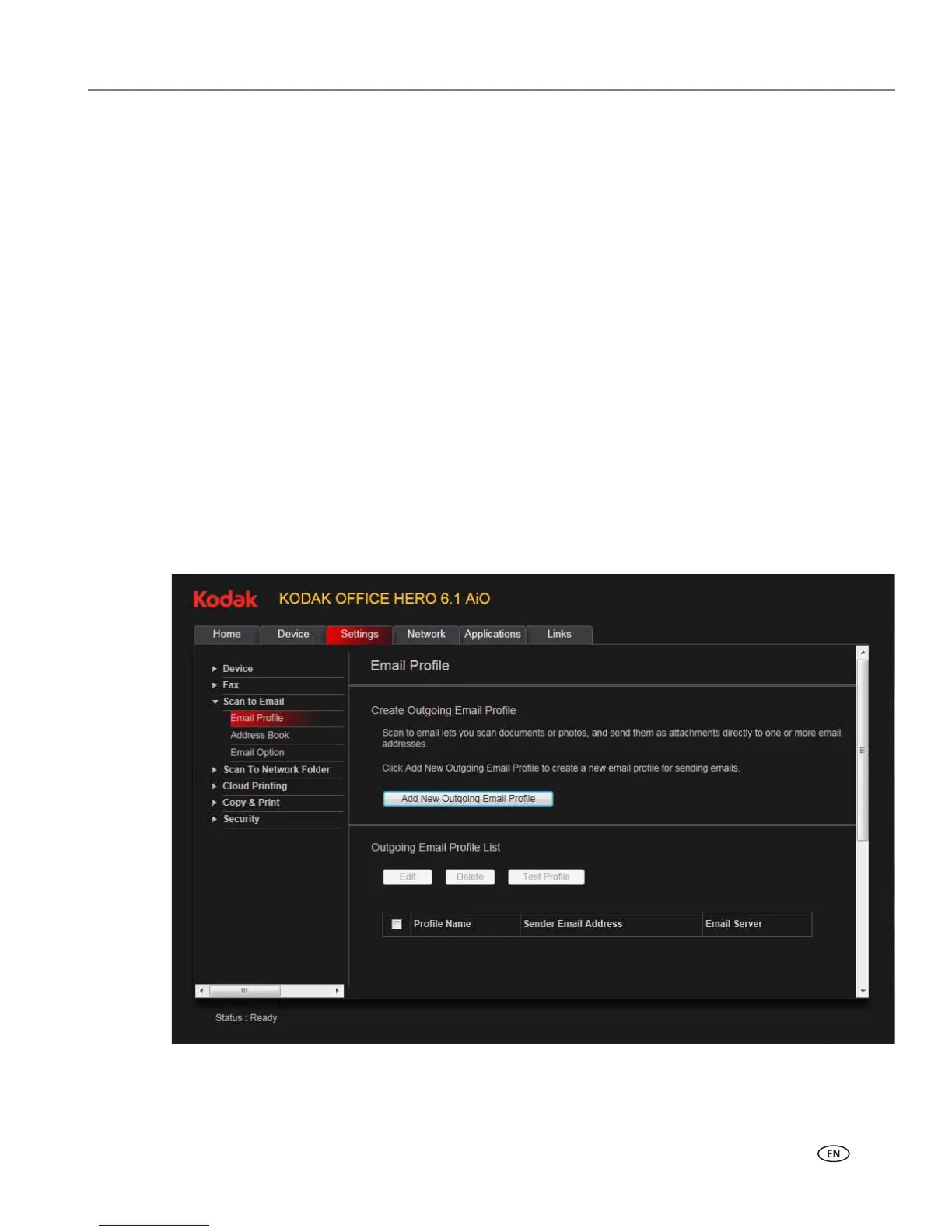www.kodak.com/go/aiosupport 23
KODAK OFFICE HERO 6.1 All-in-One Printer
4. Enter the sender information.
This information appears in the header of faxes you send from your printer.
(For more information about sender information, see Entering fax sender
information, page 87.)
5. Adjust fax any settings, as necessary. (For more information about settings, see
Selecting fax settings, page 88.)
6. Click Save.
Setting up Scan To Email
When you scan with your printer, you can send the scans directly from the printer to
an email recipient. To do so, you must first set up a profile for yourself, and define the
email address(es) to which you want to send scans.
Creating the outgoing email profile
1. Open the Online Printer Management Tool (see Accessing the Online Printer
Management Tool, page 18).
2. Select the Settings tab.
3. Select Scan To Email > Email Profile.
4. Click Add New Outgoing Email Profile.
