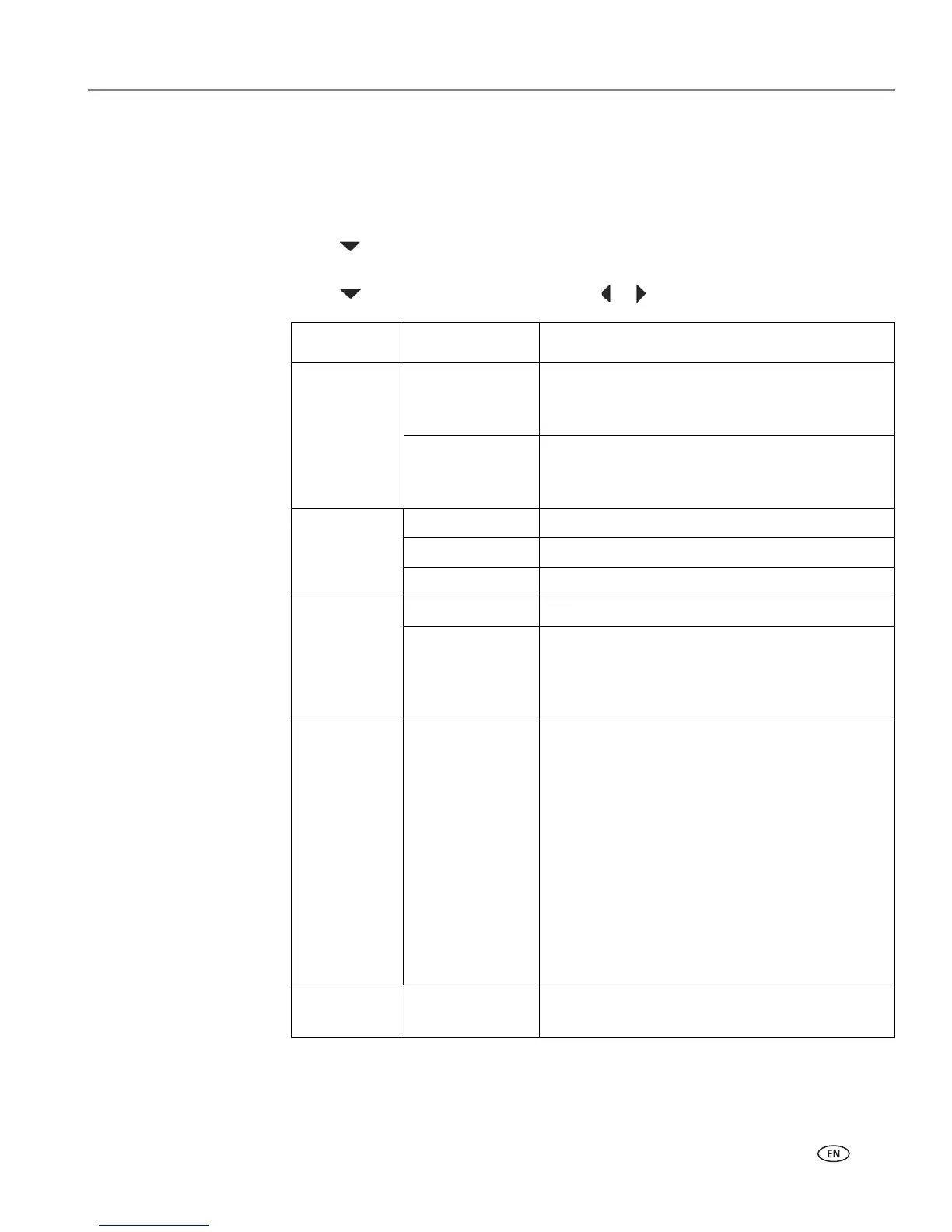www.kodak.com/go/aiosupport 77
KODAK OFFICE HERO 6.1 All-in-One Printer
Scanning to a memory card or USB flash drive
To scan to a memory card or USB flash drive:
1. Load the original(s) (see Loading originals for scanning, page 75).
2. Press
Scan on the printer control panel.
3. Press to select Scan to Memory Card or Scan to USB Flash Drive, then press
OK.
4. Press to select an option, then press or to change the setting.
5. Press Start Black to make a black-and-white scan, or press Start Color to make
a color scan. The scanned file appears at the destination you specified.
Scan Option Settings Description
Scan What Photo
(default)
Sets the scan settings for scanning a picture
(see Changing the scan settings for scanning
from the printer control panel, page 72).
Document
Sets the scan settings for scanning a document
(see Changing the scan settings for scanning
from the printer control panel, page 72).
File Type JPG (default) The scanned file is saved as a JPG.
Single-page PDF The scanned file is saved as a single-page PDF.
Multi-page PDF The scanned file is saved as a multiple-page PDF.
Original 1-sided (default) Original document is printed on one side.
2-sided Original document is printed on both sides of the
page. Select this only if you are scanning both
sides of the page and have loaded the document
into the ADF.
Scan Size Auto (default)
2 x 3
3.5 x 5
4 x 6
4 x 7
4 x 8
5 x 7
4 x 12
8 x 10
8.5 x 11
A4
8.5 x 14
Determines the size that is scanned.
Save as
Defaults
No / Yes To save the settings as the new default, press
OK. With Ye s selected, press OK.
