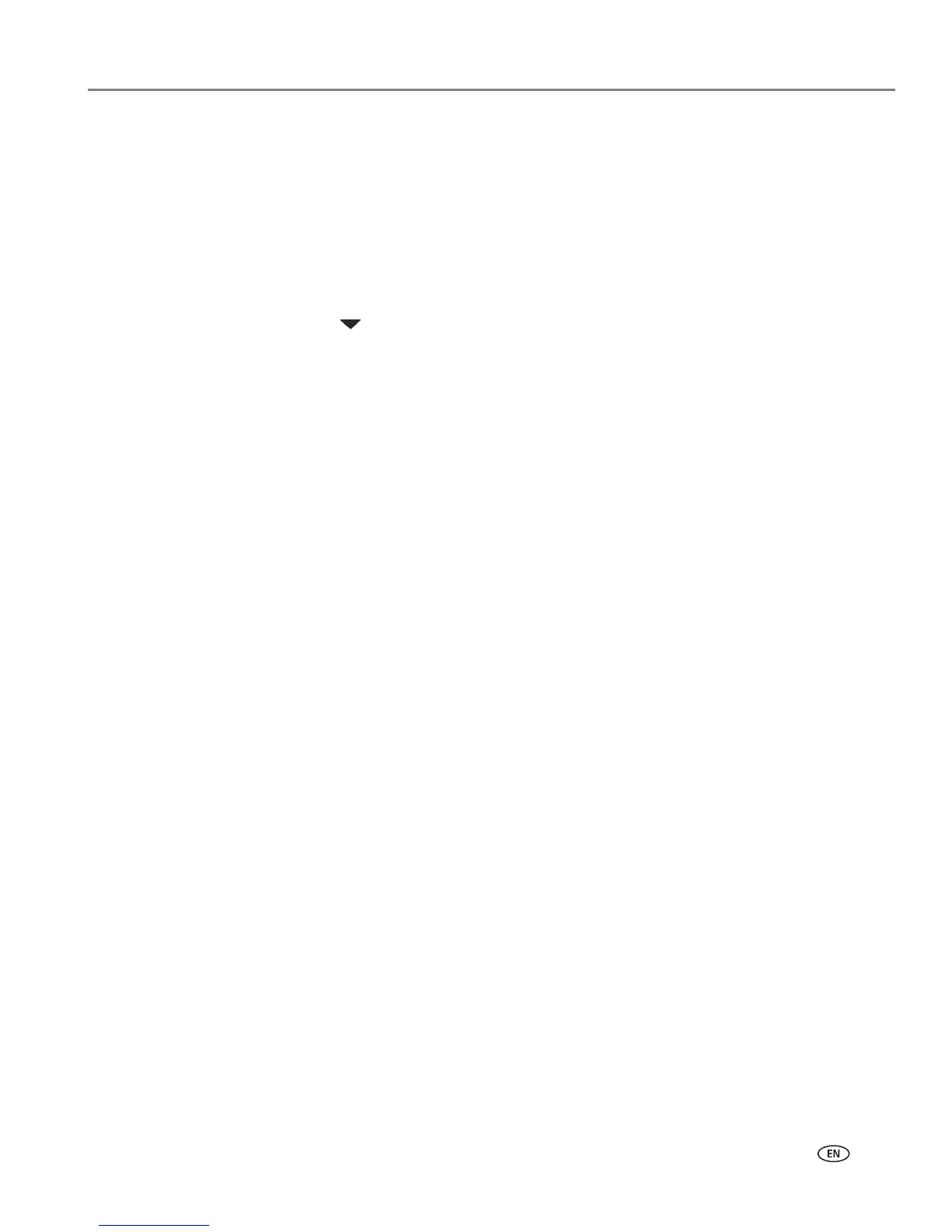www.kodak.com/go/aiosupport 79
KODAK OFFICE HERO 6.1 All-in-One Printer
Scanning to network folder
You can scan your original and immediately send the scanned file to a network folder
directly from the printer.
NOTE: You must first use the Online Printer Management Tool to set up scanning to
network folder options (see Setting up Scan To Network Folder, page 29).
1. Load the original.
2. Press
Scan on the printer control panel.
3. Press to select Scan to Network Folder, then press OK.
4. Select Sharing folder, then press OK.
5. If necessary, enter the 4-digit PIN number (the same 4-digit PIN you set up
during Adding a network folder profile, page 30), select
Done, then press OK.
6. Press Start Black to make a black-and-white scan, or press Start Color to make
a color scan.
7. If desired, load another original, then press
OK to scan it.
8. Press Start Black or Start Color to send the scan to a network folder.
NOTE: Pressing either Start button triggers the printer to send the scan. It does
not matter which Start button you press; whether a scan is color or black
and white is determined by what you chose in step 6.
