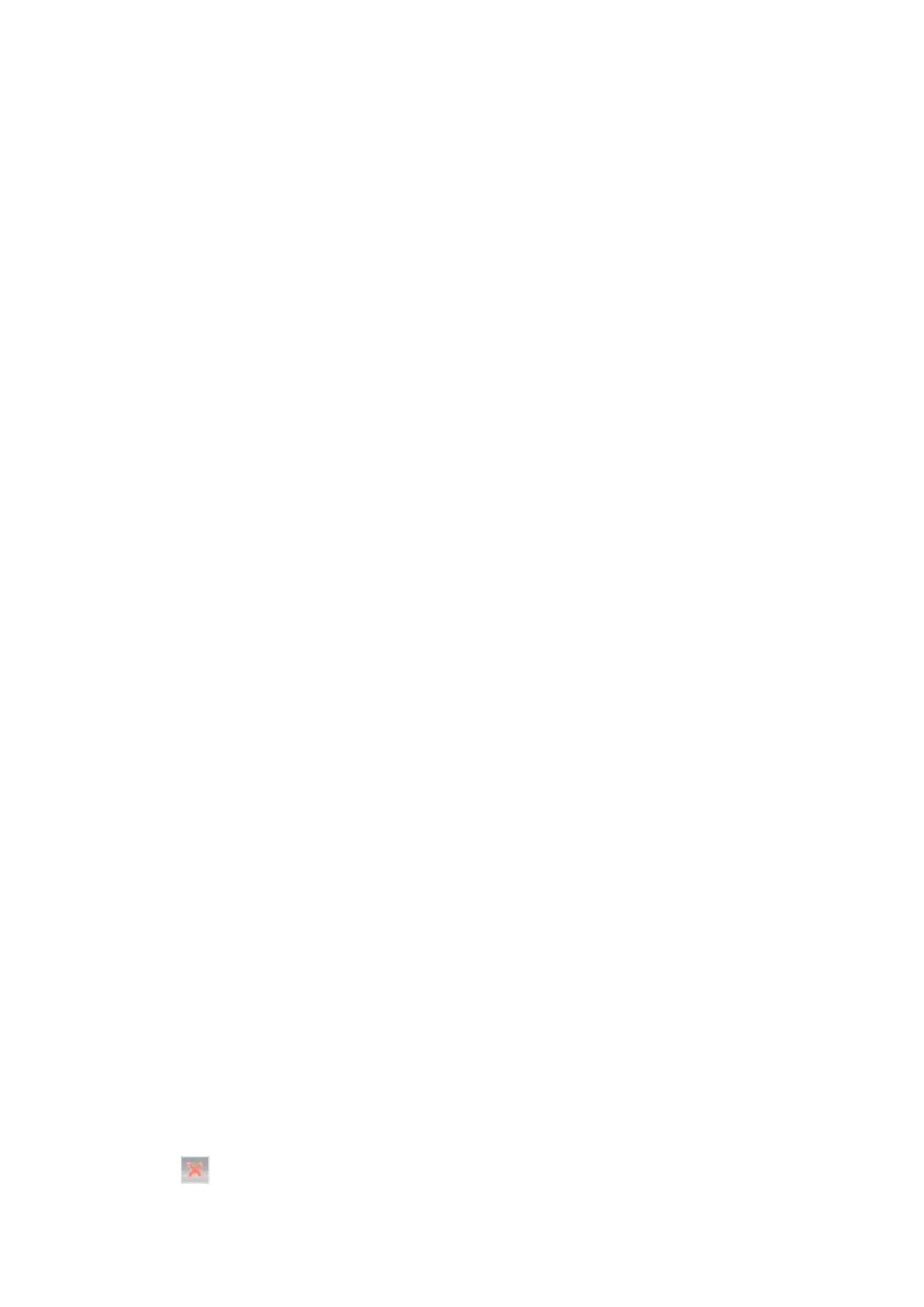bizhub 4700P/bizhub 4000P Service Manual
- 151 -
4. If adjustment is necessary, the top margin in the Registration menu must be adjusted first. The
duplex top margin offset may be adjusted next. A positive offset moves the text down the page and
widens the top margin, while a negative offset moves the text up the page and narrows the top
margin.
Top Margin
This setting controls the offset between the placement of the first scan line on the front and back side of
a duplex sheet.
Note: If adjustment is necessary, the top margin in the Registration menu must be adjusted first. The
duplex top margin may be adjusted next.
To adjust this setting:
1. From the Diagnostics menu, navigate to:
Duplex tests >Top Margin
2. Change the margin values.
Changing the value by 1 unit moves the margin by 1/100 in. A positive value moves the text down
the page and widens the top margin. A negative value moves the text up the page and narrows the
top margin.
3. Press [OK] to save the desired margin value.
Left Margin
This setting allows the user to shift the position of the left margin of the back side of a duplexed page to
the left or right. The default margin is 1/4 in.
To adjust this setting:
1. From the Diagnostics menu, navigate to:
Duplex Tests >Left Margin
2. Change the margin value.
Each increment corresponds to 4 pels at 600 dpi (0.00666 in. or 0.1693 mm). A more positive offset
moves the margin to the right, and a more negative offset moves the margin to the left.
3. Press [OK] to save the desired margin value.
Sensor Test
Use this test to determine if the duplex sensor and switches are working properly.
To run this test:
1. From the Diagnostics menu, navigate to:
Duplex Tests >Sensor Test
2. Testing… appears while the printer is verifying the state of the sensor.
The control panel displays the current state of the sensor.
3. Manually actuate the sensor to make it toggle between Open and Closed. If the sensor does not
toggle, then it is malfunctioning.
4. Press to exit the test.
