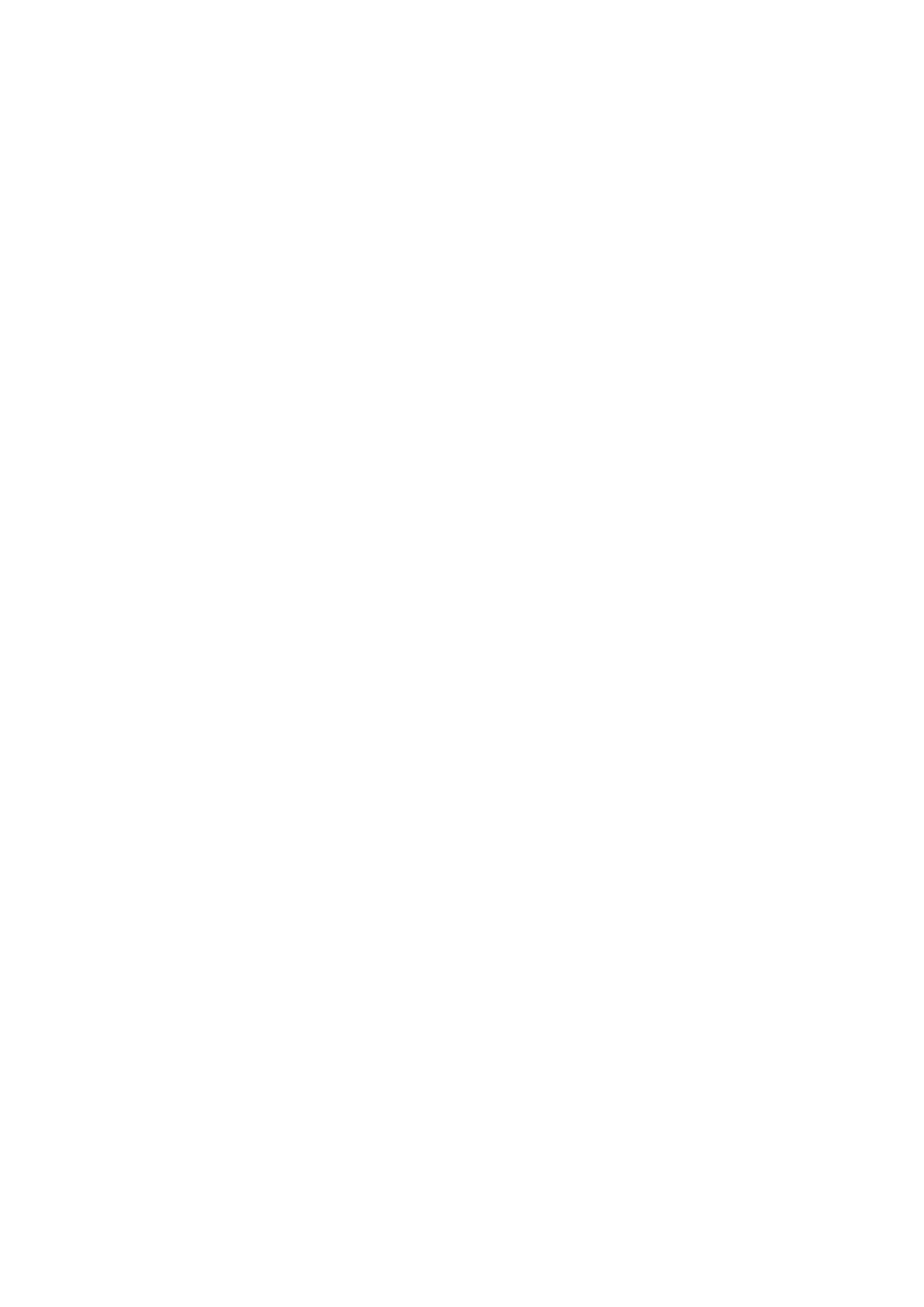bizhub 4700P/bizhub 4000P Service Manual
- 78 -
4.4 Understanding the printer messages
Cartridge, imaging unit mismatch [41.xy]
1. Check if the toner cartridge and imaging unit are both MICR (Magnetic Imaging Content Recording)
or non-MICR supplies.
Note: For a list of supported supplies, see the “Ordering supplies” section of the User's Guide.
2. Change the toner cartridge or imaging unit so that both are non-MICR supplies.
Cartridge low [88.xy]
You may need to order a toner cartridge. If necessary, select Continue on the printer control panel to
clear the message and continue printing. Press [OK] to confirm.
Cartridge nearly low [88.xy]
If necessary, select Continue on the printer control panel to clear the message and continue printing.
Press [OK] to confirm.
Cartridge very low, [x] estimated pages remain [88.xy]
You may need to replace the toner cartridge very soon. For more information, see the “Replacing
supplies” section of the User’s Guide.
If necessary, select Continue on the printer control panel to clear the message and continue printing.
Press [OK] to confirm.
Change [paper source] to [custom type name] load [orientation]
Try one or more of the following
Load the correct paper size and type in the tray, verify the paper size and type settings are
specified in the Paper menu on the printer control panel, and then select Finished changing paper.
Press [OK] to confirm.
Cancel the print job.
Change [paper source] to [custom string] load [paper orientation]
Try one or more of the following:
Load the correct size and type of paper in the tray, then verify that the paper size and type settings
are specified in the Paper menu on the printer control panel, and then select Finished changing
paper. Press [OK] to confirm.
Cancel the print job.
Change [paper source] to [paper size] load [orientation]
Try one or more of the following:
Load the correct paper size and type in the tray, verify the paper size and type settings are
specified in the Paper menu on the printer control panel, and then select Finished changing paper.
Press [OK] to confirm.
