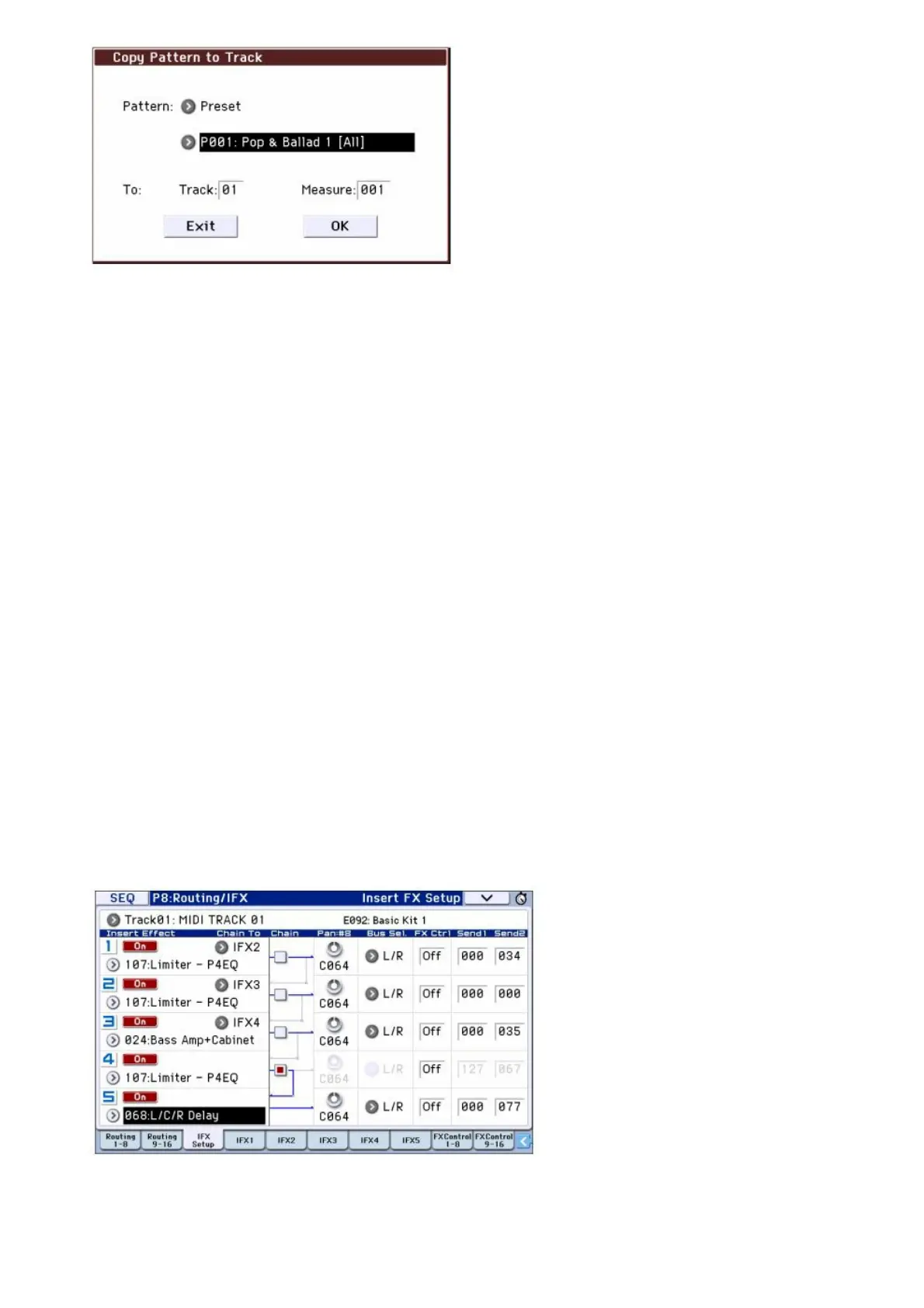6. In the To Track field, select the track to use for the pattern.
Note: In each of the sixteen preset Template Songs, track 1 is always assigned to a Drum Program. (In some
cases, other tracks may also have Drum Programs.)
7. In the Measure field, set the measure where you’d like the pattern to start.
Following the names for each of the 710 preset patterns, the musical style and the name of the most suitable
Drum Programs are partially displayed.
By loading a Drum Program and the corresponding preset pattern, you can instantly set up a drum track to
match the Template Song.
8. To load the pattern, press the OK button.
After the pattern is loaded, the Measure will count up automatically. You can then copy another pattern if
desired. For instance, you can use different patterns one after the other to build up a song, with different
patterns for verse, chorus, and bridge. After you’ve finished adding patterns, press the Exit button, and you’re
done! For details on how to record, see “Adding another track” on page 16.
Using effects
You have a choice of 193 different digital effects. The KROME’s effect section consists of five insert effects, two
master effects, one total effect, and a mixer that controls the routing between these effect processors. Each of these
provides stereo input and output. You can freely control the effects via dynamic modulation (Dmod), which lets you
use the KROME’s controllers to control the effects in realtime while you perform, as well as synchronize different
types of modulation effects via the common LFO, or use MIDI/Tempo Sync to produce tempo-synchronized effects.
Routing and effect settings
You’ll use routing to specify the effects to which the sound will be sent. Here’s an example of these settings for a
song.
1. Select the insert effects that you want to use. Adjust these settings in the Seq P8: Routing/IFX Insert FX
Setup page.
2. Specify the effect where the output of each track will be sent. In the Seq P8: Routing/IFX Routing T0108
page, use “Bus (IFX/Output) Select” to adjust these settings. For example if you want the output of
track 2 to be the input to insert effect 3, assign the track 2 “Bus (IFX/Output) Select” to IFX3.
The upper part of the screen shows the status of the routing, insert effects, and chain settings. In this example,
