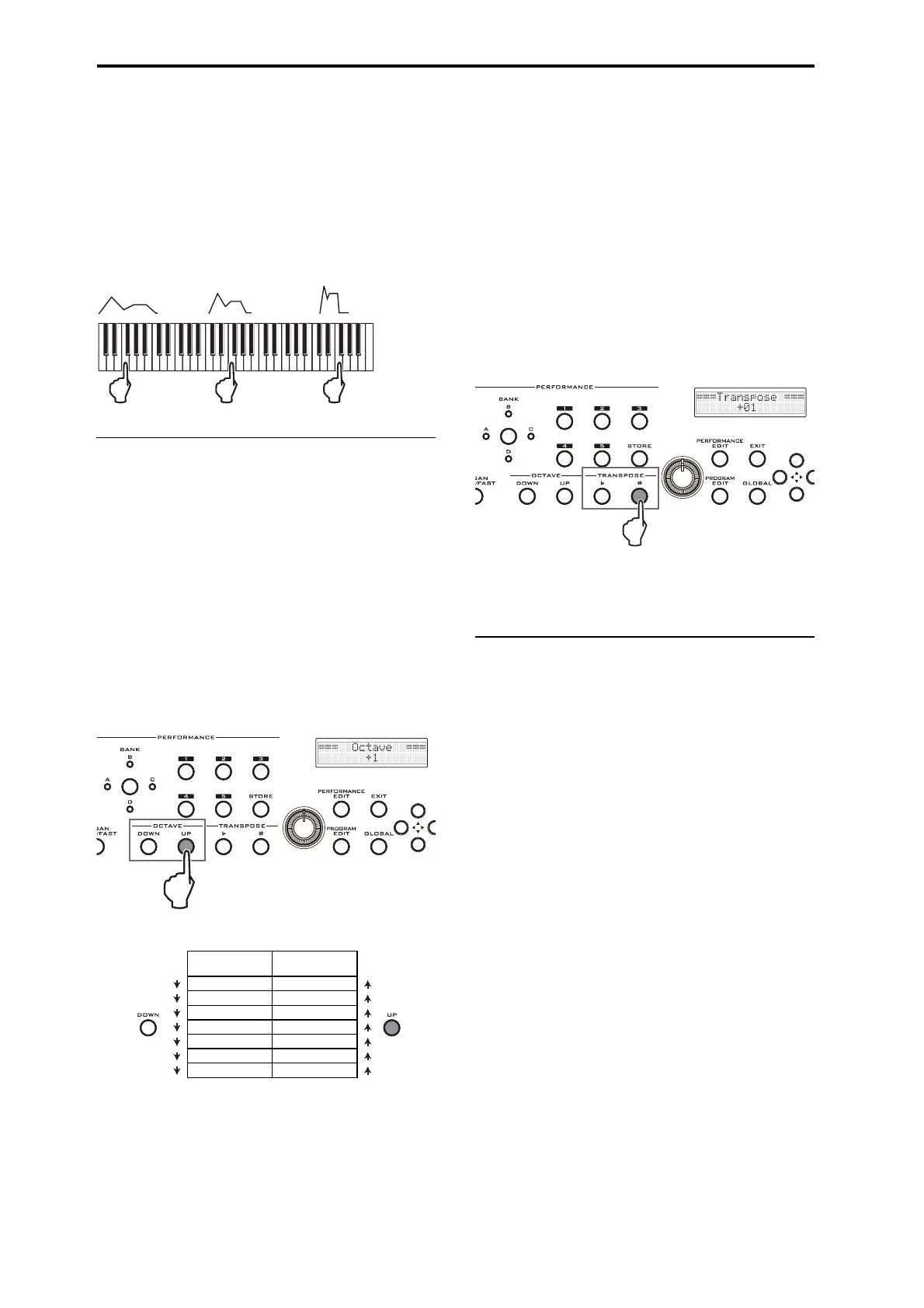Playing the PS60 and using the performance controls
18
Note number and keyboard tracking
The sound can be modified according to the position
of the note on the keyboard (keyboard tracking). For
example, the sound might be set to become brighter
and decay more quickly as you play higher on the
keyboard.
Normally, keyboard tracking is used to affect the
volume, brightness, LFO sensitivity, and EG speed.
Example: Keyboard tracking affecting the EG speed
Keyboard settings
Octave (OCTAVE)
These buttons shift the pitch that is produced when
you play the keyboard, in steps of one octave. You can
use these when the range of the keyboard is
insufficient for the song you’re playing.
These buttons can shift the keyboard’s pitch in a range
of +/–3 octaves.
Note: These buttons change the setting of the PS60’s
keyboard. This setting will remain unchanged even if
you switch performances or timbre programs.
The same is true of the global Octave setting; if you
save the global settings, that setting will be preserved
even when you turn off the power (p. 49, 26).
Transposing (TRANSPOSE)
These buttons shift the pitch that is produced when
you play the keyboard, in steps of a semitone.
These buttons can shift the keyboard’s pitch in a range
of +/–1 octave (12 semitones).
This is a convenient way to transpose the pitch to suit
the range of a vocalist or another instrument without
having to change your familiar fingering.
Note: These buttons change the setting of the PS60’s
keyboard. This setting will remain unchanged even if
you switch performances or timbre programs.
The same is true of the global Transpose setting; if you
save the global settings, that setting will be preserved
even when you turn off the power (p. 48, 26).
Tip: When you press an OCTAVE or TRANSPOSE but-
ton, the display will indicate the currently specified
value.
Damper pedal and foot switch/pedal
If you connect an optional damper pedal, foot switch
or foot pedal to the PS60, you can use your foot to
control the PS60’s sound (p. 11, 51).
Indicator
status
Keyboard
range
Blinking rapidly +3 octaves
Blinking slowly +2 octaves
Lit +1 octave
Unlit
Lit –1 octave
Blinking slowly –2 octave
Blinking rapidly –3 octave
Press the
DOWN button
Press the
UP button