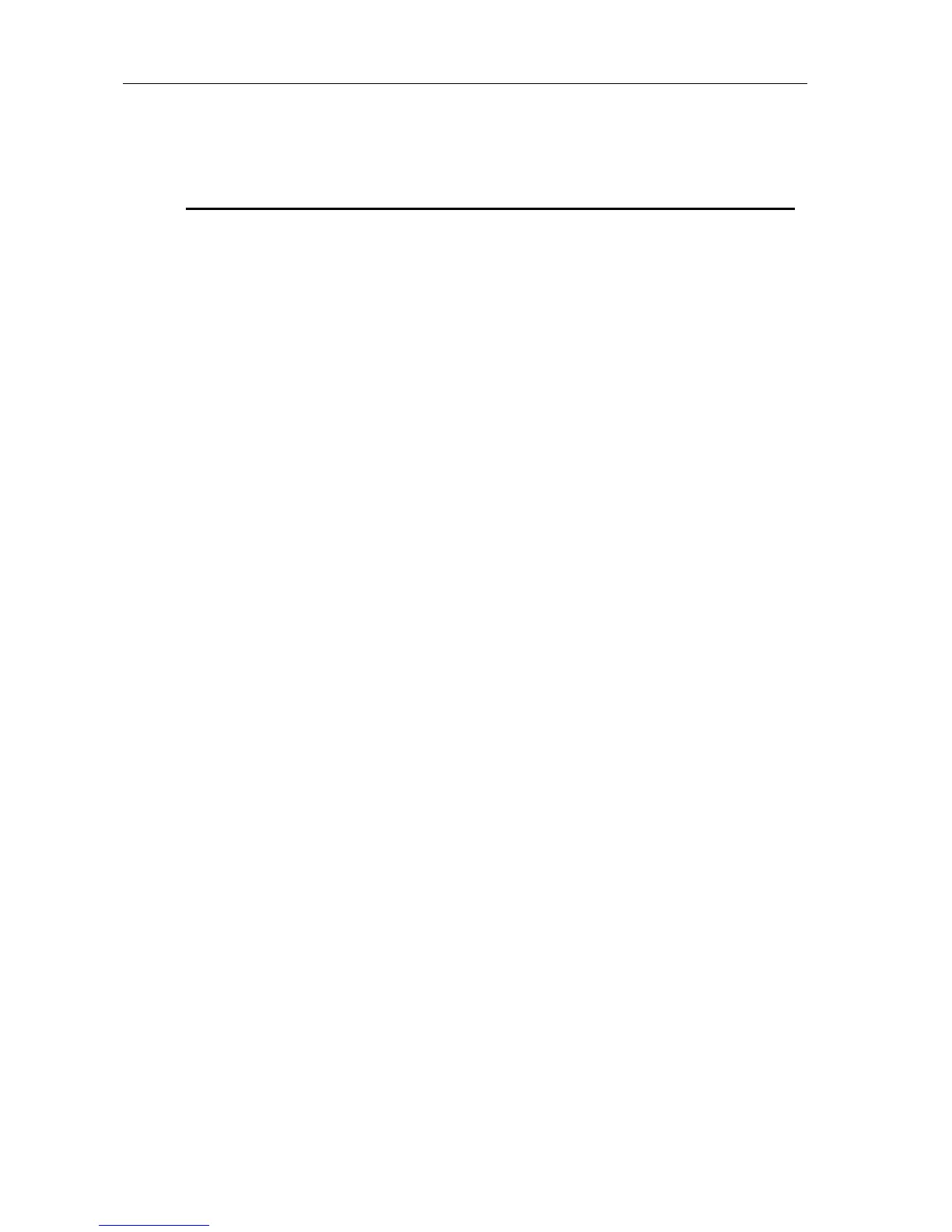Basic Guide
28
Default settings in Multi mode
The following table shows the default settings for Multi mode that are automatically selected
when the X5DR power is turned on, or when the X5DR receives a GM ON message (F0 7E 7F 09
01 F7). You can also use the function on page 23A SET TO GM.
Track settings via MIDI
About Program
Sending Bank Select and Program Change messages will select a Program for each Track. Refer
to page 22 for information on how to specify Programs.
About Level
Send the Control Change Volume message (Controller #7) or the Expression message (Controller
#11) to change the volume level of each Track.
•
You cannot change the Level parameter value using MIDI Control Change messages.
About Panpot
Send the Control Change Panpot data (Controller #10) to change the panpot setting for each Track.
Track 10 will ignore the Panpot message and its pan setting for each index if a Drum Kit is used,
since “PRG” is the default setting for Track 10. However, if the panpot setting for Track 10 is set
to any value other than “PRG”, this Track will respond to the received Panpot message. (That is,
the panpot settings for all indexes in the Drum Kit will become the same.)
About Send C/D
Send the Control Change Effect Depth message (CTRL#91/93) to change the Send C/D settings
for each Track. Track 10 will ignore CTRL#91/93 and its Send C/D setting for each index if a
Drum Kit is used, since “P” is the default setting for Track 10. However, if the Send C/D setting
for Track 10 is set to any value other than “P”, this Track will respond to the received Send C/D
message. (That is, the Send C/D setting for all the indexes in the Drum Kit will become the same).
About Transpose, Detune, and Pitch Bend Range
You can change these settings for each Track using RPN. Specify the parameter you wish to edit
using RPN or Controller #100 or #101, then set the value using the Data Entry controller
(Controller #6 or #38)(see page 71).
Track1–9, 11–16 Track 10
Program G01: Piano (for all Tracks) G129: GM Kit *Can be controlled via MIDI
Level 127 (for all Tracks) 127
Panpot CNT (for all Tracks) PRG
*Can be controlled via MIDI
(except for Track 10)
Send C 2 (for all Tracks) P
*Can be controlled via MIDI
(except for Track 10)
Send D 2 (for all Tracks) 0 *Can be controlled via MIDI
Transpose 0 (for all Tracks) 0 *Can be controlled via MIDI
Detune 0 (for all Tracks) 0 *Can be controlled via MIDI
Pitch Bend Range +2 (for all Tracks) 0 *Can be controlled via MIDI
Program Change Filter ENA (for all Tracks) ENA
Damper Pedal Filter ENA (for all Tracks) ENA
After Touch Filter ENA (for all Tracks) ENA
Control Change Filter ENA (for all Tracks) ENA
Key Window C-1–G9 (for all Tracks) C-1–G9
Velocity Window 001–127 (for all Tracks) 001–127
Effect – – – –– – – – FX1: Hall, FX2: Chorus 1
MIDI Channel
1–9, 11–16
(Corresponding to the Track number)
10
