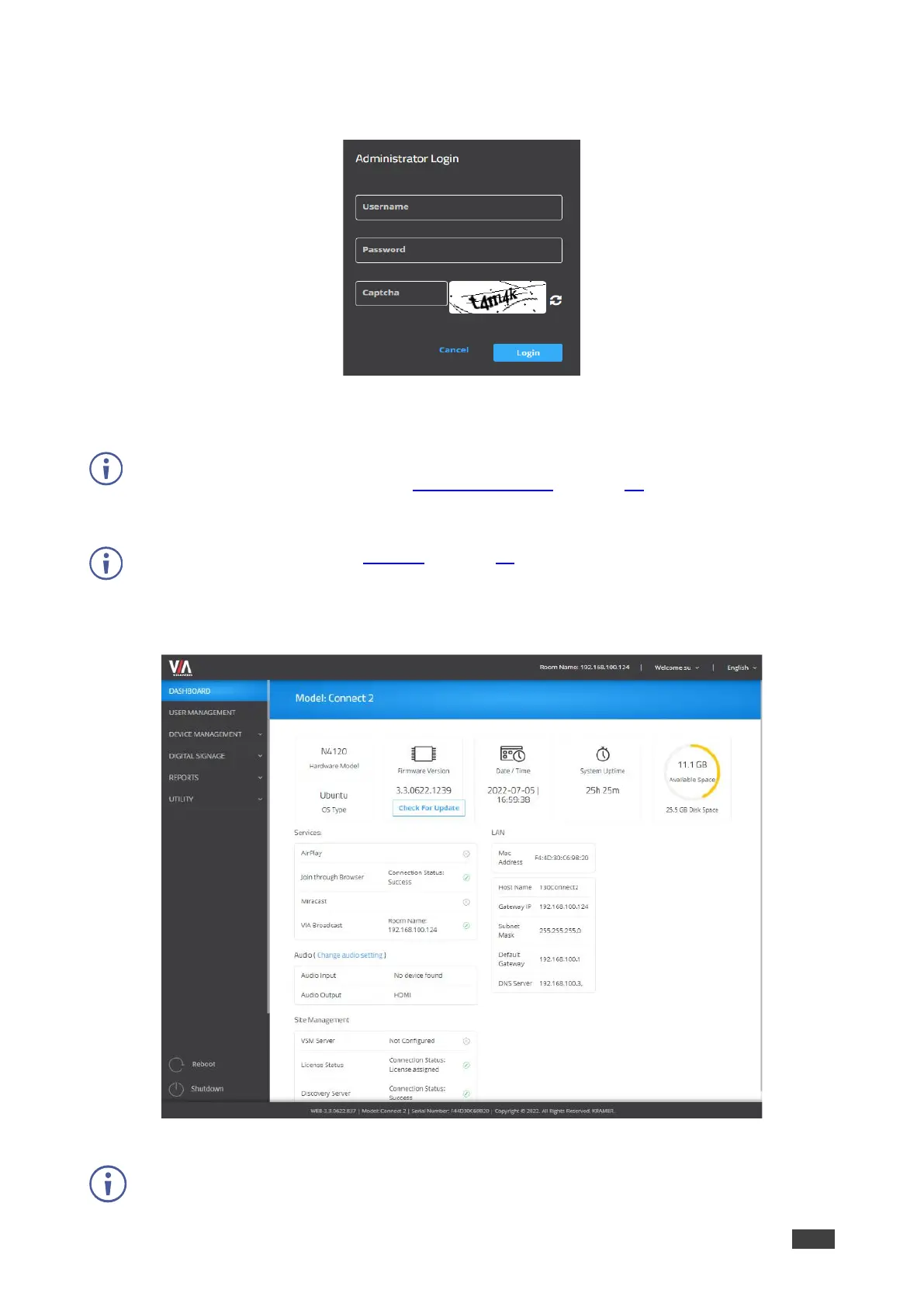VIA GO² – For Web Administrator: Configuring Settings – Gateway Management Pages
3. Click Manage Gateway Settings in the upper right corner.
The Administrator Login page appears.
Figure 7: Administrator Login Page
4. Type a Web Administrator Username (default = su) and Password (default = supass).
You must log in as a user with Web Administrator user role to access settings through the
Gateway Management Pages (see User Management on page 14).
5. Type the two Captcha Text strings with a space between them in the text box.
To disable the Captcha, see Security on page 45.
6. Click Login.
The Gateway Management Pages appear with the Dashboard open.
Figure 8: Gateway management Page
Click the tabs in the navigation pane on the left to display the VIA web pages.
Click the arrow in the upper right corner to select a different language for the web pages.
