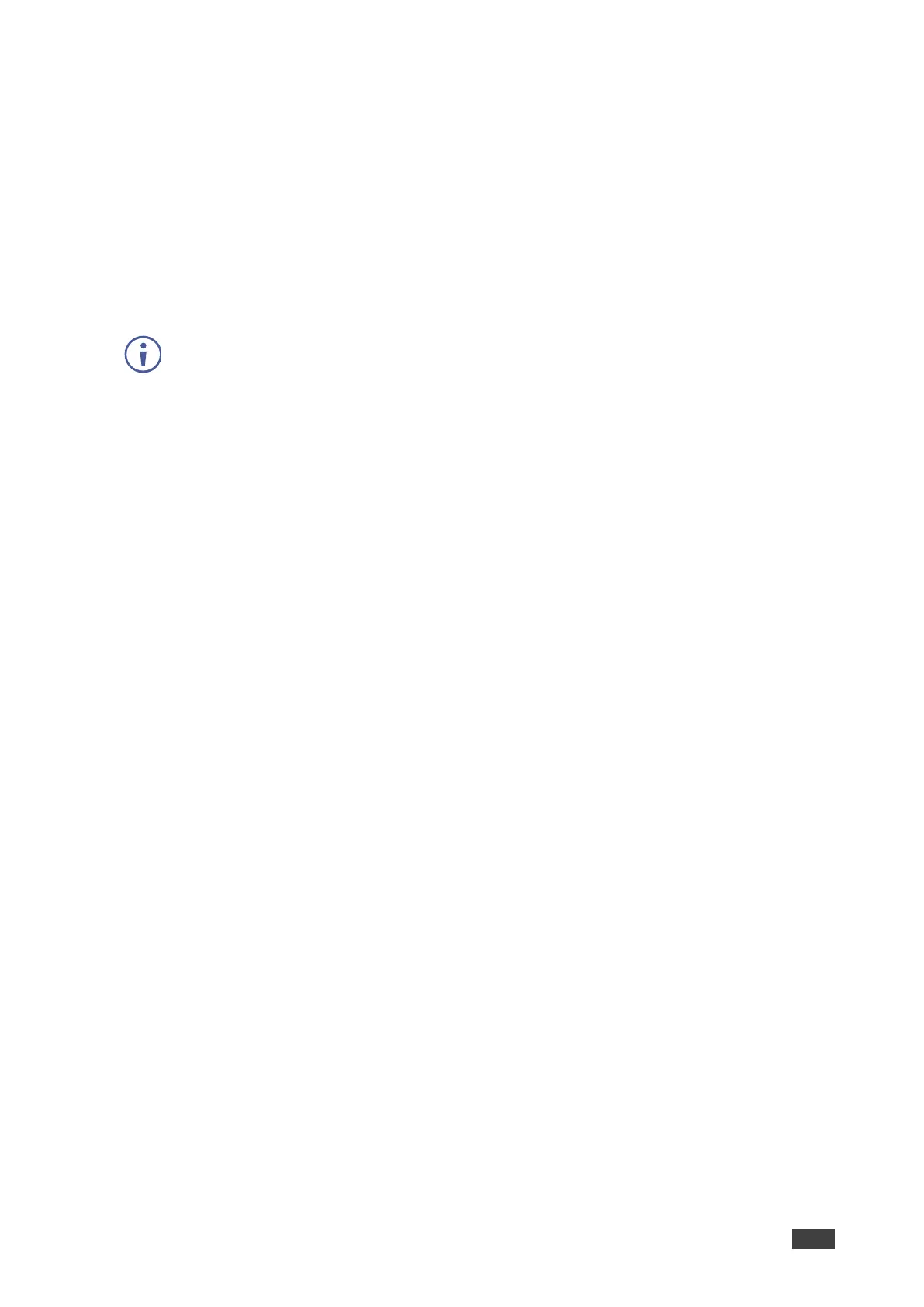3. Enter the server URL.
4. Select the relevant version of Microsoft Exchange.
5. Enter the following for the meeting space where this VIA gateway resides:
• Username – Email address assigned to the meeting space.
• Password – Password associated with the meeting space Username.
6. Select one of the following permission types for the user: None, Impersonation,
Delegate.
8. In Resource Calendar, enter a calendar name to identify the created calendar.
7. Click Test & Save to test if the details entered are correct.
Microsoft Exchange is integrated with VIA Calendar.
Integrating Google Calendar
To integrate your Google Calendar with VIA Calendar:
1. Click Device Management > Calendar on the navigation pane.
The Calendar Account appears.
2. Select Google from the Calendar Type drop down.
The Google Calendar controls appear.
3. Click Click here to get code.
Google sign in page appears.
4. Sign-in with the Google account where the shared space calendar was created.
5. Allow access to VIA-Calendar.
An integration code appears.
6. Copy the integration code from the Google sign in page and paste it into the Step 2 field
on the VIA Calendar page.
7. Click Get Calendar.
8. In the Select the calendar field, select the calendar associated with the room.
9. Click Associate.
Your Google Calendar is integrated with VIA Calendar.