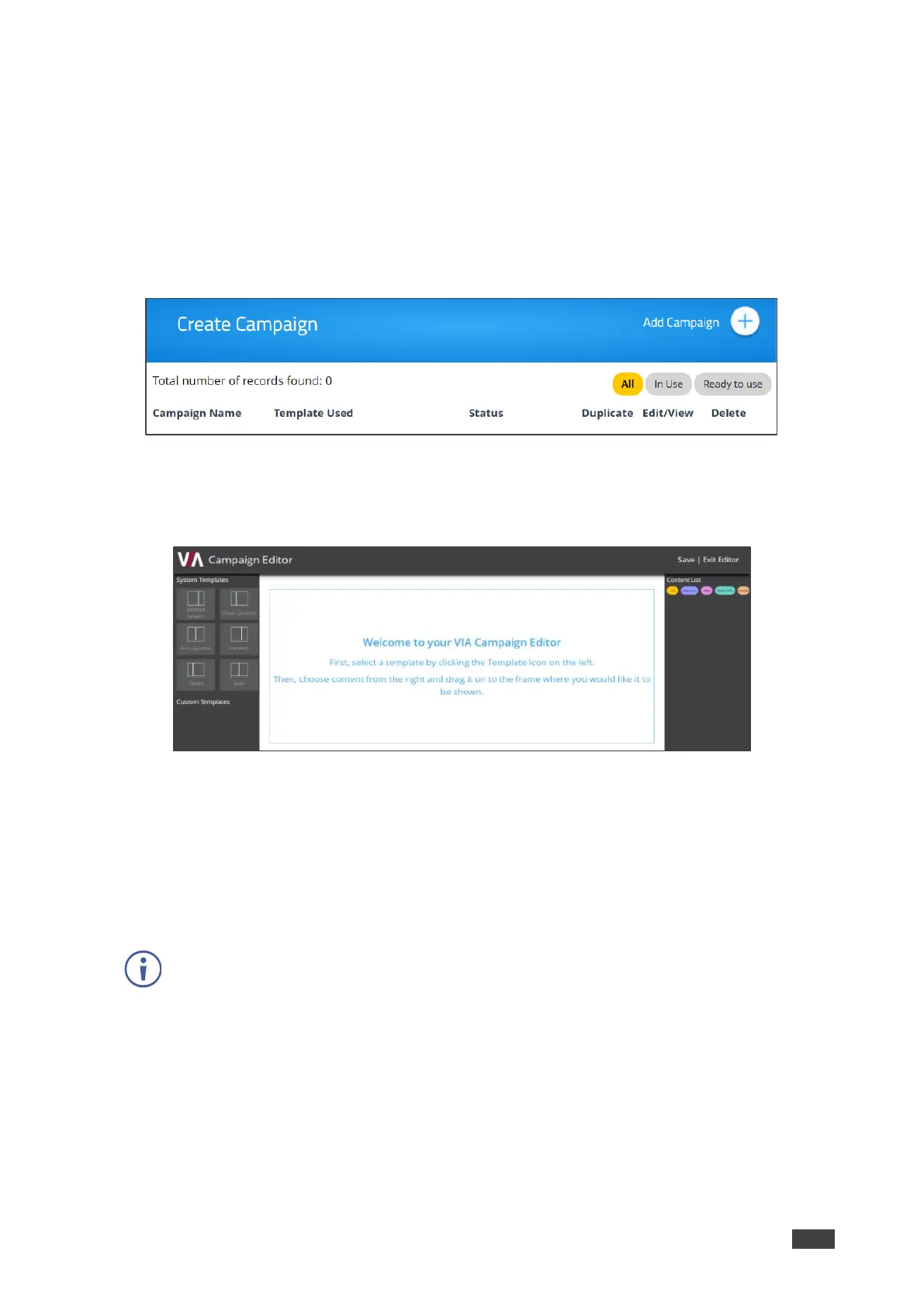Configuring a Digital Signage Campaign
A Digital Signage Campaign defines what is displayed in each frame of a digital signage
template layout.
To configure a digital signage campaign:
1. Click Digital Signage > Campaign Editor on the navigation pane.
The Create Campaign page appears.
Figure 62: Campaign Editor
2. Click Add Campaign.
The Campaign Editor appears.
Figure 63: Campaign Editor Pane
3. Click a System or Custom Template.
The template appears in the preview box.
4. Click and drag one or more elements from the Content List into each frame.
The active frame turns blue, and a list of the content items appears below the preview.
5. Set a Playlength for relevant items of content in the frame.
6. Click Save.
A message appears.
7. Enter a name for your Campaign and click Ok.
The Campaign is configured, and it appears on the Create Campaign page.